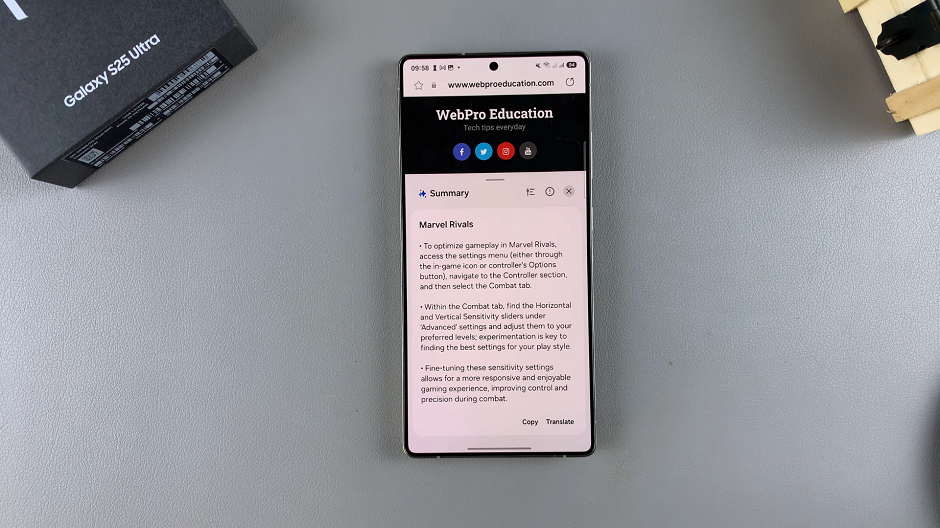In today’s fast-paced world, efficiency is key. If you’re using a Samsung Galaxy S25 or S25 Ultra, you may want to summarize long articles, research papers, or blog posts quickly.
Thankfully, Samsung offers multiple ways to achieve this, whether through built-in features or third-party apps.
This guide will walk you through how to summarize web pages efficiently on your Samsung galaxy S25, S25+ or S25 Ultra.
Read: How To Run Diagnostics Test On Galaxy S25
Summarize Web Pages On Galaxy S25
To begin, launch the Settings app on your Galaxy S25 Ultra and select the Galaxy AI option. Scroll through the Galaxy AI menu and tap on the Browsing Assist option. Here, tap on Summarise and ensure the toggle is turned on.
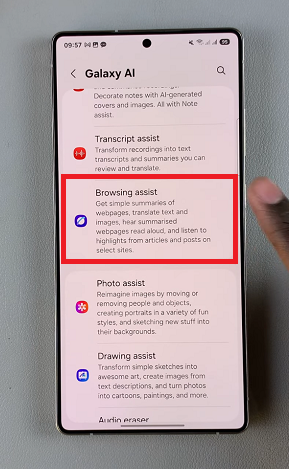
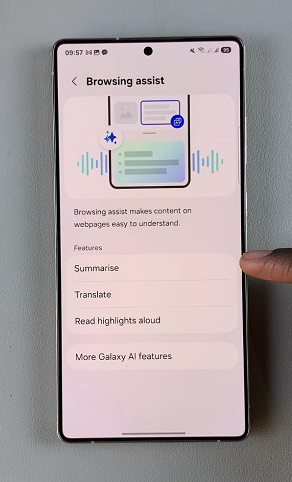
When enabled, this option allows you to get the summaries of webpages, translate text and images, hear summarized webpages read aloud, and listen to highlights from articles and posts on select sites. It makes content on webpages easy to understand.
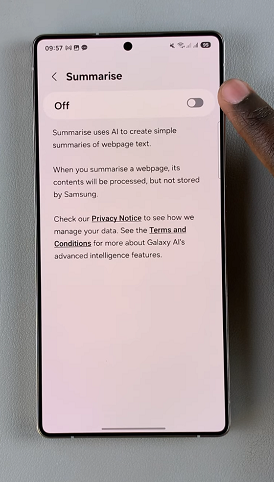
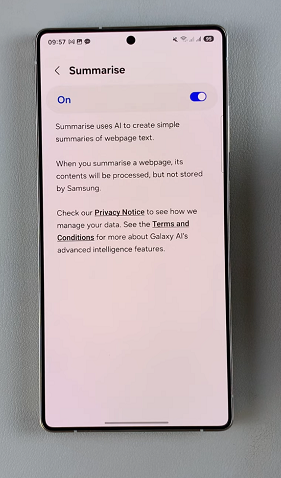
Open a webpage on the Samsung Internet app and tap on the Samsung AI icon in the middle. Select the Summarise option. This will summarize the webpage and bring up the result.
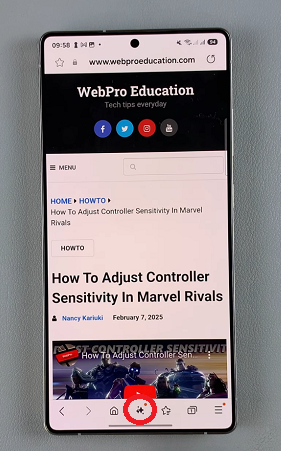
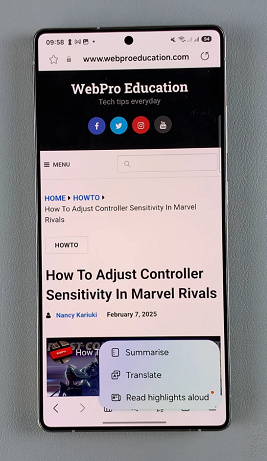
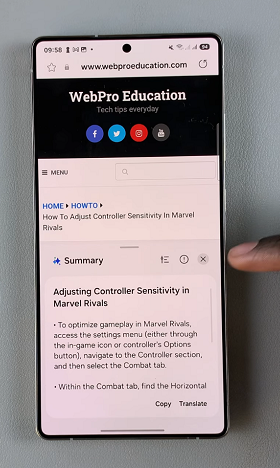
Tap on the settings icon next to the Summary title to select the summary style. Choose either Standard or Detailed and tap on Done.
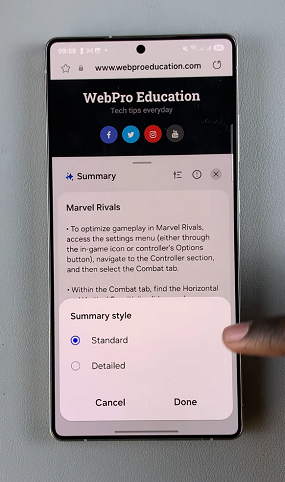
Use the bar at the top of the summary window to increase the size of the panel. Select Copy to copy the text to another location. You can also select Translate to choose a language to translate it to.