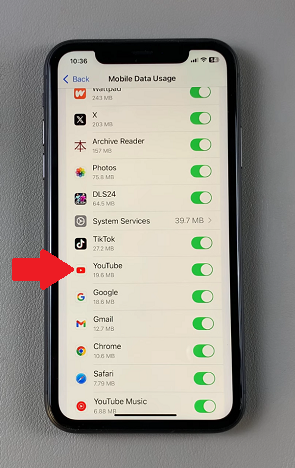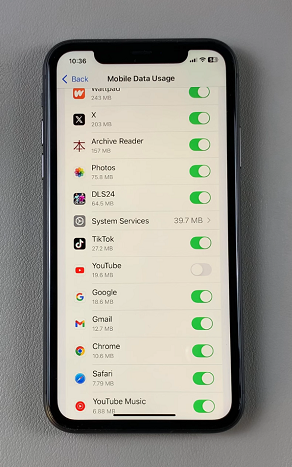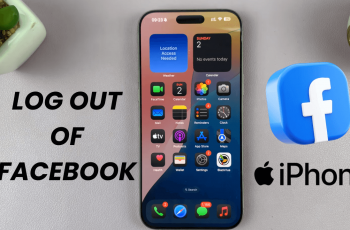Streaming YouTube videos on mobile data can quickly eat through your data plan, leading to unexpected charges or slowdowns. Fortunately, your iPhone 11 offers built-in features that allow you to limit YouTube’s data usage, restricting it to Wi-Fi only.
Whether you want to avoid going over your data limit or simply save mobile data for other apps, this guide will show you how to stop YouTube from using mobile data on your iPhone 11.
YouTube is one of the most data-hungry apps, especially if you watch videos in high resolution (1080p or higher). Streaming videos over mobile data can use hundreds of megabytes or even gigabytes in just a short amount of time.
By restricting YouTube to Wi-Fi, you can prevent excessive mobile data usage and save data for when you really need it.
Read: How To Change Text Size On iPhone 11
Restrict Mobile Data For YouTube On iPhone 11
Start by launching the Settings app and find the Mobile Service option. Tap on it. Next, scroll all the way to the Mobile Data section and select the Show All option to see all the list of all apps.
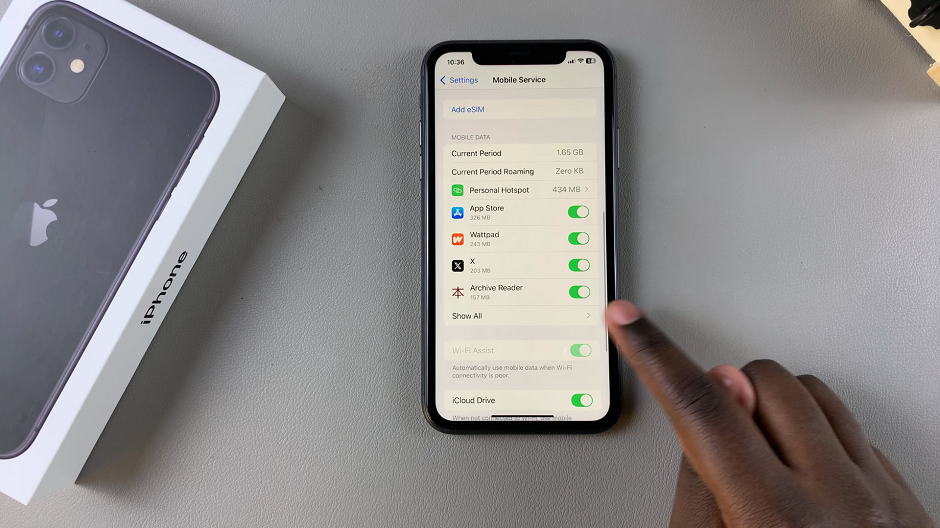
Within the Mobile Data Usage settings, find YouTube. It should have a toggle button next to it that is likely enabled.
To restrict mobile data for YouTube, tap on the toggle to disable it. From now on, YouTube will work on Wi-Fi only. This will save you your mobile data.