Are you exasperated with Siri’s constant announcement of notifications on your iPad? Feeling constantly interrupted and longing for some peace? You’re in luck! This article is your trusty guide to silencing Siri and reclaiming your tranquility.
We will take you on a step-by-step journey to disable Siri’s announcement of notifications, handing back the reins of your iPad experience. Prepare to dive deep into your device’s settings and make the changes that will bring silence and serenity back to your digital world.
So, are you ready to step into a quieter, more focused iPad experience? There’s no time like the present. Let’s dive right in and discover how to stop Siri from announcing notifications on your iPad for good!
Watch: How To Create An Automation On iPad
Stop Siri From Announcing Notifications On iPad
Firstly, start by unlocking your iPad and open the Settings app to proceed. Then, scroll down through the menu until you reach the Notifications option and tap on it.
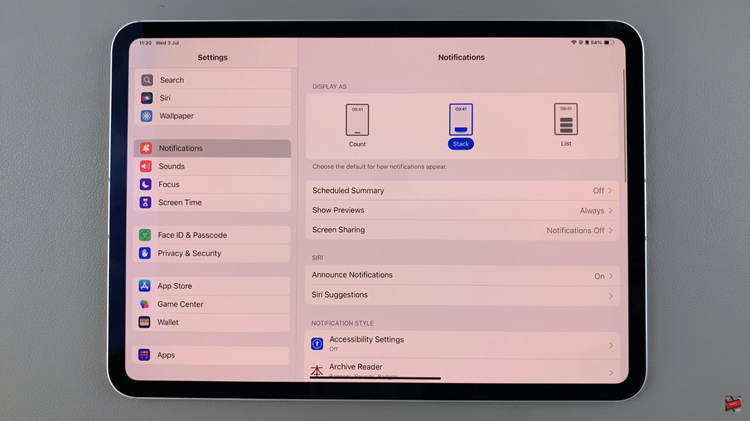
At this point, look for the Announce Notifications option within the Notifications menu. Tap on this option to access the specific settings related to Siri’s announcement of notifications.
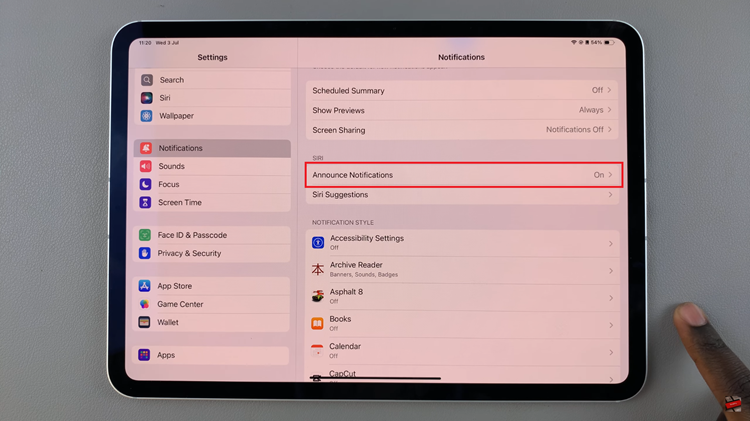
You will encounter a toggle switch labeled Announce Notifications. Flip this toggle to the Off position. By doing so, Siri will cease reading out notifications aloud, as the feature will be disabled. After adjusting the setting, exit the Settings app. Siri will now adhere to your preference and will no longer announce notifications.
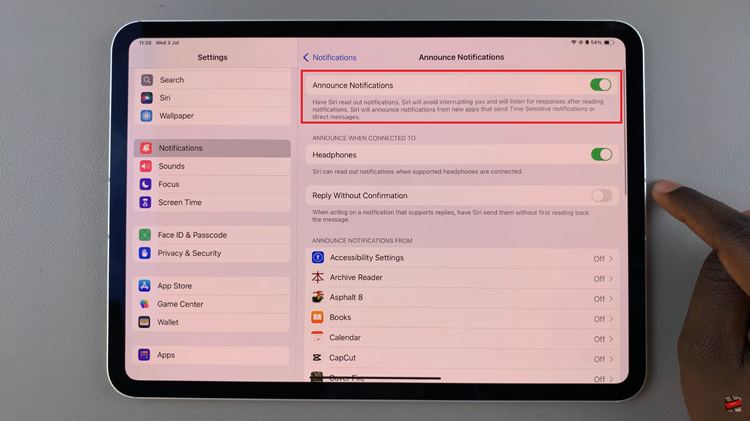
In conclusion, turning off Siri’s notification announcements can help reduce interruptions and provide a more tailored experience on your iPad. If you have any other questions or need further assistance, feel free to ask!

