Siri, Apple’s intelligent voice assistant, offers the convenient feature of announcing message notifications on your iPad. This can be incredibly useful when you’re on the go, driving, or simply prefer a hands-free experience. However, there are times when you might want a quieter environment or greater privacy.
Whether you’re in a meeting, enjoying some downtime, or just need a break from constant notifications, you might prefer that Siri keeps quiet. Fortunately, stopping Siri from announcing message notifications is a straightforward process that can be accomplished in a few simple steps.
In this article, we’ll guide you through the detailed steps to stop Siri announcing message notifications on your iPad.
Watch: How To Switch Between Camera While Recording On iPad
Stop Siri Announcing Message Notifications On iPad
Begin by opening the Settings app on your iPad. Navigate through your home screen and tap on the familiar gear icon to access the settings menu. Then, scroll down the settings menu until you find the “Apps” option. In the “Apps” section, continue scrolling until you locate the “Messages” app. Tap on “Messages” to enter its settings.
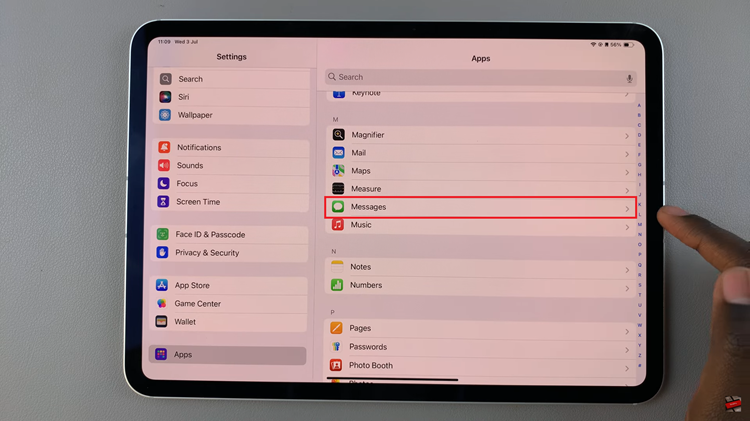
Within the Messages settings, tap on “Notifications.” This section controls all notification-related settings for the Messages app. Once inside the Notifications settings, scroll down to find the “Announce Notifications” option. Tap on this option to proceed to the next screen.
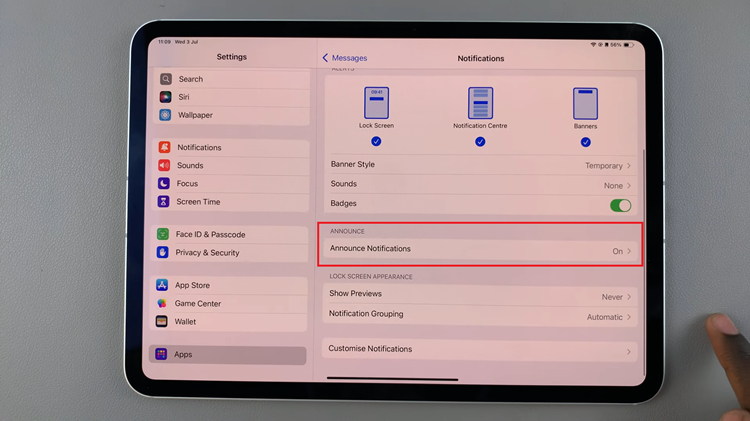
At this point, locate the toggle switch next to “Announce Notifications.” Toggle this switch to the OFF position to stop Siri from announcing notifications for all apps. This simple step ensures a quieter and more private experience with your iPad.
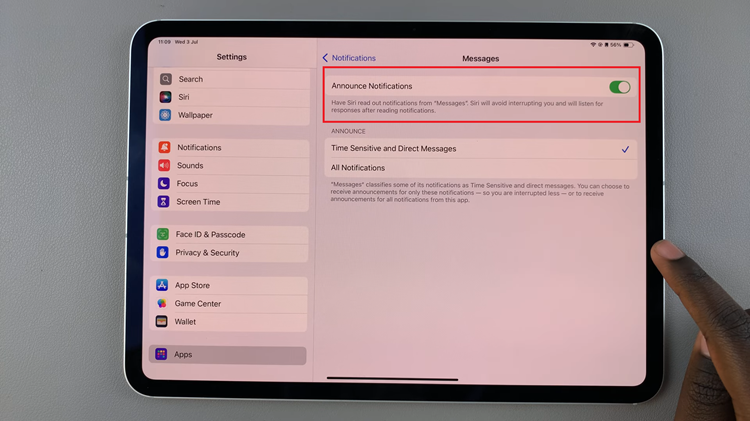
By following these steps, you can easily stop Siri from announcing message notifications on your iPad, allowing you to enjoy a quieter, more private experience with your device.

