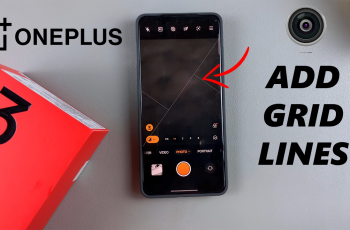Apple’s ecosystem is known for its seamless integration across devices, making it easy to share photos, videos, and other data between your iPhone, iPad, Mac, and even Apple TV.
However, sometimes you may want to keep your media private and stop sharing photos and videos with other Apple devices.
In this guide, we’ll show you how to stop sharing your photos & videos across Apple devices on your iPhone 16 / 16 Pro. Maintain control over your content, even if you’re using older iPhone models.
Watch: Make Display NEVER Sleep On iPhone 16
Stop Sharing Photos & Videos With Other Apple Devices
First, unlock your iPhone and launch the Settings app from your home screen App Library. In the Settings menu, scroll down until you find the Photos option.
If you don’t see the Photos option, simply tap on the Apps option and find it within there.
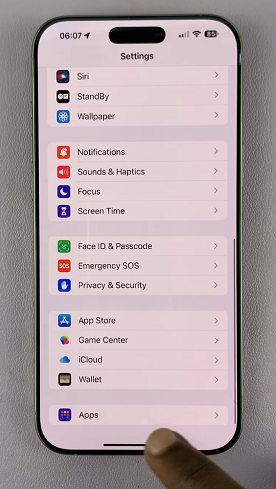
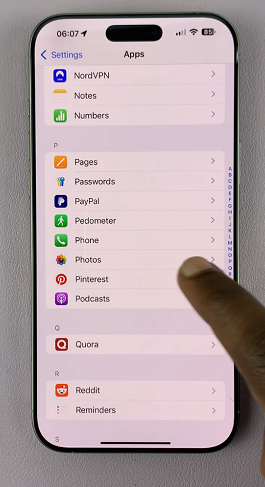
Once you find the Photos app, tap on it to access the Photos settings. Here, you’ll find a toggle switch labeled iCloud Photos, under the iCloud category. By default, it should be enabled or turned on.
To stop sharing your photos & videos across devices, simply tap on the toggle switch to turn it off.
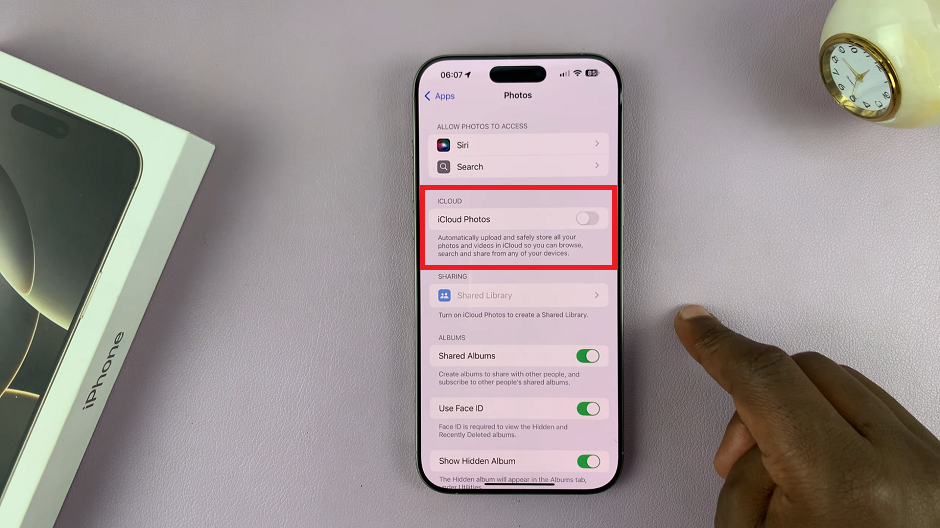
You may receive a confirmation prompt asking if you want to remove your photos and videos from your device. Take note of the implications outlined and proceed accordingly.
Once you’ve turned off iCloud Photos, your iPhone will stop syncing new media to iCloud. You’ll see a prompt confirming the disablement.
Tap on Remove from iPhone if you’re certain about your decision and want to remove the synced photos and videos from your device. Any existing photos and videos will be removed from your device while remaining accessible through other iCloud-enabled devices.