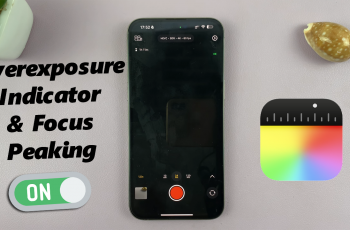As much as media controls help you to leverage media being played on your connected device, it may get annoying if the controls pop up automatically, especially if you want to do something else on your smartwatch.
Here’s how to stop media controls from automatically popping up on your Samsung Galaxy Watch Ultra. Prevent controls showing up on your watch when you start playing audio or video on your phone.
Once you stop this auto launch of the media controls, you will now have to manually search for it among the widgets on your smartwatch, to control the media from the watch itself.
Watch: How To Disable 120 Hz Refresh Rate On Samsung Galaxy Z Fold 6
Stop Media Controls From Automatically Popping Up
First, on your Samsung Galaxy Watch Ultra, swipe up from the watch face to access the apps. Tap on the gear icon to access the settings menu.
Scroll down and select the Advanced Features option. Here, scroll through the menu until you get to the Media Controls category.
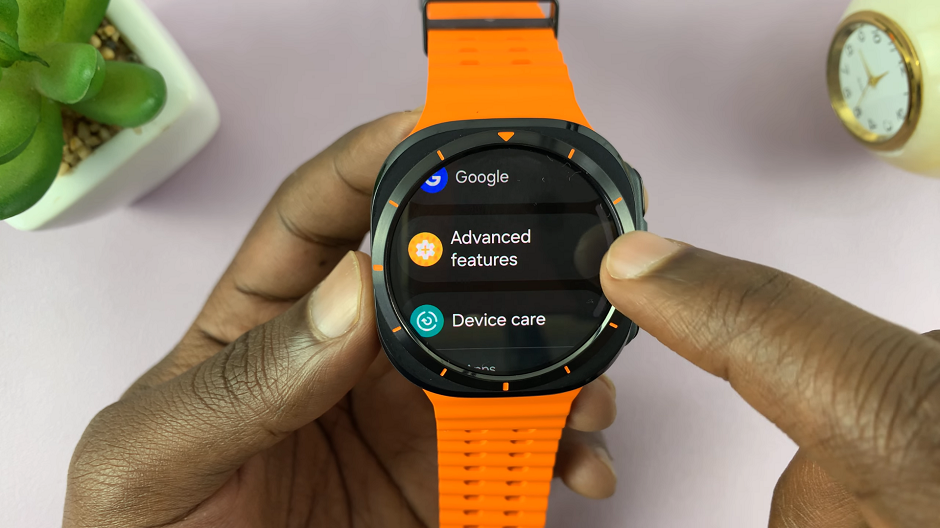
Under Media Controls, you will see the Auto Launch Media Controls option. It should have a blue toggle button next to it, meaning it’s enabled.
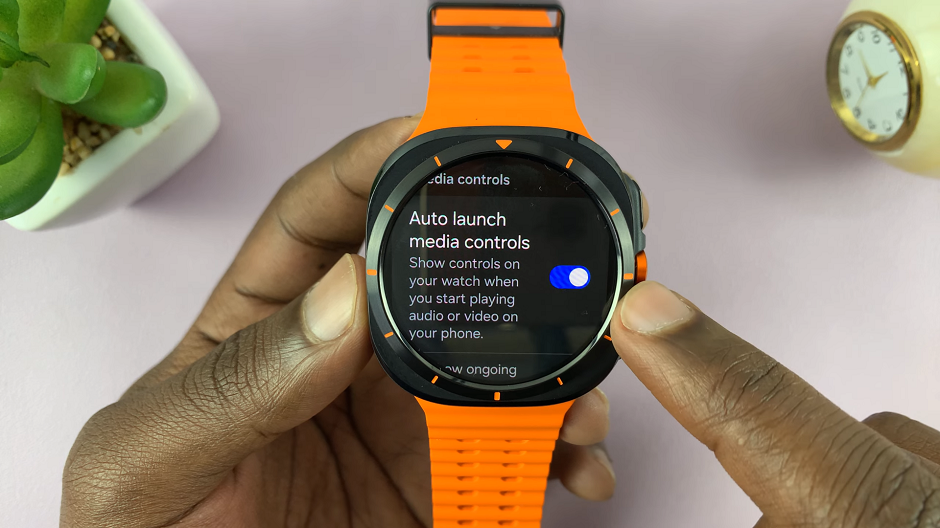
Toggle the switch to the OFF position to prevent showing of controls on your watch when you start playing audio or video on your phone. The media controls will no longer pop up automatically.
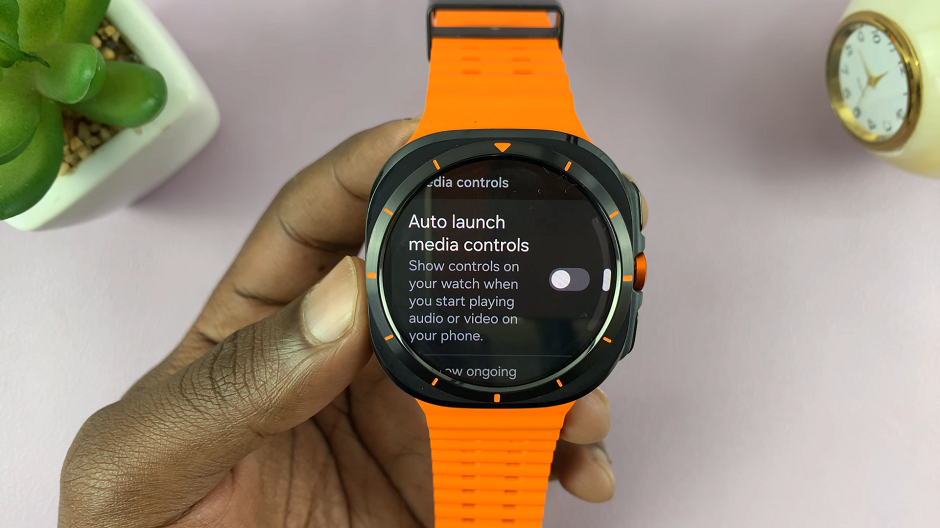
Read: How To Measure Stress Continuously On Galaxy Watch Ultra