Audio messages on iPhone automatically disappear after a short time, which can be inconvenient when trying to keep important voice recordings. Whether it’s a memorable conversation or essential information, losing these messages can be frustrating. Thankfully, there’s a way to stop this from happening & ensure your audio messages remain available.
By adjusting a simple setting, you can prevent voice messages from being deleted automatically. This helps in keeping important conversations intact, making it easier to revisit them whenever needed. Whether for work or personal reasons, having control over saved messages ensures better accessibility & convenience.
Watch:How To Delete Saved Passwords On iPhone
Stop Audio Messages From Disappearing On iPhone
Open Settings
Go to the Settings app on your iPhone.
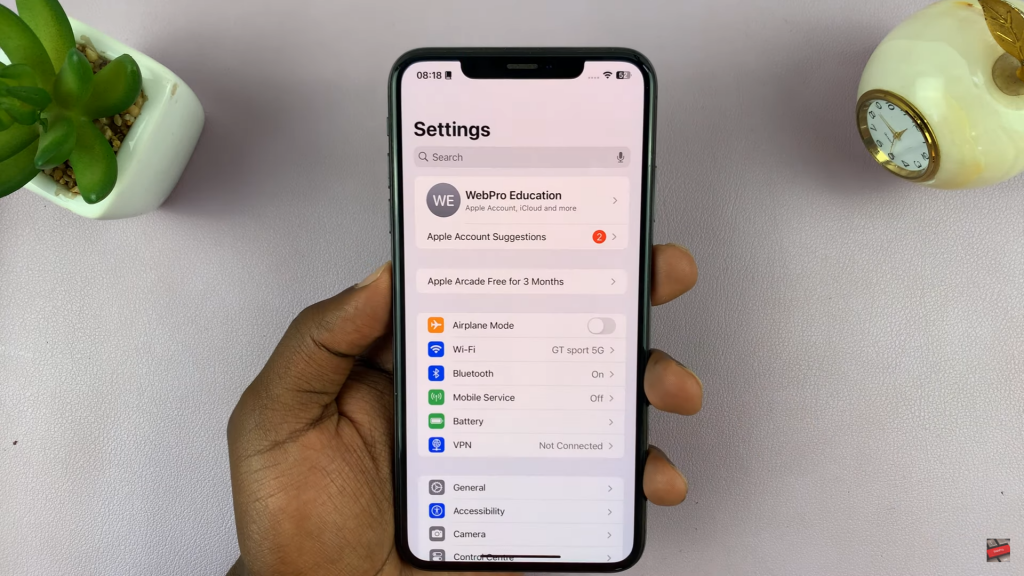
Navigate to Messages
Scroll down and tap on Messages to access message-related options.
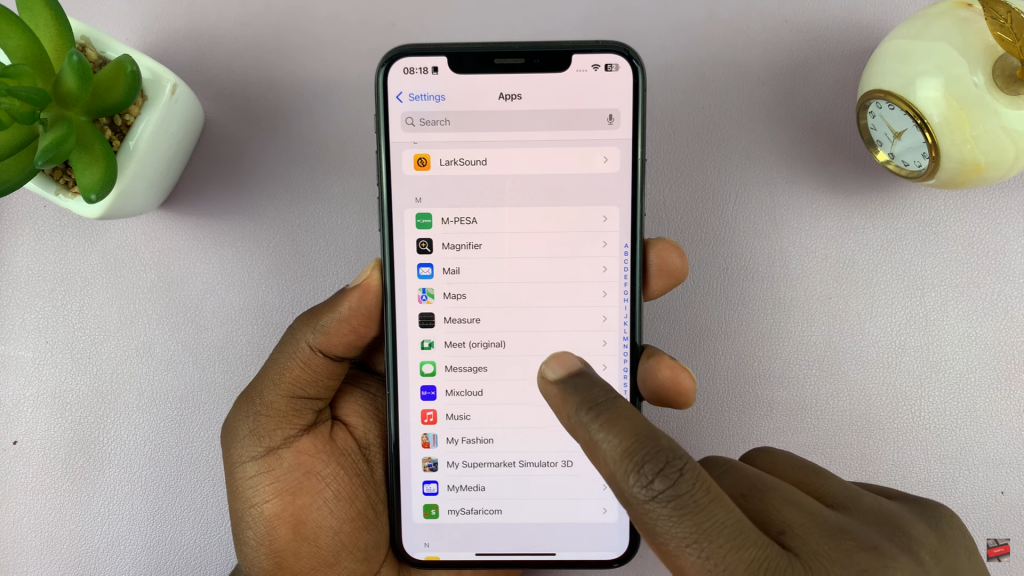
Find Audio Messages Expiry
Scroll to the Audio Messages section and tap on Expire to view expiration settings.
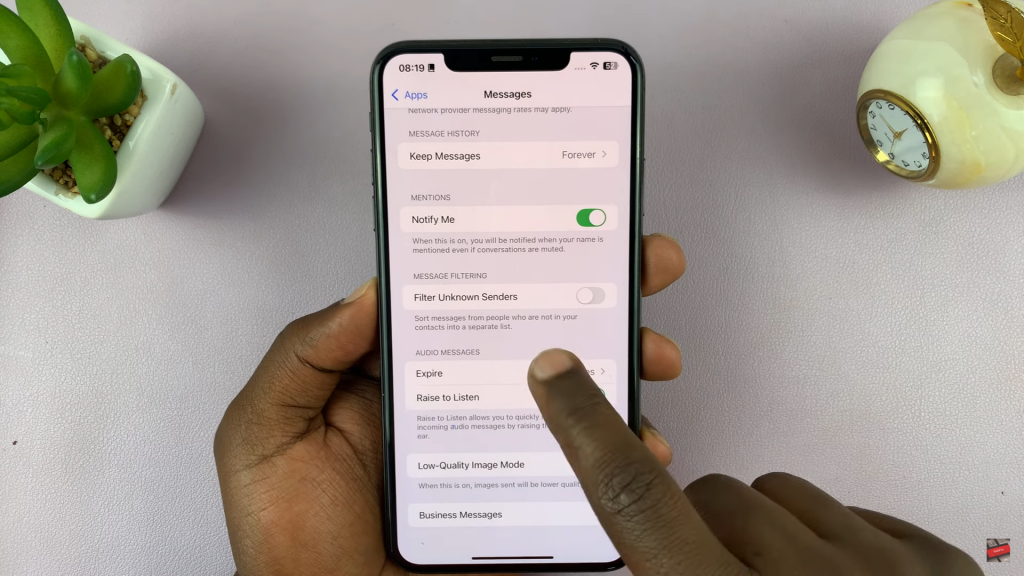
Change Expiration Setting
By default, audio messages expire after 2 minutes. Tap on Never to stop them from disappearing.
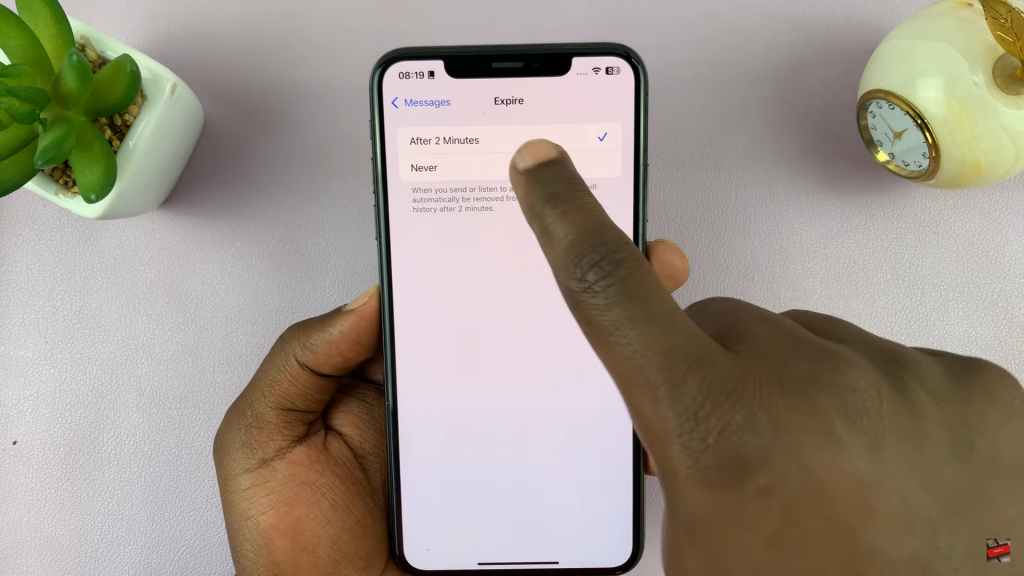
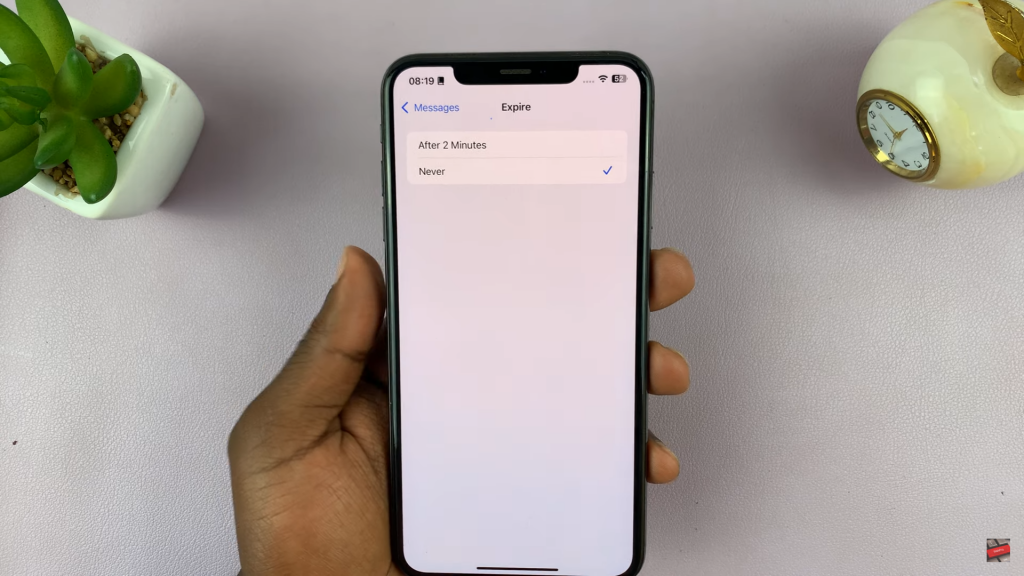
Send and Keep Audio Messages
Now, any sent or received audio messages will remain in your conversation unless manually deleted.

