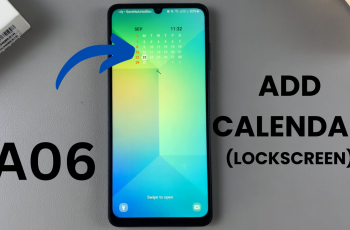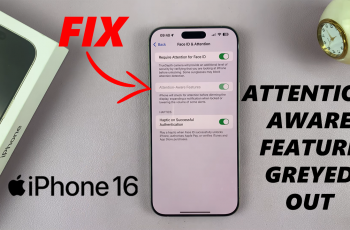The OnePlus 13 provides some rather interesting personalization options, which will make your device about you and help you increase general usability. Of course, with a lot of information that a status bar has-like Wi-Fi, battery level, Bluetooth status, and notifications-it could become pretty cluttered. Or perhaps you would simply like a neat status bar, or want to have particular icons always at your fingertips.
Well, seems like this is your day! In this guide, we are going to show you how to show and hide icons in the status bar of your OnePlus 13. Whether you want to remove some icons that you don’t use or keep only those that you use most frequently, this step-by-step tutorial will help you easily customize your OnePlus 13’s interface.
Let’s dive into the simple steps to gain full control over your device’s status bar.
Watch: How To Update OnePlus 13
Show & Hide Icons In Status Bar On OnePlus 13
Start by unlocking your OnePlus 13 and navigating to the home screen. From there, locate and select the Settings app, either on the home screen or in the app drawer. Next, scroll down and tap on the ‘Notification & Quick Settings‘ option to continue.
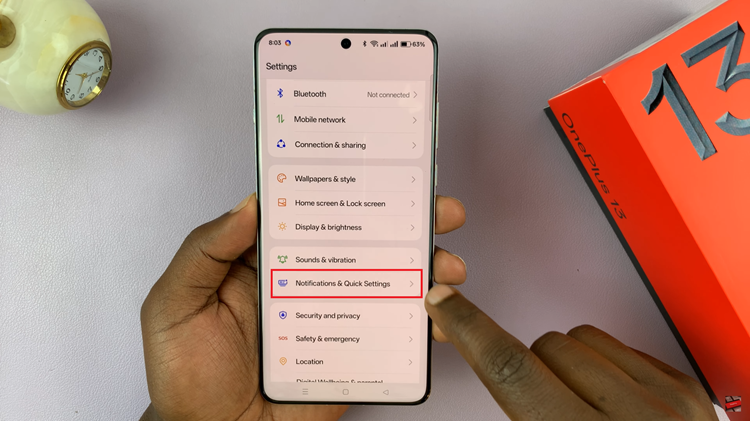
Following this, scroll down and locate the ‘Status Bar‘ option. Tap on it to proceed. Next, scroll down until you find the ‘Status Bar Icon’ section in the settings. In this section, you’ll see a list of icons that can appear on your status bar, such as Wi-Fi, Bluetooth, battery indicators, and more. Each icon has a toggle switch next to it, allowing you to choose whether it should be visible.
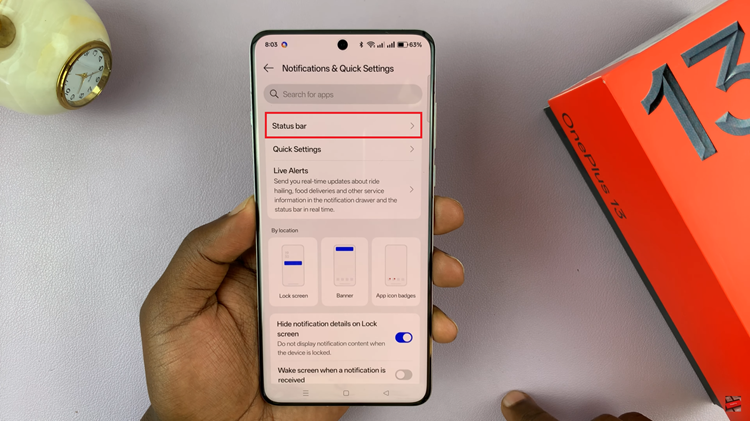
To show an icon in your status bar, simply toggle the switch to the ON position, and the icon will appear on your screen. If you want to hide an icon, just toggle the switch to the OFF position, and the icon will be removed from the status bar.
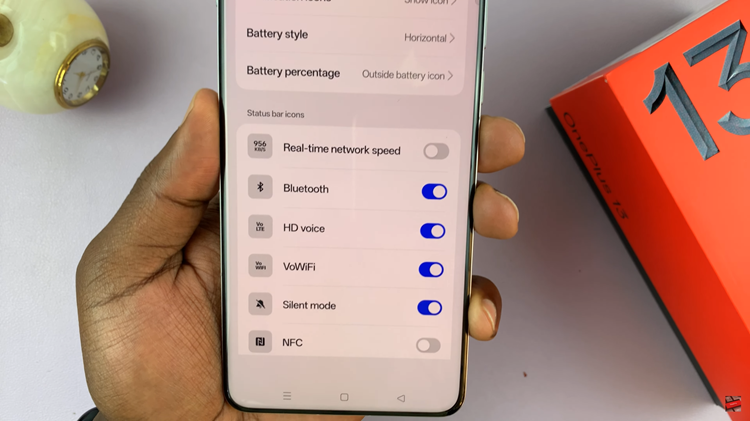
In conclusion, customizing the status bar on your OnePlus 13 is a straightforward way to enhance your device’s functionality and visual appeal. By following the steps outlined in this guide, you can easily show or hide icons based on your preferences, making your status bar cleaner, more organized, and better suited to your needs