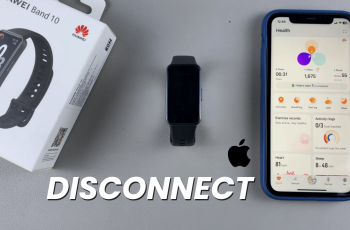The Compass in Avowed helps you navigate the world by displaying directions and waypoints. While it’s a useful tool for exploration, some players prefer a more immersive experience without on-screen indicators. Thankfully, Avowed gives you the option to show or hide the Compass based on your preference.
In this guide, we’ll walk you through the simple steps to enable or disable the Compass, allowing you to customize your HUD for a more personalized gameplay experience. Let’s get started!
Read: How To Show Hide Damage Numbers In Avowed
How To Show / Hide Compass In Avowed
While playing Avowed, press the pause button to access the in-game menu.
In the pause menu, navigate to Settings to modify the game’s UI preferences.
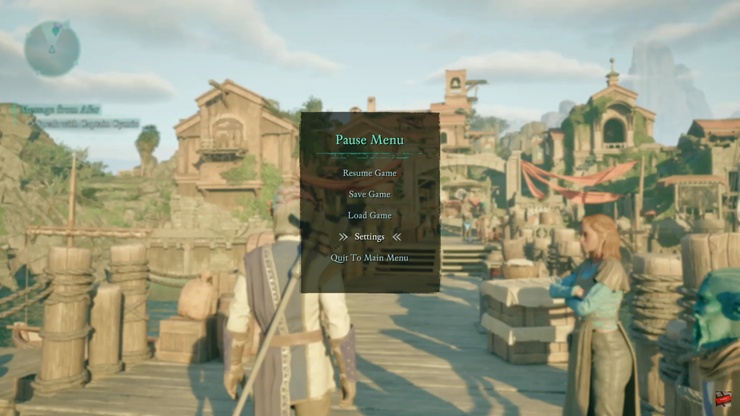
Use the bumper buttons to switch to the UI (User Interface) section.
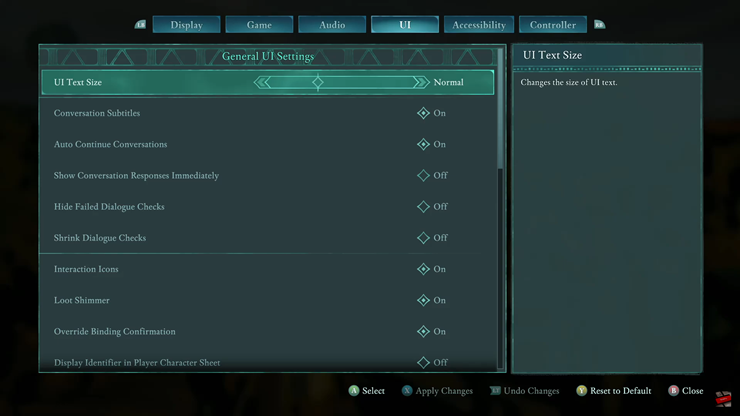
Find the Compass option in the list of UI settings.
Select ON to show the Compass on your HUD.
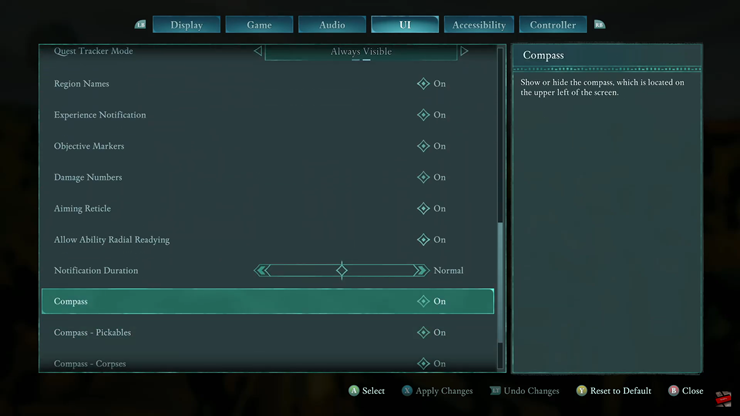
Select OFF to hide it for a cleaner, more immersive experience.
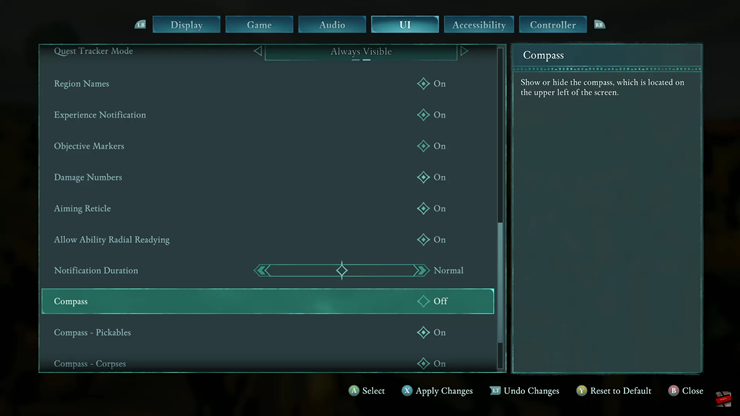
Customizing the Compass in Avowed lets you control how you navigate the game. Turn it on for easy direction tracking or off for a more immersive world. Follow the steps above, adjust the settings, and enjoy the game exactly how you like it.
Watch: How To Enable / Disable Conversation Subtitles In Avowed