If you want an easier way to use your phone, the Accessibility Button on your OnePlus 13 can help. It lets you reach important tools and functions like magnification, color adjustments, and other settings to improve your smartphone use. But if you don’t need it or want a cleaner screen, you might prefer to hide it.
This article will teach you how to turn on or off the Accessibility Button giving you complete control over your OnePlus 13’s interface. Whether you want to activate it for easy feature access or remove it for a sleeker look, this simple guide has you covered.
Let’s explore the settings and customize your OnePlus 13 experience to suit your needs!
Watch: How To Disable SIM PIN On OnePlus 13
Show & Hide Accessibility Button On OnePlus 13
Start by unlocking your OnePlus 13 and navigating to the home screen. From there, locate and select the Settings app, either on the home screen or in the app drawer. Next, scroll down and tap on the ‘Accessibility & Convinience‘ option to continue.
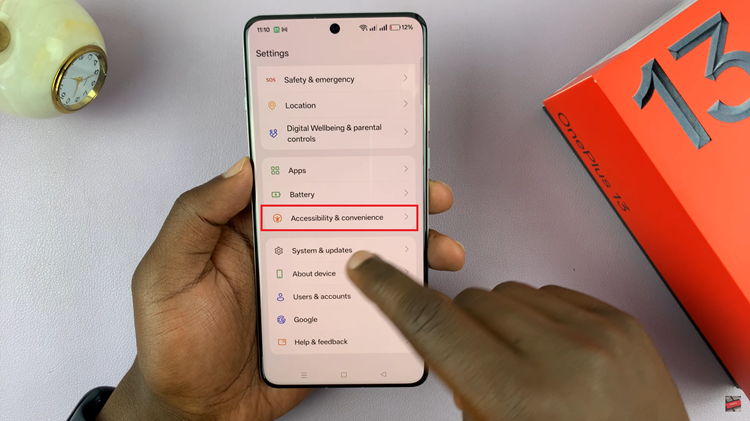
Following this, locate the ‘Accessibility‘ option in the Settings menu. Once found, tap on it to proceed to the next step in customizing your device.
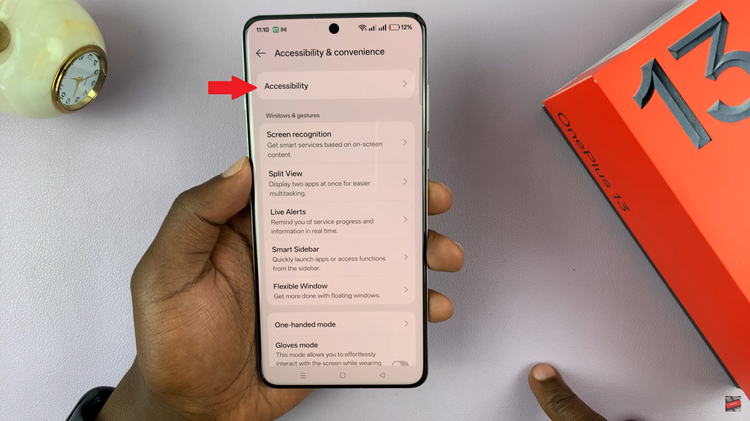
Now, you’ll see a couple of categories that you can customize the settings for. Tap on ‘General‘ and you’ll see the ‘Accessibility Menu‘ option. Tap on it.
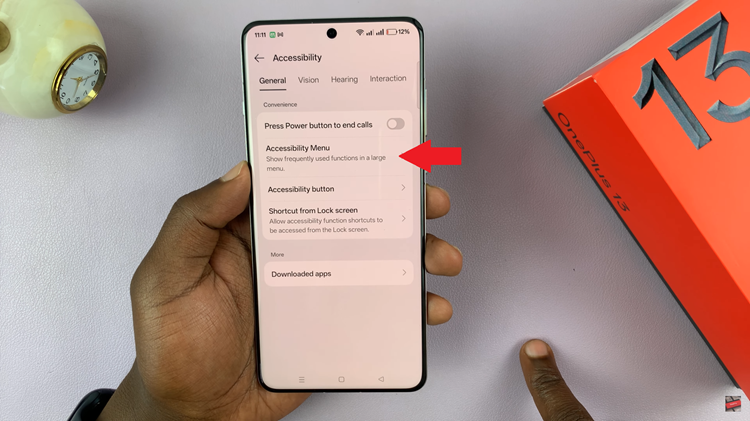
At this point, locate the ‘Shortcut‘ option and toggle the switch next to it to the ON position.
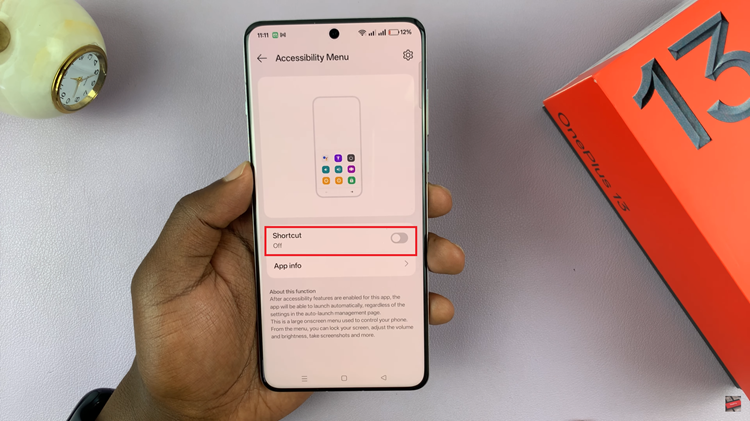
You will then be prompted to choose between ‘Buttons‘ or ‘Accessibility Button.’ Select the ‘Accessibility Button‘ option, and the shortcut will appear in the bottom right corner of the screen. To hide the shortcut, simply toggle the switch next to the ‘Shortcut’ option to the OFF position.
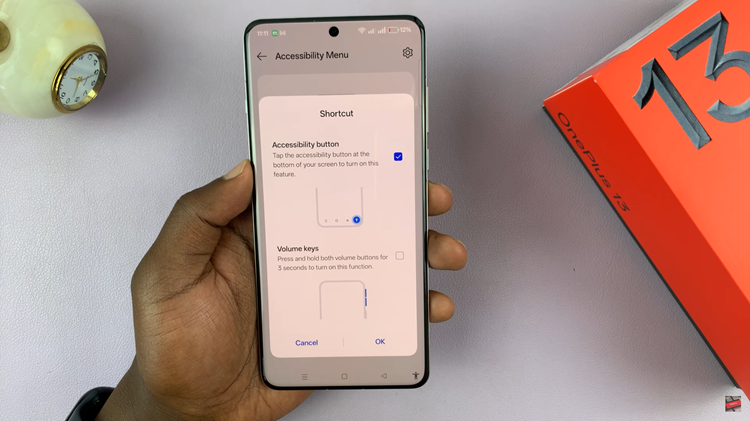
In this guide, we’ve shown you how to easily show or hide the Accessibility Button on your OnePlus 13, giving you the flexibility to customize your phone’s interface based on your needs. Whether you prefer having quick access to important features or want a cleaner display, adjusting this setting is a simple yet effective way to enhance your smartphone experience.

