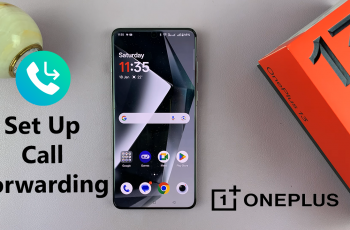Caller ID allows you to see the number and, in some cases, the name of the person calling you. It also ensures that the person you are contacting sees your name or contact as well.
By default, every device is set to display the caller ID. In some cases, however, you may have hidden your caller ID. All iPhones offer the capability to do this at will. You may have done this for accidentally or intentionally for personal reasons only known to you.
In this article, we’ll walk you through the steps you can use to show your caller ID on your iPhone 11. This will ensure your Caller ID is shown for outgoing calls. This isn’t only exclusive to the iPhone 11. It should work on any other iPhone model as well.
Watch: Silence Unknown Callers On iPhone 11
Show Caller ID On iPhone 11
First, launch the Settings app and scroll all the way down to the Apps option. For any older iOS, you should just see the apps list. Scroll down through the Apps menu and look for the Phone option. Tap on it to access the phone settings.
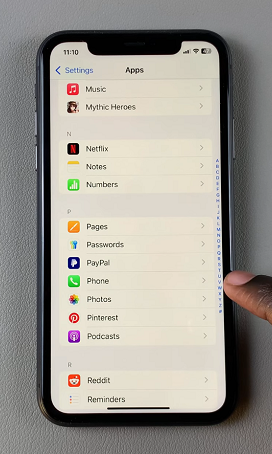
Within the phone settings, look for the Show My Caller ID option and tap on it. By default, the toggle switch will be off, indicating that your caller ID is not visible to others.
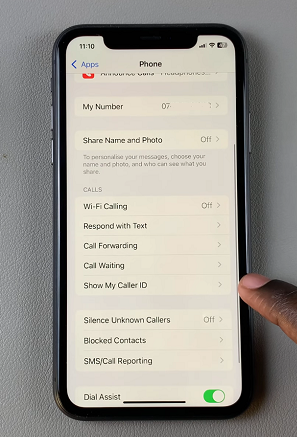
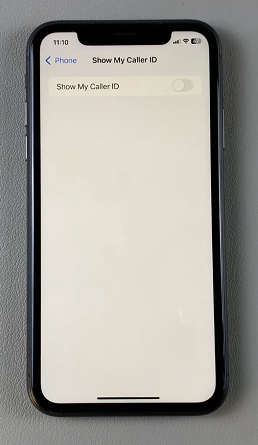
To unhide your caller ID, simply toggle the switch on. When the switch is on, your caller ID will be visible to the recipients of your calls.
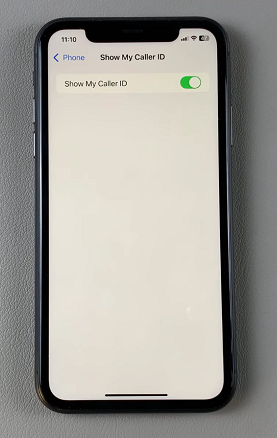
Once you have made the necessary changes, it’s a good idea to test the caller ID display by making a call to another device. Ensure that the recipient sees your caller ID.
If you’re receiving too many spam calls, consider enabling the Silence Unknown Callers feature. This setting sends calls from numbers that are not in your contacts straight to voicemail.