Your OnePlus 13 is packed with advanced features, but one of the most important steps you can take to ensure your personal data remains secure is setting up a lock screen password.
This quick guide will walk you through the process to set up a lock screen password on your OnePlus 13, step by step. Ensure your device is protected from unauthorized access. Setting up a lock screen password is essential for protecting your device.
It ensures privacy by preventing unauthorized access to your apps, messages, and files. This helps safeguard sensitive data in case your phone is lost or stolen. A lock screen can also integrate with biometric options like fingerprint or face unlock for quicker access.
Read: How To Change Notification Tone On OnePlus 13
Set Up Lock Screen Password On OnePlus 13
To start, launch the Settings app on your OnePlus 13 and scroll down and tap on Security & Privacy. Here, go to Device Unlock. Under Device Unlock, tap on Screen Lock.
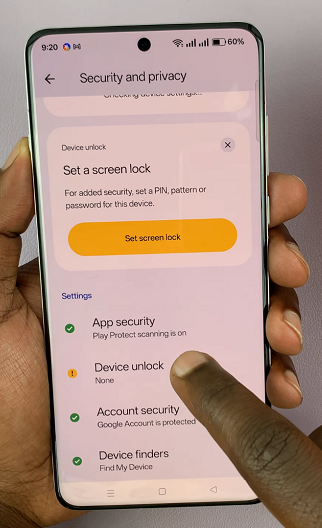
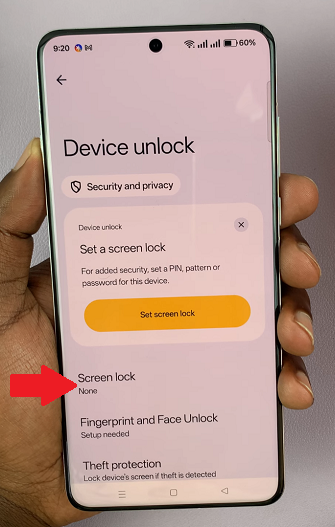
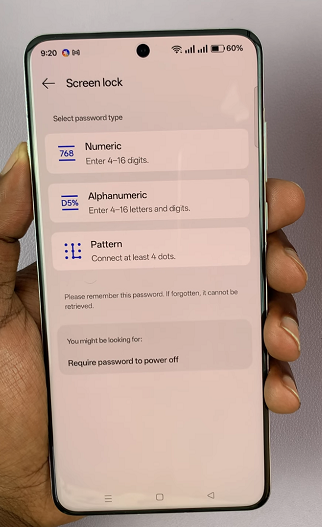
You will be presented with three screen lock password options:
Pattern: Draw a specific pattern on a grid that connects at least 4 dots.
Numeric PIN: Enter a numeric code (minimum of four digits and a maximum of 16).
Alphanumeric Password: Create a 4-16 digit and letter combination for enhanced security.
Before you set up the screen lock method, you’ll receive an important notice that notifies you to try your best to remember the password you choose. This is because you will no longer be able to unlock your phone or access your data if you don’t.
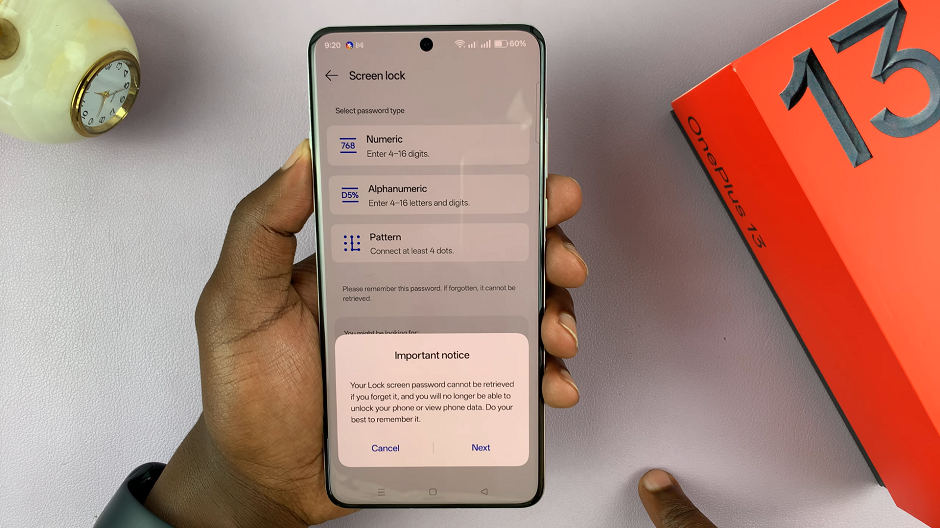
If you choose Pattern, draw your desired pattern and confirm it by drawing it again. For a PIN, enter your numeric PIN and confirm it.
If you pick Password, create a strong password using a mix of letters, numbers, and symbols, then confirm it.
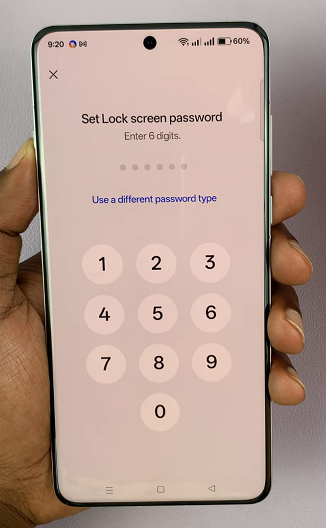
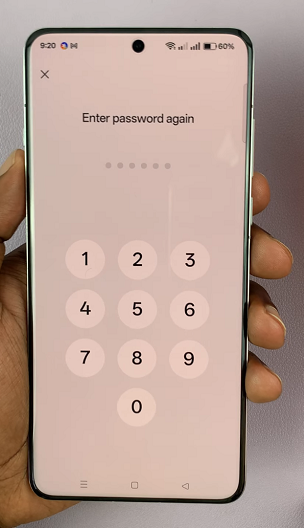
Upon successful confirmation, your password will be set. tap on Done to complete the set up.
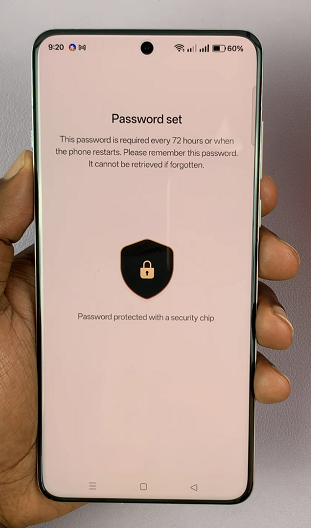
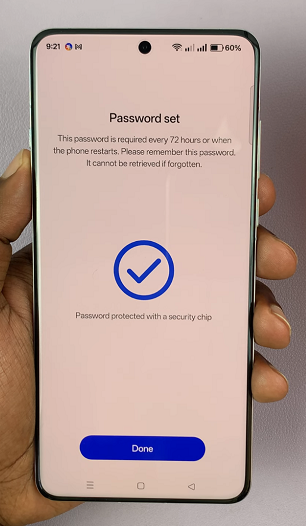
Once the lock screen password is set, you may be prompted to enable fingerprint or face unlock for quicker access. Do this now or later if you wish.
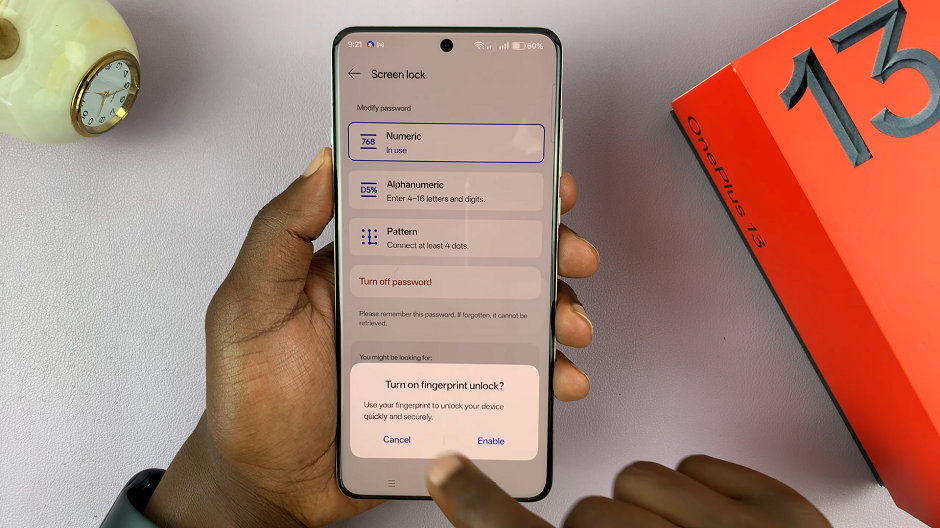
Lock your device and try unlocking it using the new password, PIN, or pattern to ensure everything is set up correctly.
Tips for Creating a Strong Password
Use a combination of upper- and lowercase letters, numbers, and symbols. Also, avoid easily guessable passwords like 1234 or password.
It is shrewd not to reuse passwords from other accounts or devices. Change your password periodically for added security.
What to Do If You Forget Your Lock Screen Password
Modern smartphones are set to remind you to enter your lock screen password every 72 hours, if you use the face or fingerprint unlock. This helps you not to forget your password easily. If you forget your lock screen password, however, don’t panic!
You can use the fingerprint or face unlock (if previously set up). For OnePlus devices, however, beside using this, you literally need to remember your lock screen password. So, make sure you set a simple one that is easy to remember.
This is because you will no longer be able to unlock your phone or access your data if you don’t.

