Setting up Google Assistant on your Samsung Galaxy A06 allows you to make the most out of your device through voice commands, hands-free functionality, & personalized assistance. With just a few simple steps, you can enable Google Assistant to help you manage tasks, send messages, & even control other smart devices. Whether you’re looking to streamline your daily routine or simply explore the capabilities of virtual assistance, Google Assistant offers a convenient & efficient way to interact with your phone.
In this guide, we’ll walk you through how to set up Google Assistant on your Samsung Galaxy A06, ensuring that it’s ready to respond to your voice whenever needed. From adjusting settings to activating voice commands, this process will have you using Google Assistant in no time. Let’s dive into the steps to configure & personalize your virtual assistant for the ultimate experience on your Galaxy A06.
Watch:How To Transfer Files From USB Flash Drive To Samsung Galaxy A06
Set Up Google Assistant On Samsung Galaxy A06
Opening the Google App
To begin setting up Google Assistant on your Samsung Galaxy A06, open the Google app.
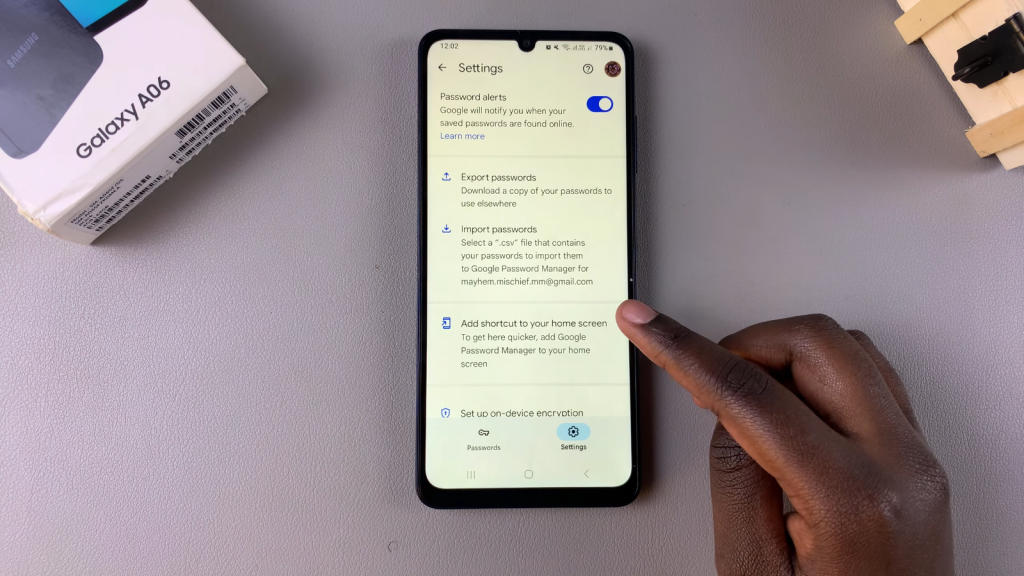
Accessing Assistant Settings
Next, tap on your profile icon in the top-right corner. Select Settings from the dropdown, then tap on Google Assistant.
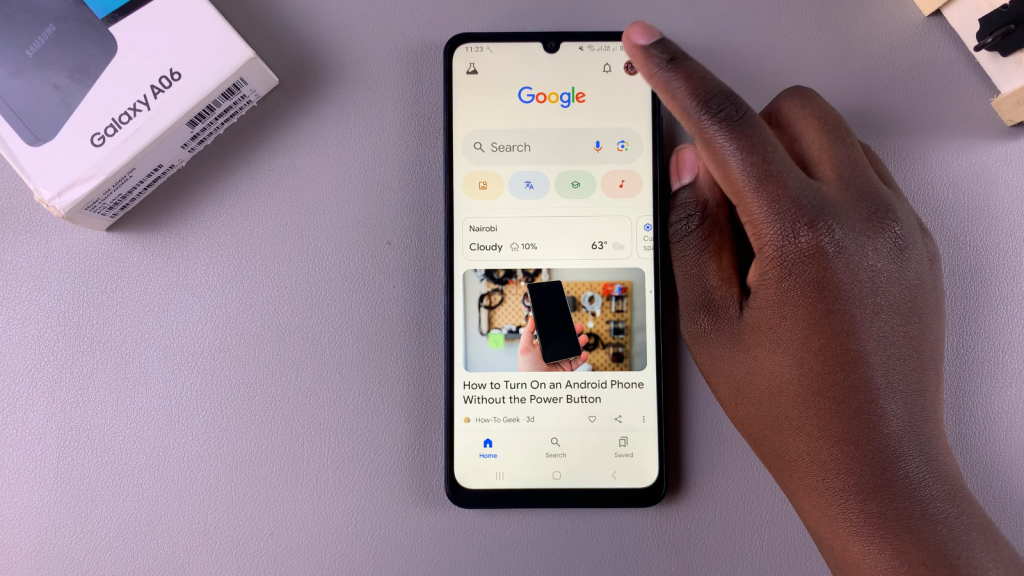
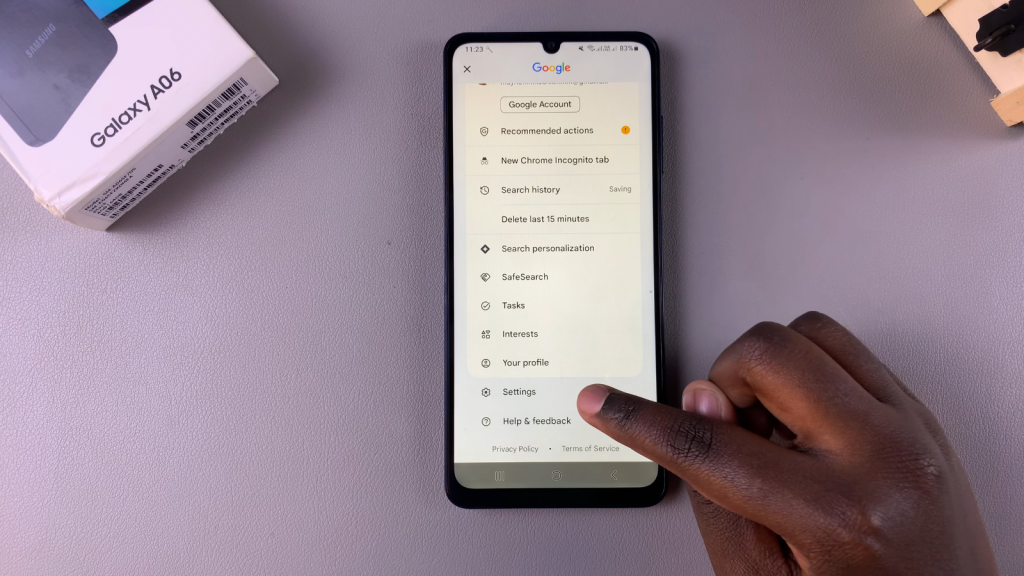
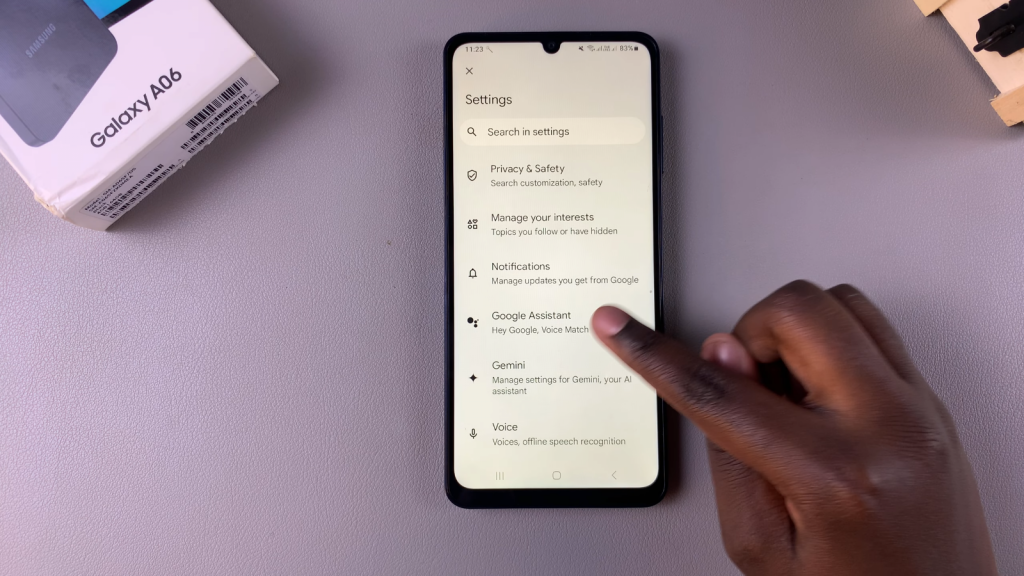
Enabling Google Assistant
Within the Assistant settings, scroll to General and make sure the Google Assistant toggle is turned on. This activates the feature, preparing your phone to receive voice commands.
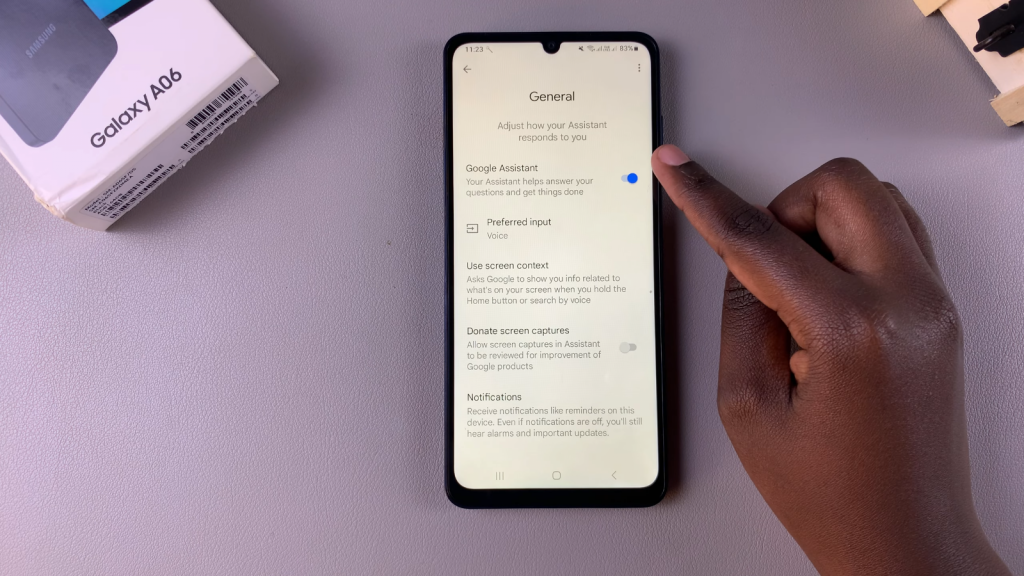
Setting Up “Hey Google” & Voice Match
Now, go back and tap on Hey Google & Voice Match. Turn on the Hey Google toggle so you can wake the assistant with your voice.
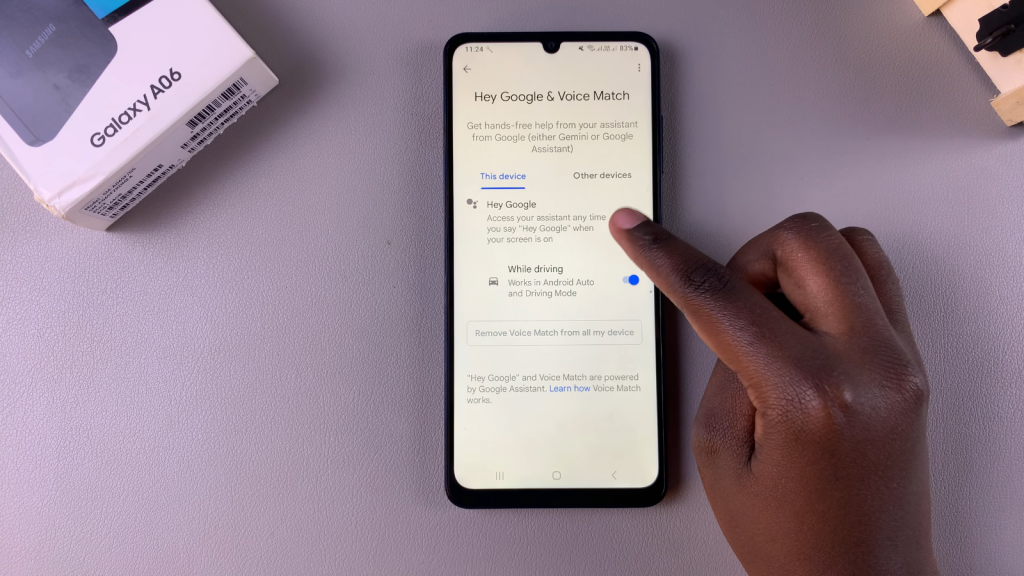
Registering Your Voice
Follow the setup prompts to register your voice. Say the following phrases:
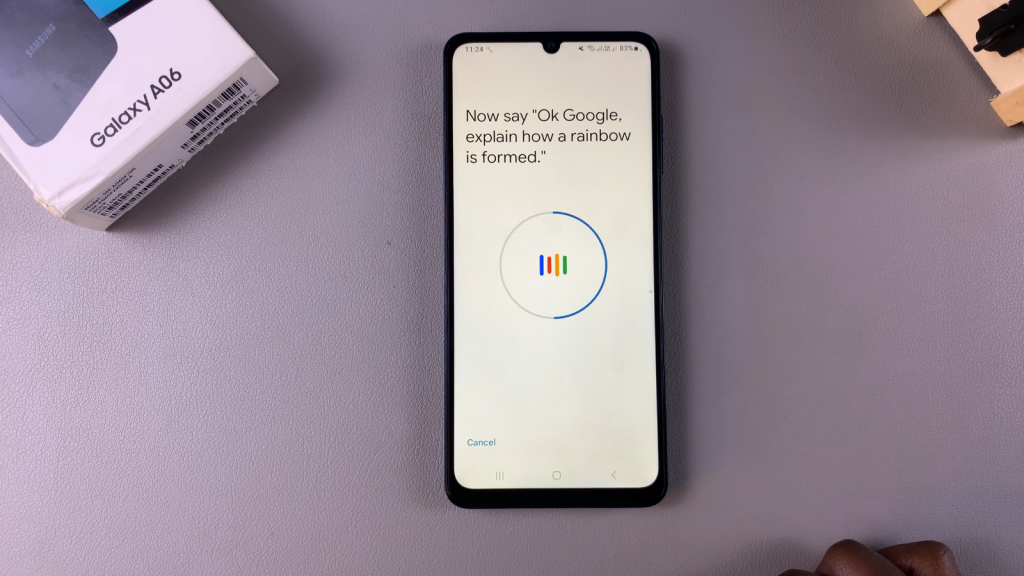
- “Hey Google, help me write a thank you note.”
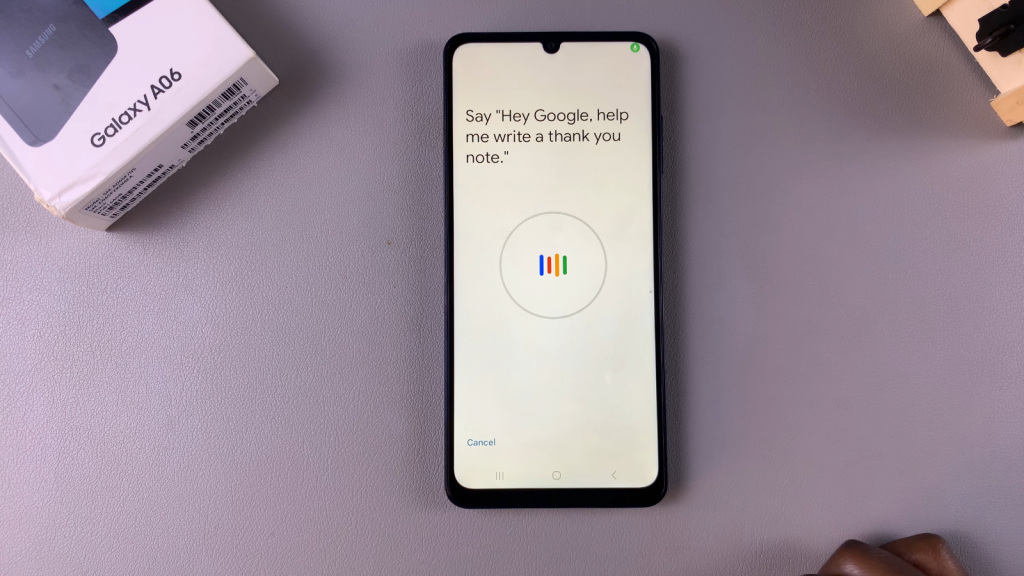
- “Hey Google, what’s the weather tomorrow?”
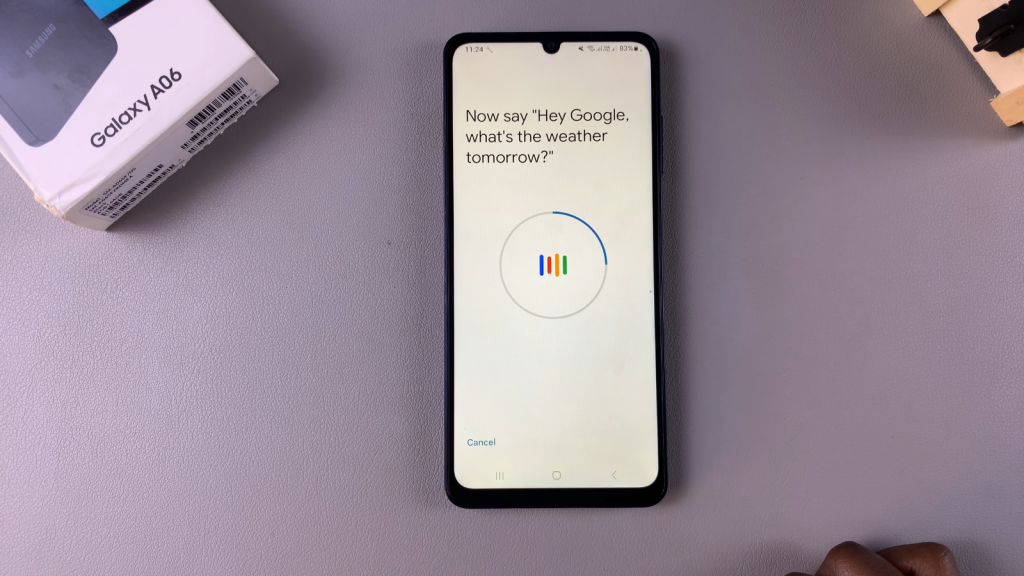
- “Okay Google, explain how a rainbow is formed.”
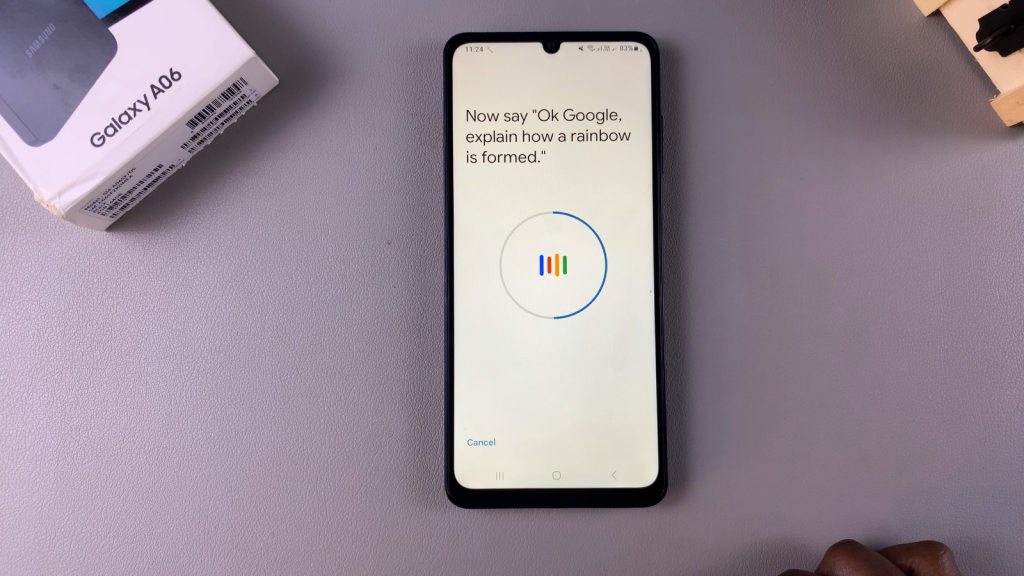
This ensures that Google Assistant recognizes your voice commands accurately.
Finalizing Setup & Privacy Choices
After voice registration, you may be asked to improve audio experiences by saving recordings. If you prefer not to, select Not Now. At this point, Google Assistant is ready for use.
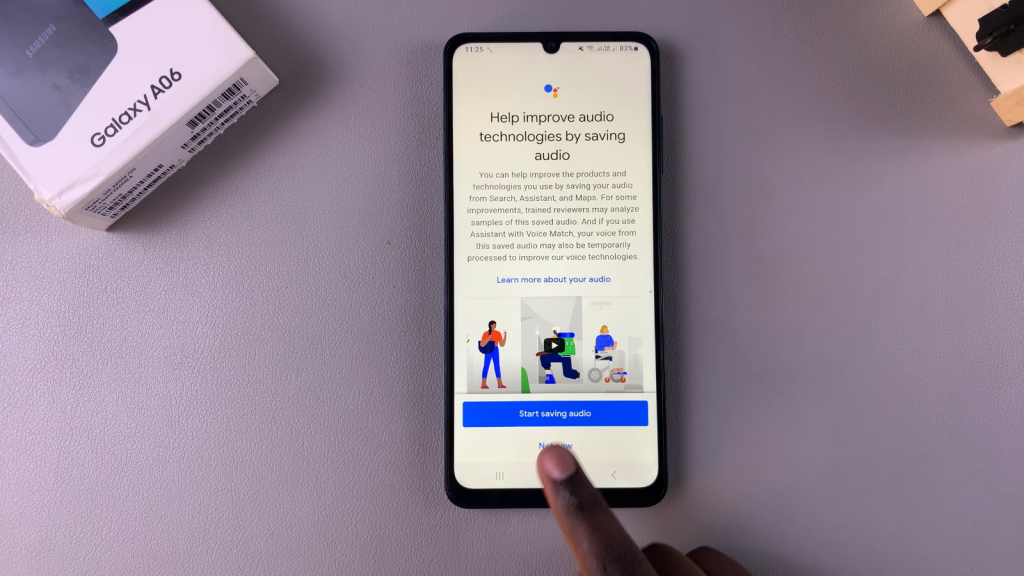
Read:How To Transfer Files From USB Flash Drive To Samsung Galaxy A06

