Most Bluetooth headphones these days offer the ability to use a voice assistant, which allows you to control your music, manage notifications, and access information hands-free. The JBL Tune 770 NC Headphones are no different.
In this article, we’ll show you how to set up Google Assistant on the JBL Tune 770 NC Headphones. Once you finish the set up, you will be able to use Google Assistant via the Action Button on these headphones. Using the Google Assistant on JBL Tune 770 NC headphones can enhance your listening experience by offering hands-free control.
You will be able to play music, skip tracks, or pause without touching your device. Google Assistant will also help your messages and notifications to be read aloud. Without reaching for your phone, you’ll also have quick access to information. This is because you can ask Google Assistant for weather updates, directions, or even set reminders.
The Google Assistant works smoothly with other Google services and apps, allowing for a niche experience. Once you set up Google Assistant, you’ll have more than one default voice assistant to choose from. You can even switch to any other native smart assistant that you have on your iPhone or Android.
Watch: How To Make Your Samsung Galaxy Watch Ultra Measure Blood Oxygen During Sleep
Set Up Google Assistant On JBL Tune 770 NC Headphones
First, ensure your JBL Tune 770 NC Headphones are connected to the JBL Headphones app. Then, open the app and select your Tune 770 headphones.
In the app home page, scroll down and find the Voice Assistant option. It should be set to Native by default.
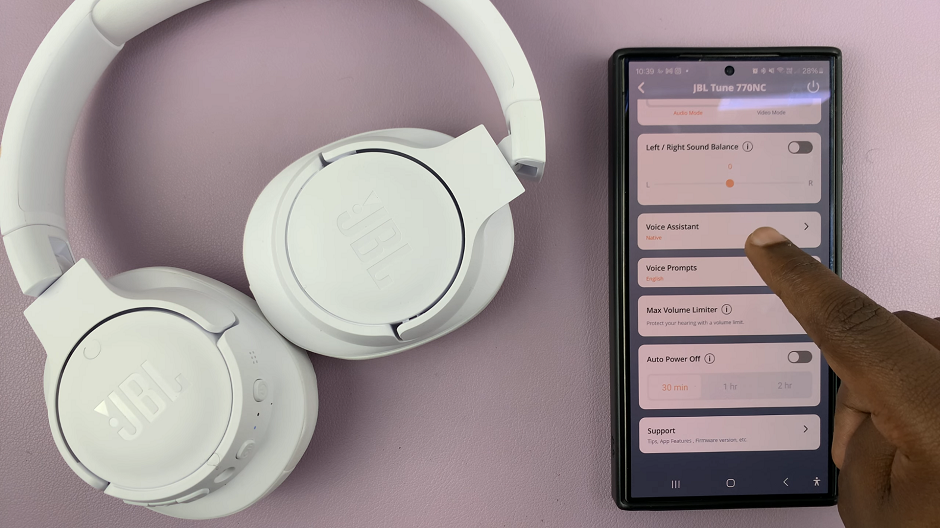
This means that the headphones use the default smart assistant on the phone, such as Bixby on Samsung or Siri on iPhone. Tap on the option to expand.
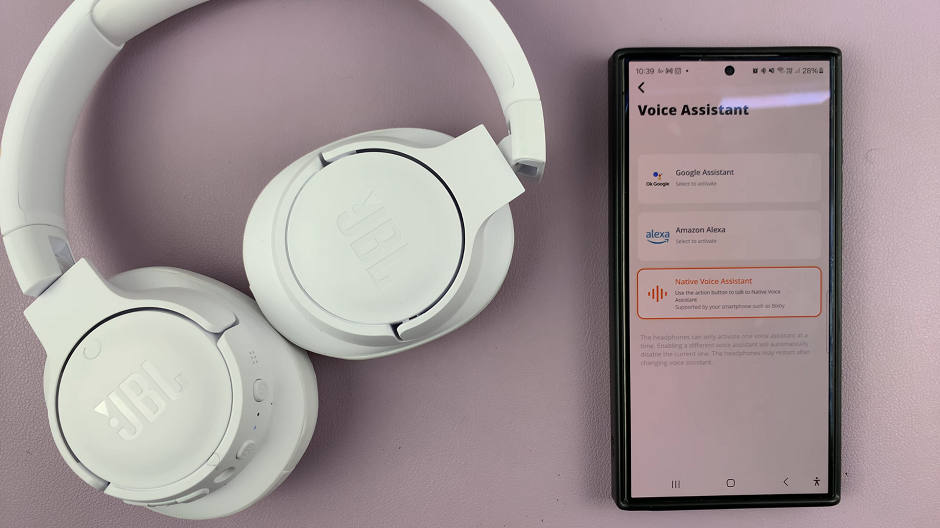
Under the Voice Assistant, select Google Assistant. This will enable Google Assistant and reveal the More Settings sub-menu. Now you’ll need to set up Google Assistant.
Tap on the Google Assistant link under the More Settings option. Choose the app to open the set up page with. Once you do, this will open the Google Assistant set up page.
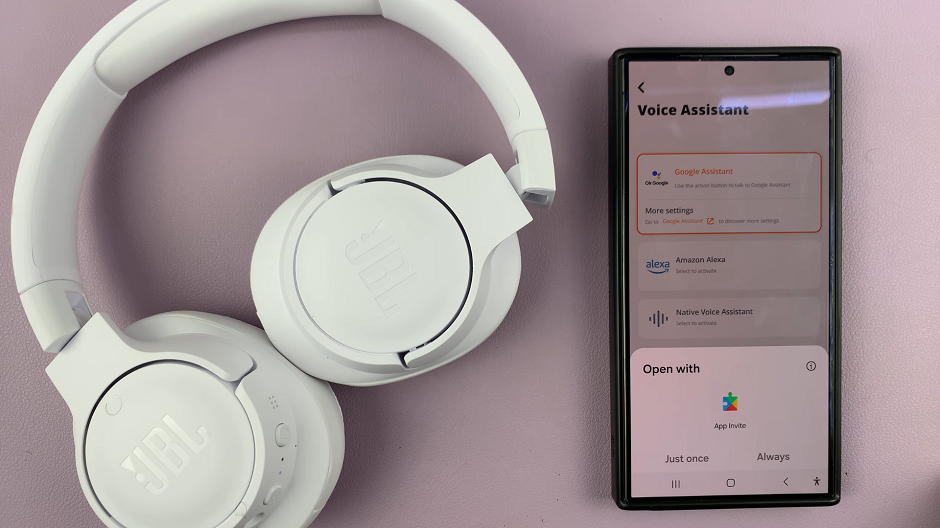
Select Next to set up Google Assistant and also to allow your assistant to read your notifications to you.
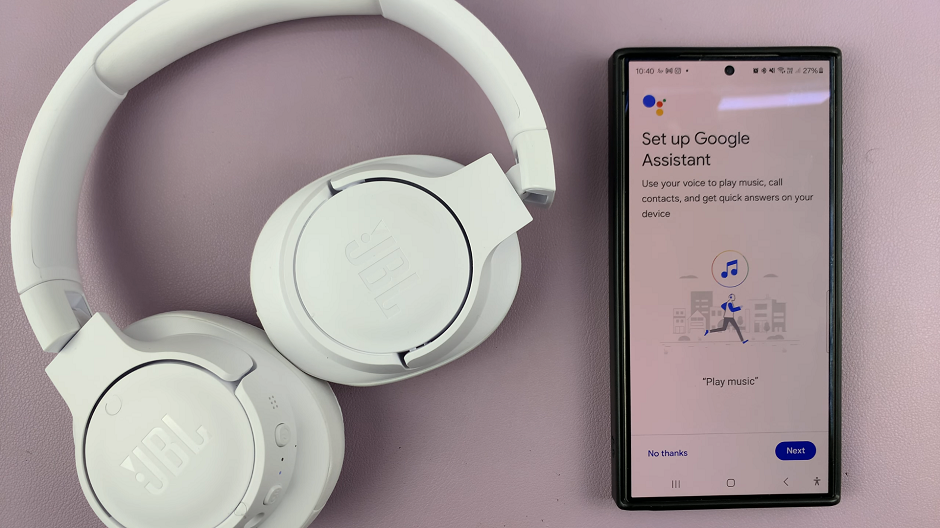
Under the Notification Access page, toggle the button next to Google, and then tap on Allow to give Google the permissions that will be listed there.
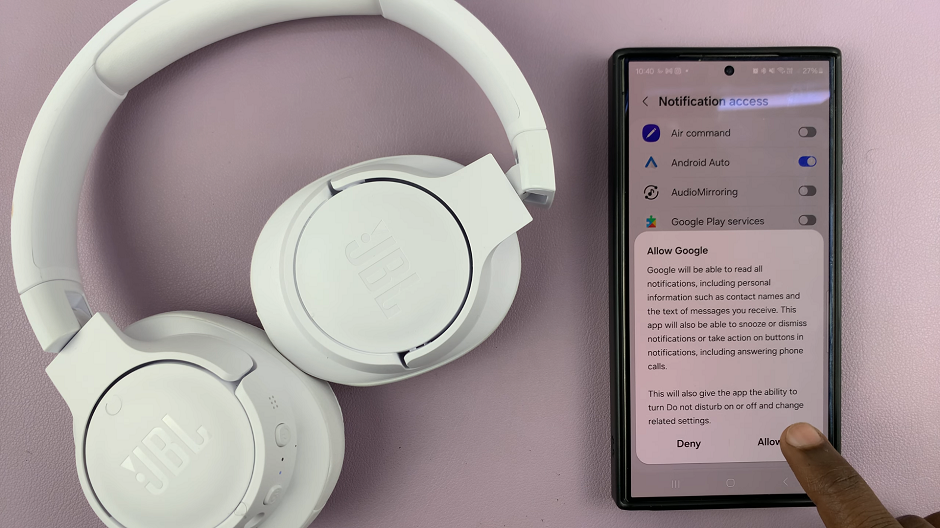
In the next page, tap on Turn On or No Thanks if you prefer to keep getting your personal results when your phone is locked. This depends on your preference.
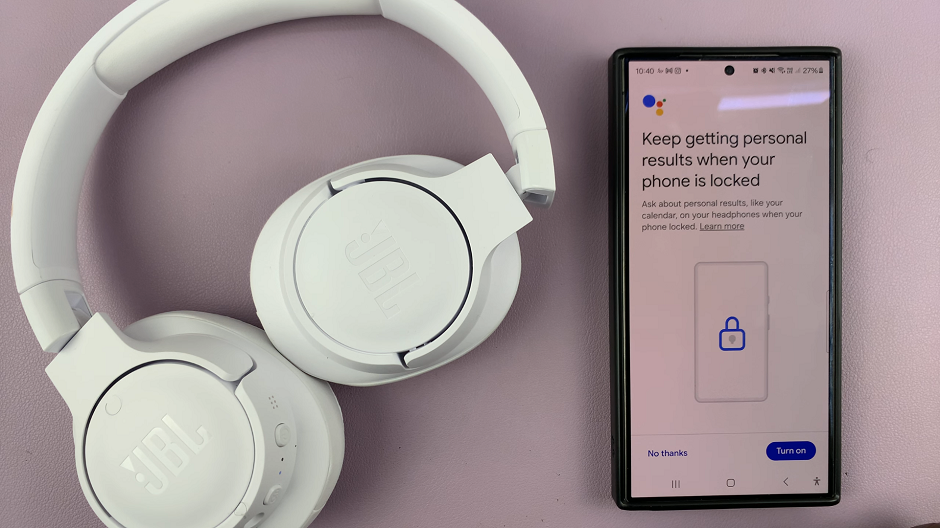
Tap on Next for the resulting two pages to finish the set up. Your Google Assistant is now ready.
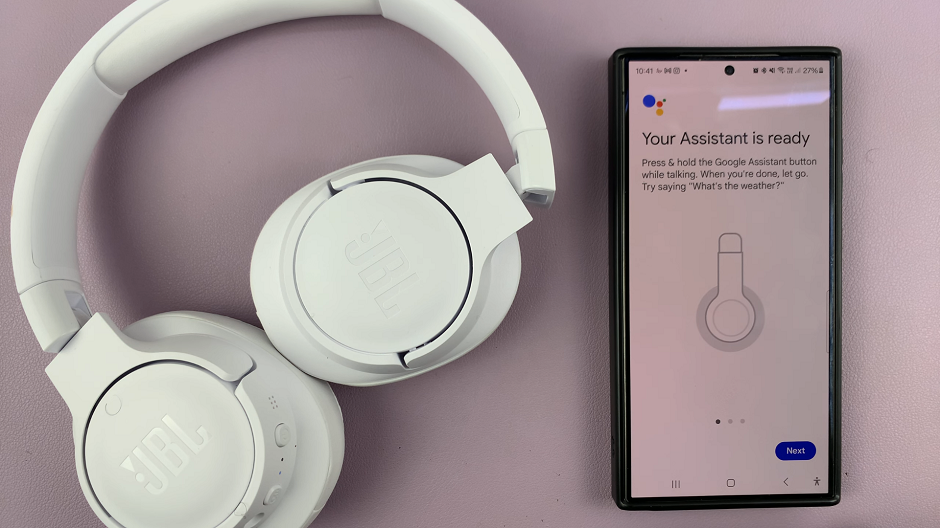
To launch and use Google Assistant on the JBL Tune 770 NC Headphones, press and hold the Action button and speak your instruction. You will see the results displayed on your phone’s screen.
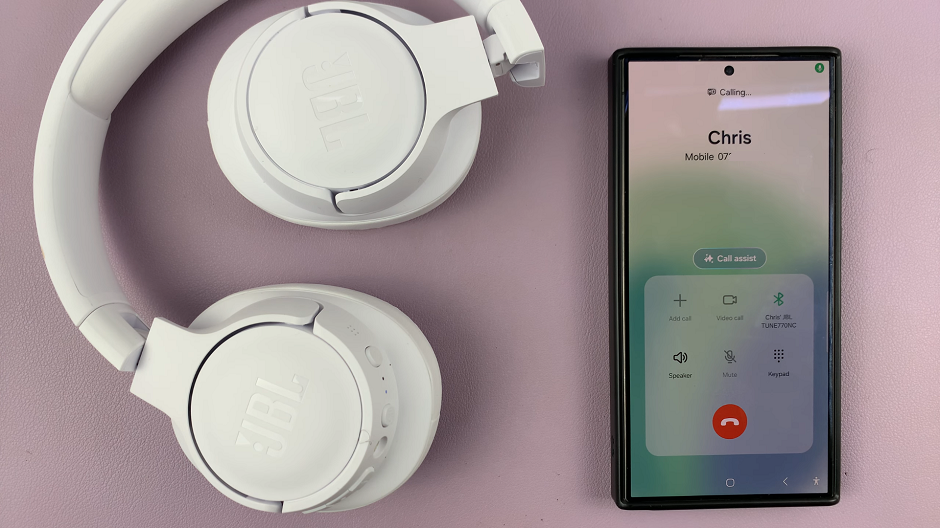
The Action button is found on the right ear cap, sandwiched between the volume up and volume down buttons.
Read: How To Turn Off (Power Off) JBL Tune 770 NC Headphones

