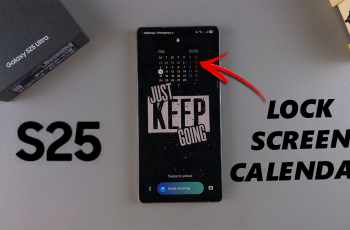With its stunning design and high performance, the Samsung Galaxy Z Fold 6 is a sure deal of what the future holds for mobile technology. Fingerprint recognition is yet another feature that enables users to tap and unlock their phones, as well as open discreet applications.
Setting up fingerprint recognition adds convenience and security to your Galaxy Z Fold 6. Now, we are going to go through the whole procedure step by step so that everything goes smoothly, with your phone safe and at arm’s length.
Follow the steps below to successfully set up fingerprint recognition on your Samsung Galaxy Z Fold 6 to enhance your security.
Watch: How To Reset Network Settings On Samsung Galaxy Z Fold 6
Set Up Fingerprint On Samsung Galaxy Z Fold 6
Begin by unlocking your Galaxy Z Fold 6 and accessing the home screen. From here, locate the Settings app denoted by a cogwheel icon. Tap on it to proceed. Within the settings page, scroll down and locate the “Security & Privacy” option. Tap on it to proceed.
Then, scroll down and select the “Biometrics” option. Subsequently, tap on the “Fingerprints” option. You’ll be prompted to input your screen lock. If you haven’t set up a screen lock on your Z Fold 6, you’ll be prompted to create one.
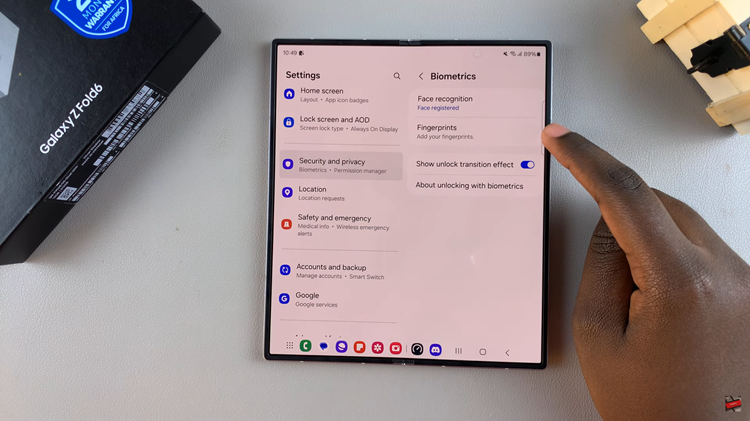
Afterward, your Z Fold 6 will show you where the fingerprint sensor is located. From here, use your designated finger to register your fingerprint. Finally, tap on “Done” and your fingerprint will be saved on your device.
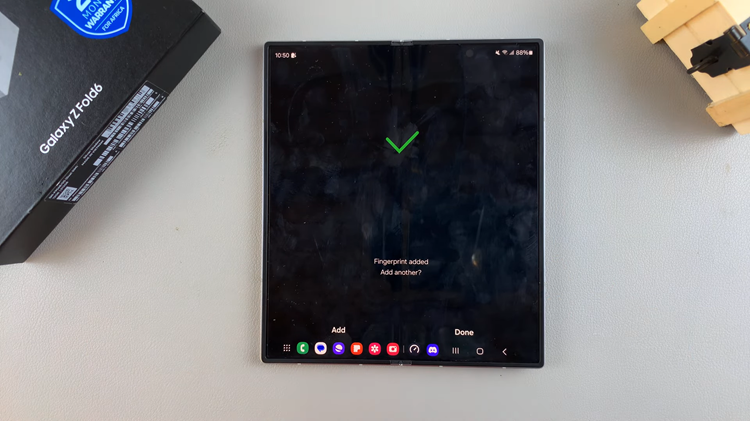
This will summarize how to add fingerprint recognition on a Samsung Galaxy Z Fold 6: a very easy process that improves the security and usability of the device. You can ensure by these easy steps that only people whom you trust have one-touch access to your phone.
Read: How To Check Serial Number & MAC Address On Redmi Buds 5