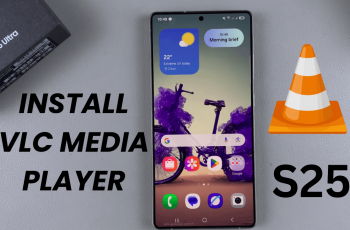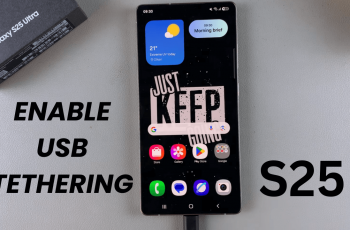Face ID offers a quick and secure way to unlock your phone without needing to enter a PIN, pattern, or password. It’s particularly useful when you need to access your device quickly or when your hands are full.
This feature is called Face Recognition or face unlock on Samsung phones. It allows you to unlock your phone with just a glance.
If you’re new to this feature or need help setting it up, this step-by-step guide will show you how to set up face unlock on the Samsung Galaxy A16 & A16 5G.
Read: How To Add Google Account To Samsung Galaxy A16
Set Up Face Unlock On Samsung Galaxy A16
To start, launch the Settings app on your Galaxy A16. Scroll down and look for the Security and Privacy option. Here, select the Biometrics option.
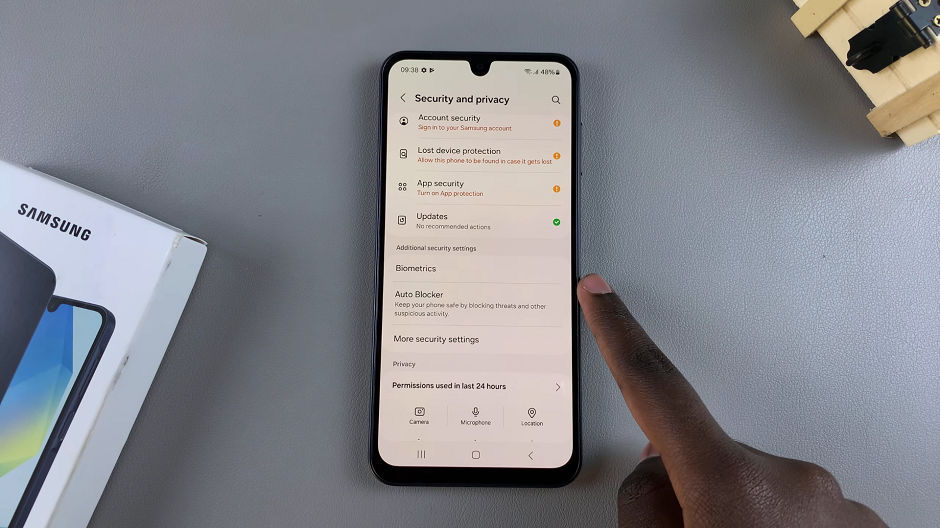
Within the biometrics settings, locate and select Face Recognition. You will be prompted to enter your current PIN, password, or pattern to proceed.

For added security, it’s a necessity to set up an alternative unlock method, such as PIN, password, or pattern. This serves as a backup in case Face Unlock is unavailable or fails. Tap on Continue to begin the set up.
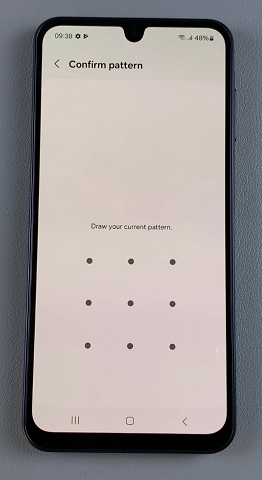
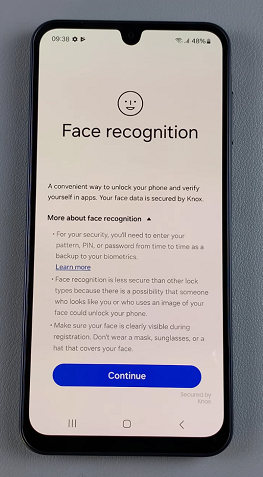
Follow the on-screen instructions to enroll your face. Hold your device at eye level and position your face within the designated frame. The Galaxy A16 will capture multiple facial data points for accurate recognition.
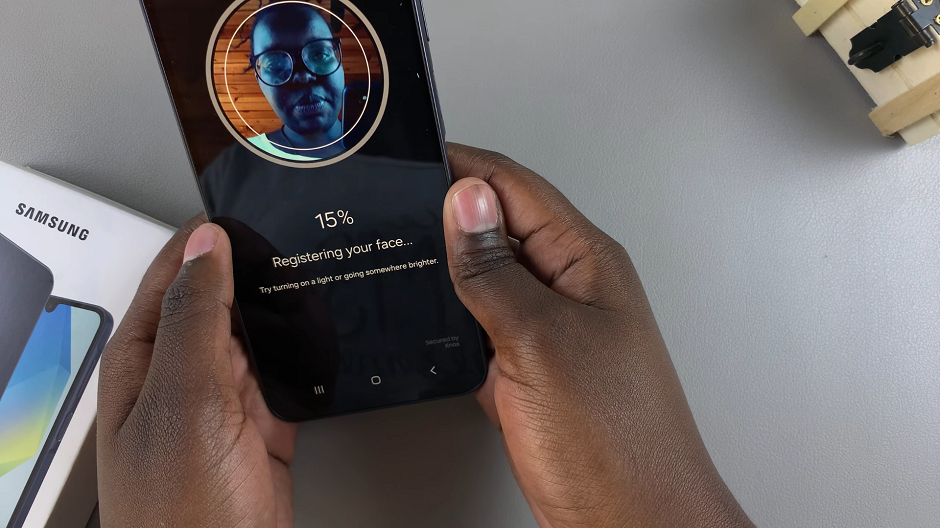
If you have glasses on, you will be asked to remove them. Then tap on Continue to proceed.
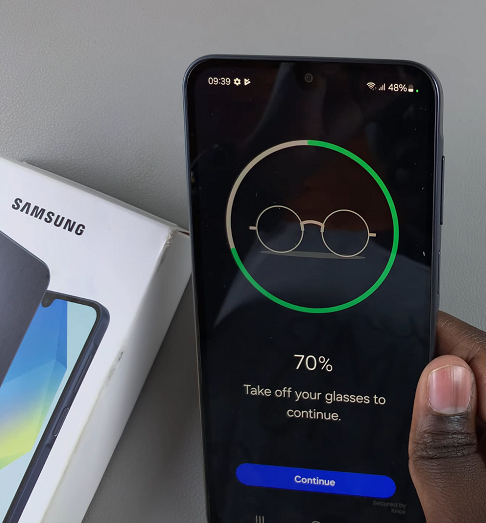

Once the enrollment process is complete, you will receive a confirmation message that your face has been registered. The Face Unlock toggle will be enabled automatically.
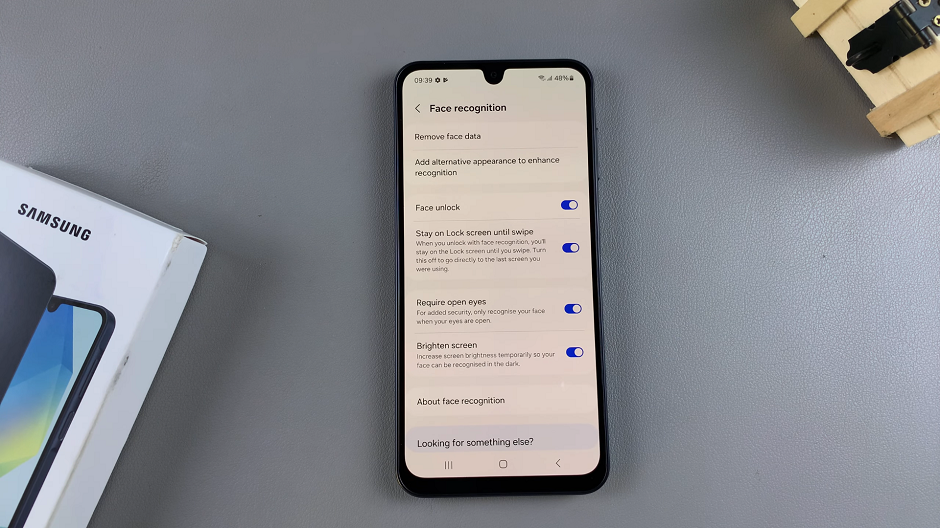
Your Samsung Galaxy A16 is now ready to unlock with Face Recognition.
Tips for Optimal Face ID Performance
Use a well-lit environment when registering your face. Also, hold the phone at eye level for accurate recognition. Finally, ensure your face is clean and unobstructed (no masks, large sunglasses, etc.).
If Face unlock isn’t working as expected, re-register your face in different lighting conditions. Clean your front camera lens to ensure it’s free of smudges.