Keeping an eye on your mobile data consumption is important, particularly when your monthly allowance is restricted. Overrunning your allowance can mean high additional charges and even slow down your internet speed when your monthly allowance is exhausted. Thankfully, Samsung’s One UI comes with native settings that allow you to monitor, manage, and even restrict your mobile data use with ease.
By controlling your mobile data use, you have full mastery over your monthly subscription, protecting yourself from unnecessary expenses. Anyone who regularly accesses mobile data for streaming, gaming, social media, and work-related use will appreciate having such a feature at their disposal.
Here, we will walk you through the steps to set a mobile data usage limit on the Samsung Galaxy S25 or S25 Ultra.
Watch: How To Enable Text Message Notifications On Samsung Galaxy S25
Set Mobile Data Usage Limit On Samsung Galaxy S25 & S25 Ultra
Begin by unlocking your Samsung Galaxy S25 and navigating to the home screen. From there, locate and select the Settings app, either on the home screen or in the app drawer. Next, scroll down and tap on the ‘Connections‘ option to continue.
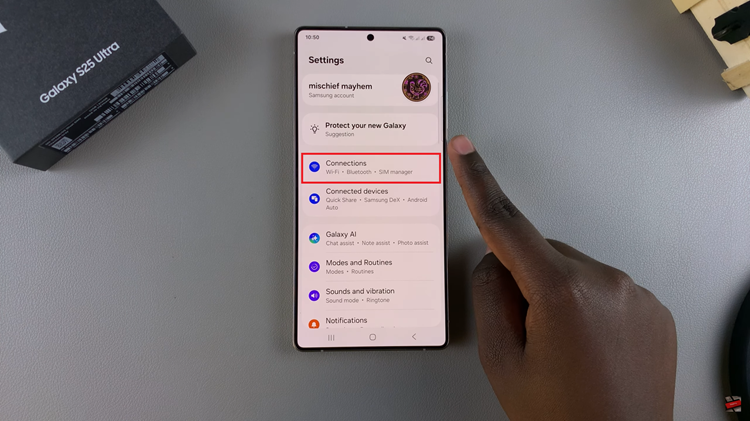
Within the connection settings, scroll down and find ‘Data Usage.’ Tap on it to proceed to the next step.
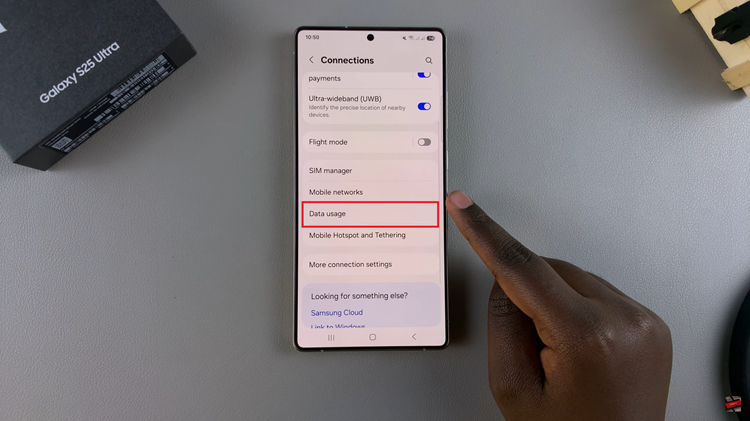
Following this, scroll down and tap on the ‘Mobile Data Usage‘ option. Here, you’ll see the amount of data used in the previous month. Then, tap on the ‘Settings‘ icon that appear next to the month range option.
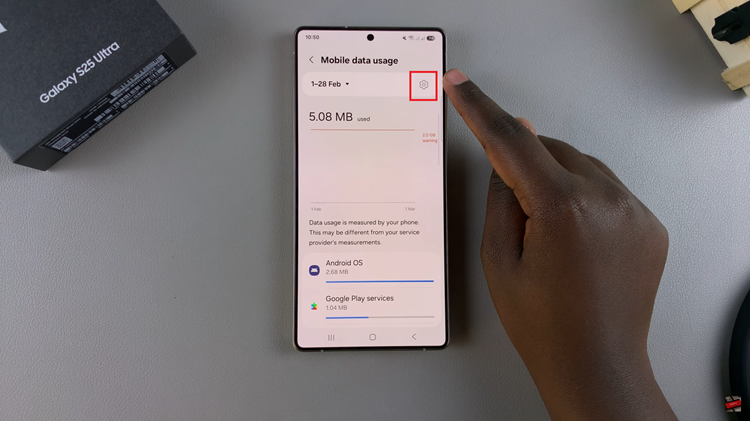
At this point, find the ‘Set data limit‘ option. You’ll notice a toggle switch next to it. Toggle ON the switch and ‘Data Limit‘ option will appear. Tap on the option, type in the desired data limit option and select Done to apply the changes.
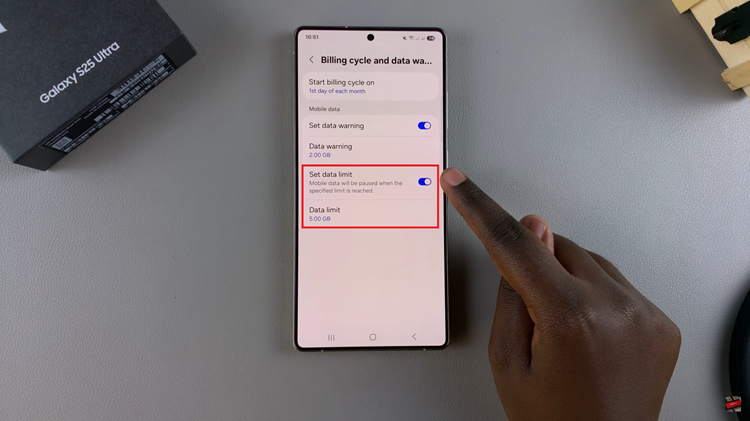
In conclusion, setting a mobile data limit on your Samsung Galaxy S25 / S25 Ultra is a simple yet effective way to prevent unexpected charges and manage your internet usage efficiently. By following the steps outlined in this guide, you can easily monitor your data in real time.
Read: How To Scan QR Codes With Samsung Galaxy S25 & S25 Ultra

