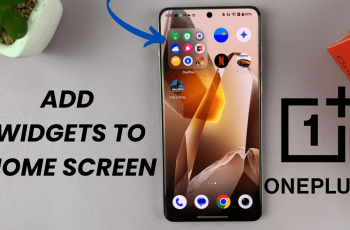Staying in control of your mobile data usage is essential, especially if you’re on a limited data plan. Fortunately, the OnePlus 13 makes it easy to limit your data usage.
This ensures you don’t exceed your monthly allowance and incur additional charges. Here’s a step-by-step guide to help you manage your data effectively.
In this article, we’ll explain in detail how to set the data usage limit of your mobile hotspot on your OnePlus 13.
Read: How To Enable / Disable ‘Press Power Button To End Calls’ On OnePlus 13
Set Data Usage Limit On OnePlus 13
To begin, launch the Settings app and scroll down and select Connection & Sharing from the settings menu. Once inside the Connection & Sharing settings, tap on Personal Hotspot.

Here, select the Connection Management option.
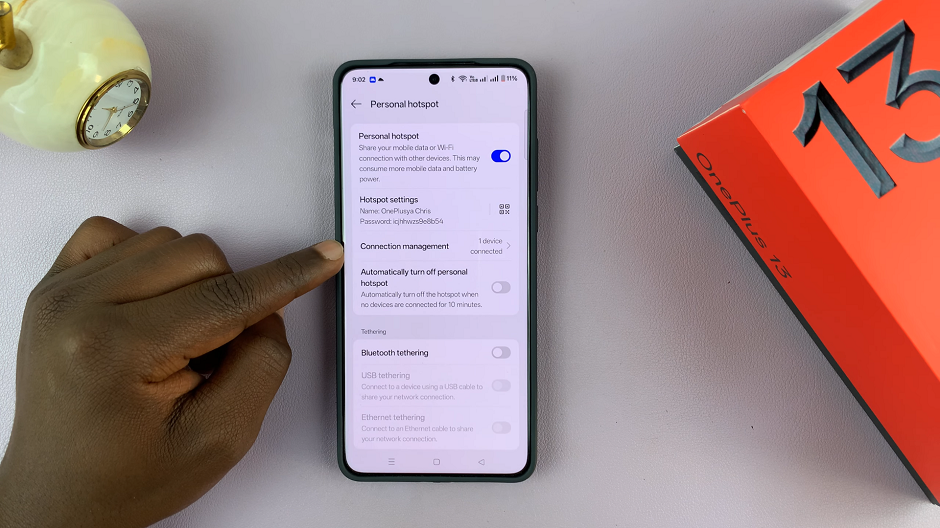
Tap on Data Usage Limit, which is set to Unrestricted by default. Use the scrollable pop up to select the limit you’d like to use. Select either 10 GB, 5 GB, 1 GB, 500 MB or 200 MB. Then, tap on Confirm to proceed.
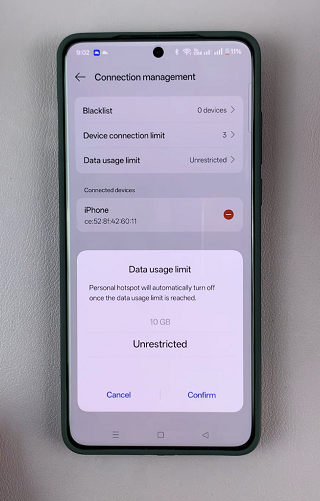
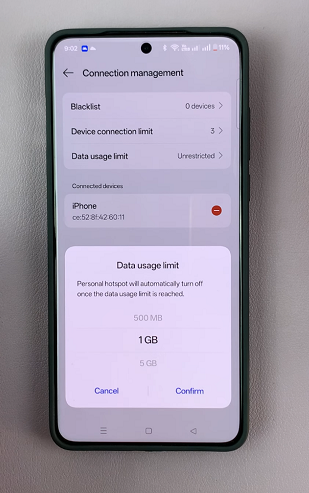
The mobile hotspot will now stop working once the data usage limit is reached.
Watch: Enable ‘Press Power Button To End Calls’ On OnePlus 13