In this article, we’ll guide you through the process to set an alarm on your Samsung Galaxy A16 and Samsung Galaxy A16 5G. Alarms can help you stay on track throughout the day.
Whether you’re waking up in the morning or need a reminder for an important task, the alarm feature is simple to use and set up.
Typically, you can create and set an alarm from the Clock app on any device, mostly smartphones. You can have as many alarms as you’d like, which you can continue to manage as you see fit.
Watch: Enable RAM Plus On Samsung Galaxy A16
Set Alarm On Samsung Galaxy A16
To start, launch the Clock app. You can do this by tapping on the clock icon on your home screen or by searching for the clock app in your app drawer. Once you have opened the clock app, select the Alarm tab from the bottom of the screen.
To create a new alarm, tap on the plus (+) icon in the top right corner of the screen. This will open the new alarm menu.
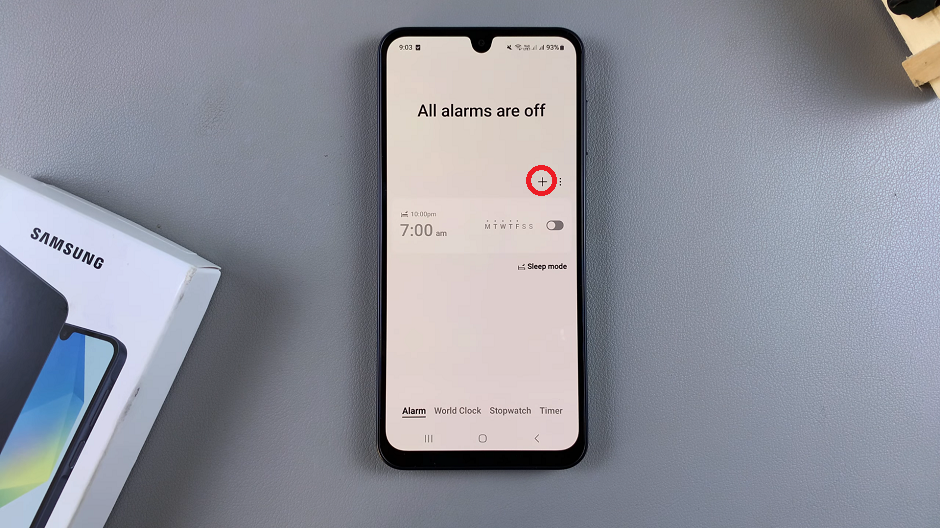
The next step is to set the time for your alarm. You can do this by scrolling through the hours and minutes using the scrolling digits on the screen.
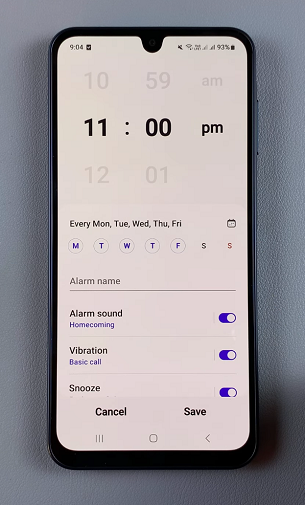
If you want your alarm to repeat on certain days, you can select the repeat options in the new alarm menu. You can choose from a variety of options, including weekdays, weekends, and specific days of the week.
Customize Alarms
The Samsung Galaxy A16 comes with a range of alarm sounds to choose from. To select your preferred sound, tap on the Alarm Sound option in the new alarm menu. You can choose from a variety of pre-installed sounds or from your Spotify music library.
In addition to the alarm sound, you can also customize the alarm vibration on your Samsung Galaxy A16. To do this, tap on the Vibration option in the new alarm menu. You can select from a variety of vibration patterns to help wake you up in the morning.
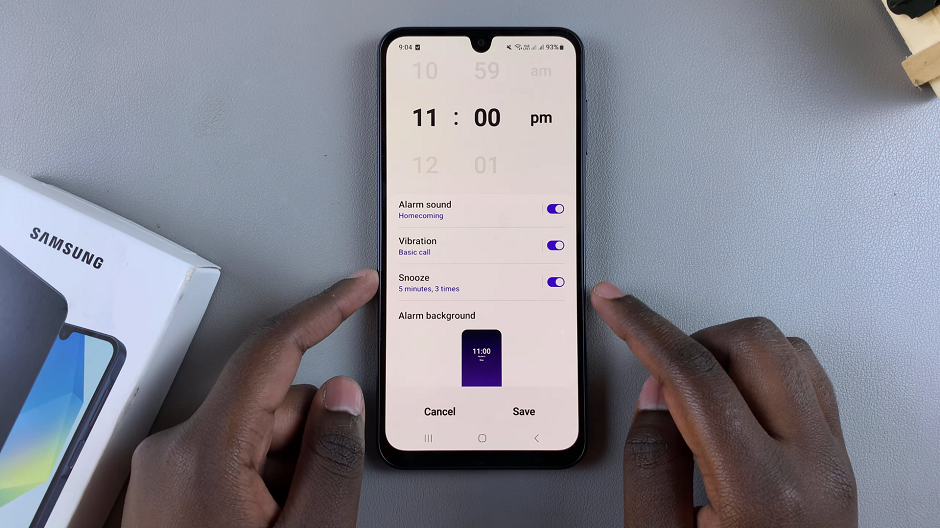
Once you have set all of the alarm settings to your liking, including the snooze settings, alarm background and the alarm name, tap on the Save button in the bottom right corner of the new alarm menu.
Labeling: Tap Alarm Name to name your alarm, so you know exactly what the alarm is for.
Snooze: You can set a snooze option by toggling the Snooze switch and determining the snooze duration.
After setting your alarm, you’ll see it listed in the alarm section of the Clock app. If you ever want to turn it off or adjust the settings:
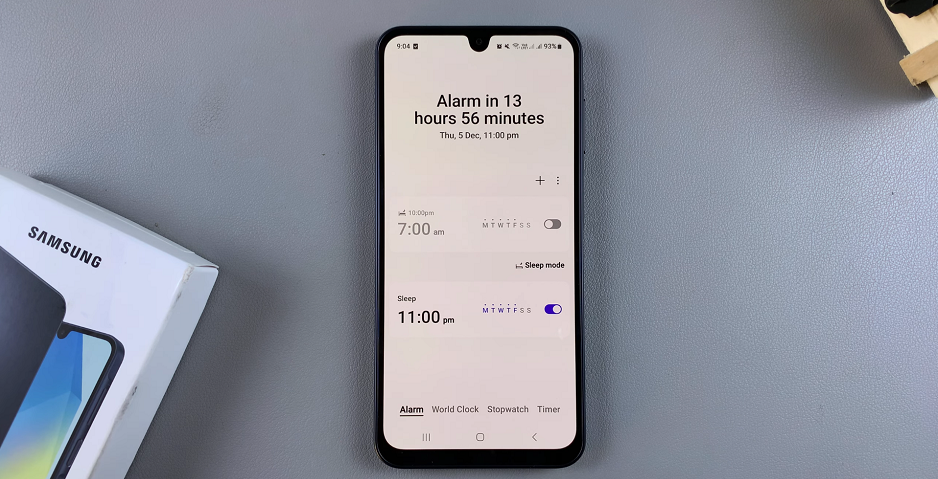
Your alarm will now be saved and will go off at the selected time and repeat options. This will ensure that you never miss an important event, meeting or oversleep in the morning.
Managing Alarms
You can tap on the alarm you’ve set to change the time, sound, repeat days, or turn off the alarm entirely. To delete an alarm, simply tap the Trash Can icon next to it.
Use Bixby for Voice-Activated Alarms
The Samsung Galaxy A16 comes with Bixby, Samsung’s virtual assistant. If you prefer setting alarms hands-free, you can simply ask Bixby to set an alarm for you. Just activate Bixby by saying “Hi Bixby” or long press the side button if you’ve set it for that; and then say, Set an alarm for 7 AM, and Bixby will do the rest.

