Alarms are part and parcel of our lives today, whether you’re using a simple watch that has an alarm, a mobile device or a smartwatch.
In this article, we’ll show you how to set an alarm on your CMF By Nothing Watch Pro 2. Create an alarm to not miss any important appointments.
Whether you’re new to the Nothing Watch ecosystem or just need a refresher, this easy step-by-step guide will have you setting alarms in no time. Set and customize alarm repeat times for your specific daily routines.
Read: How To Edit (Customize) Watch Face On CMF By Nothing Watch Pro 2
Set Alarm On CMF By Nothing Watch Pro 2
First, press the digital to wake up the screen if it’s off. Then, press it once again to access the apps menu. Here, scroll through until you find the Alarms option. Tap on it to access the Alarms menu.
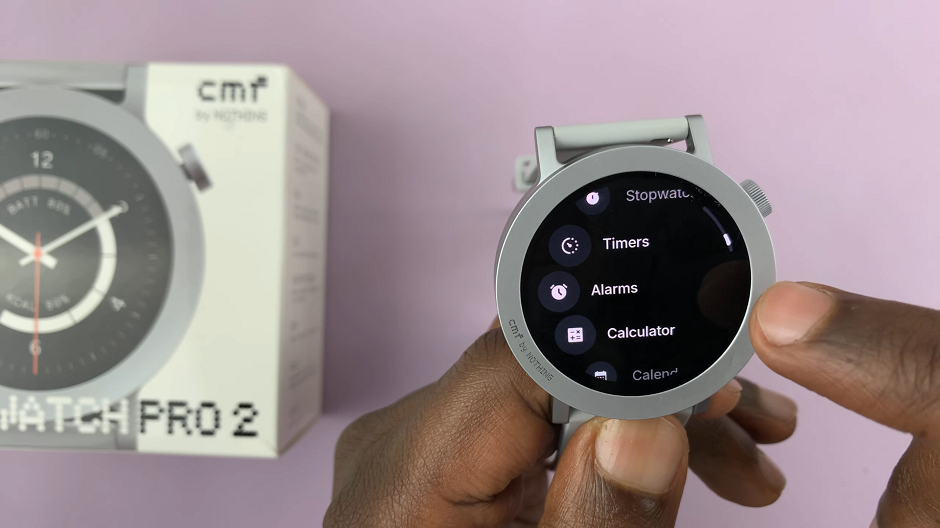
Tap on Add Alarm to create an alarm. From here, use the on-screen controls to set the desired alarm time. You can typically scroll through hours and minutes to select the correct time.
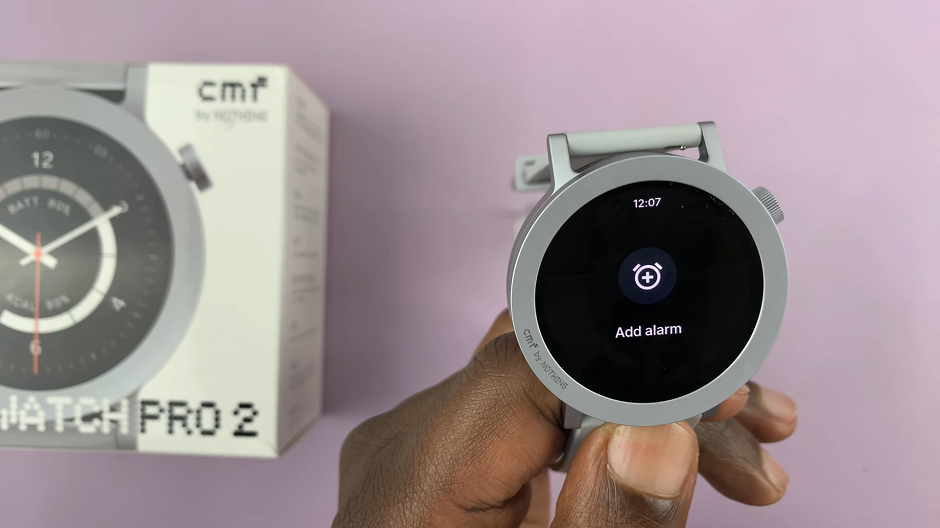
After setting the time, confirm your selection by tapping the check mark.

Next, choose the days of the week you want the alarm to repeat. For example, you might want an alarm only on weekdays, weekends or individual days of the week.

Save your alarm by tapping the tick button after setting the time and customizing the days to repeat. Your alarm is now set and will go off at the specified time.
In the Alarms page, you can tap on the + button to create another alarm. You will also see a list of alarms you have created.

Use the toggle button next to each alarm to enable or disable. Simply tap on the toggle to achieve this.
To delete an alarm, tap on the alarm you want to delete to open it’s menu options.
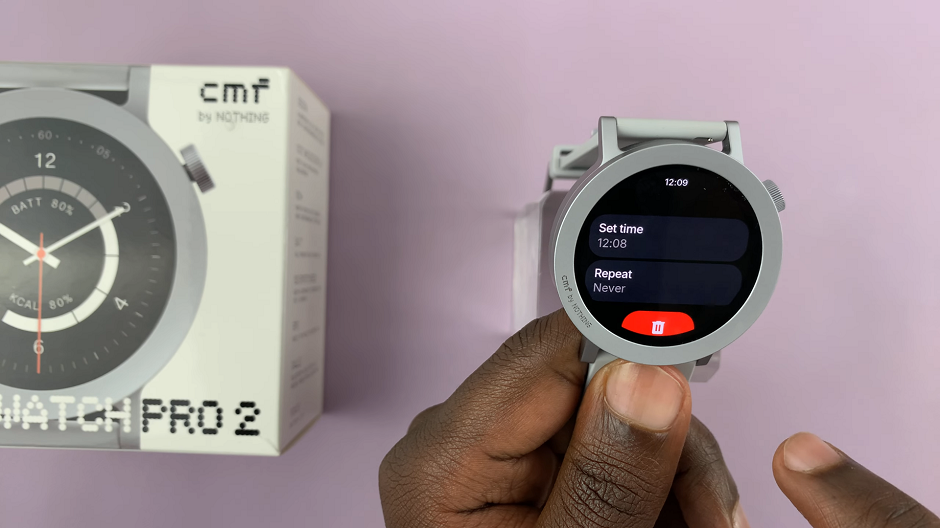
Here, tap on the bin icon, then confirm by tapping on the check mark once again.

Watch: Nintendo Switch: How To Transfer Screenshots & Video Clips To Windows PC

