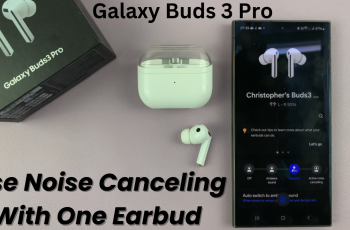Knowing how to see Wi-Fi password on Samsung Galaxy S25/S25 Ultra can be useful when you need to share it with someone or connect another device. Instead of relying on written notes or guessing, you can quickly access the saved password directly from your phone. With simple navigation, you can view the details of a connected network and retrieve the Wi-Fi password without any hassle. This makes sharing and managing network access much easier.
Whether you forgot the password or need to verify it, Samsung Galaxy S25/S25 Ultra provides a quick way to access the necessary information. By navigating through the Wi-Fi settings, you can find and share the password effortlessly. This ensures that you stay connected without resetting or re-entering credentials. Plus, you can avoid the frustration of searching for a written password or asking someone else for access.
Watch:How To Move Edge Panel On Samsung Galaxy S25/S25 Ultra
See Wi-Fi Password On Samsung Galaxy S25/S25 Ultra
Open Wi-Fi Settings
Launch the Settings app on your Samsung Galaxy S25/S25 Ultra. Scroll down and tap on Connections, then select Wi-Fi to access available networks.
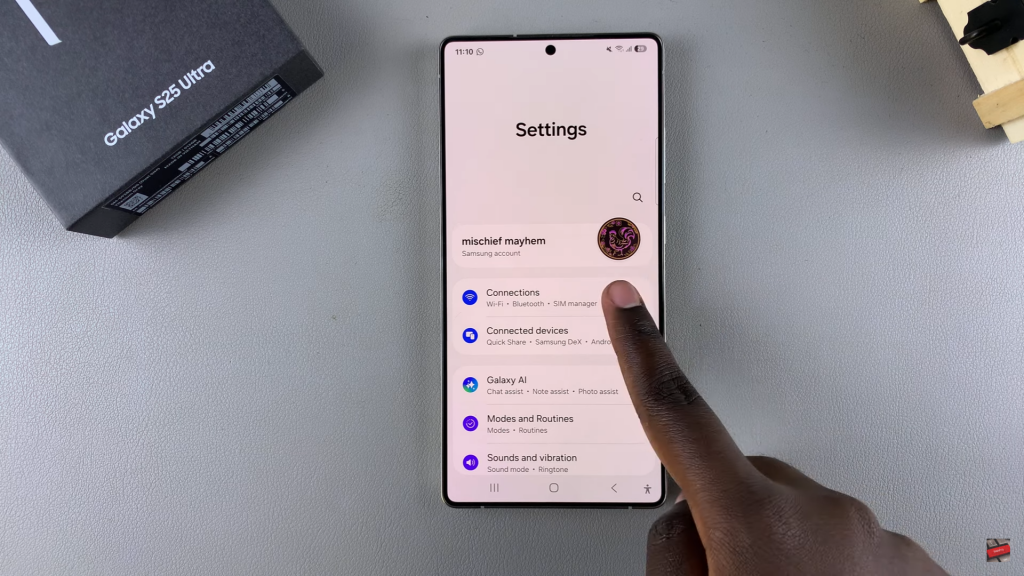
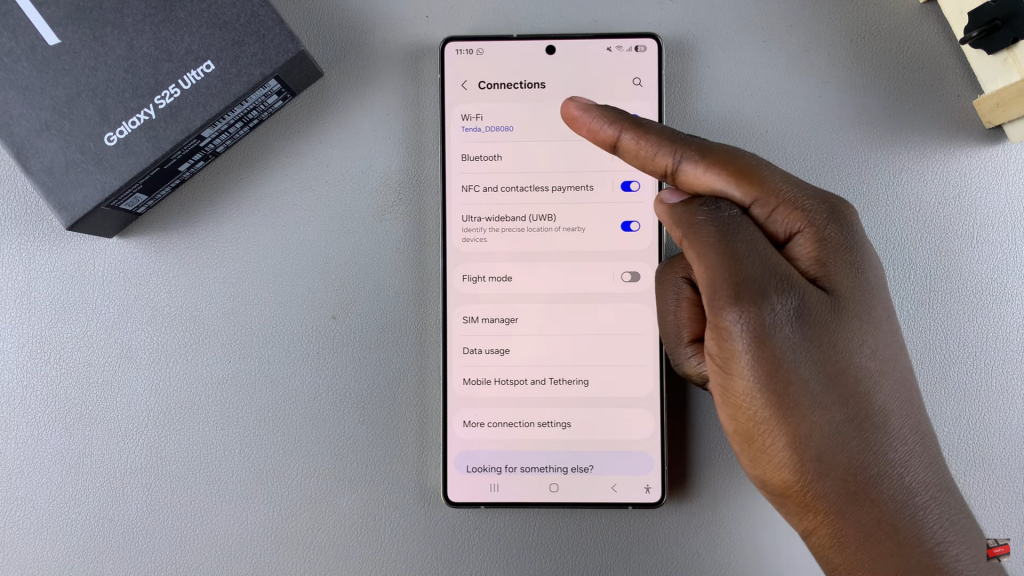
Select Connected Network
Ensure that you are connected to the Wi-Fi network whose password you want to see. Tap on the Settings icon next to the connected network to view its details.
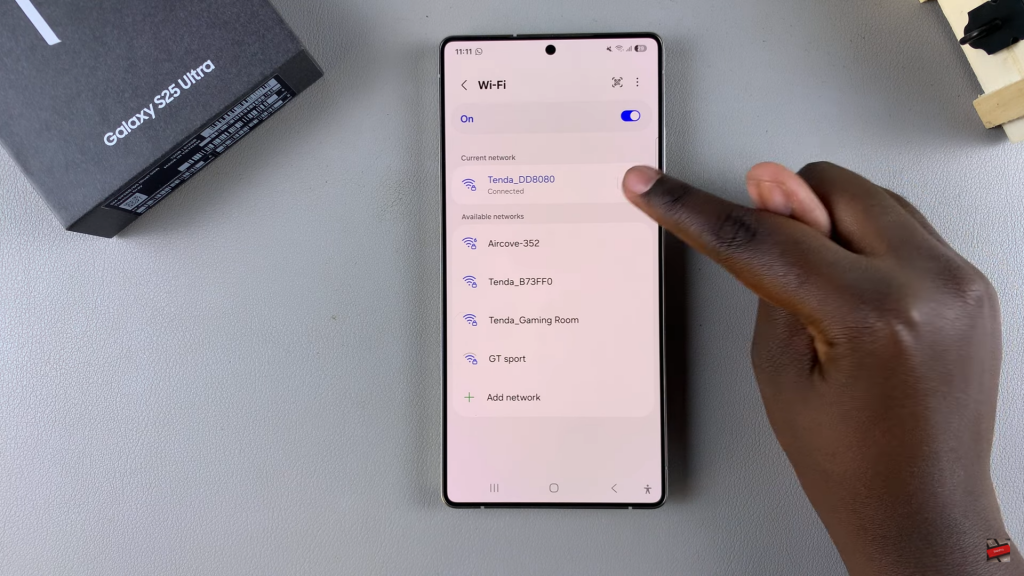
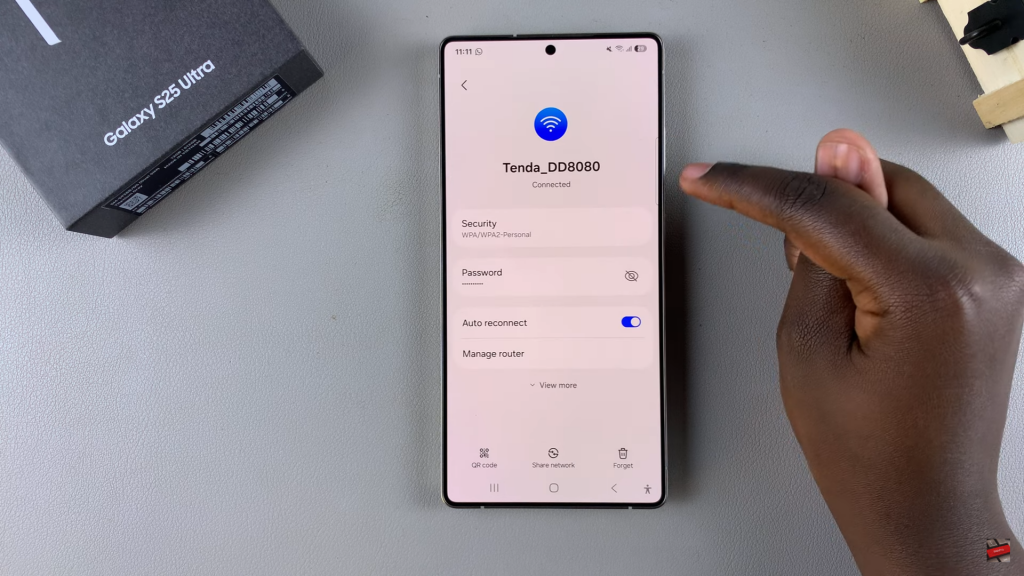
Reveal Wi-Fi Password
Find the Password section, which is hidden by default. Tap on the View icon to reveal the password.
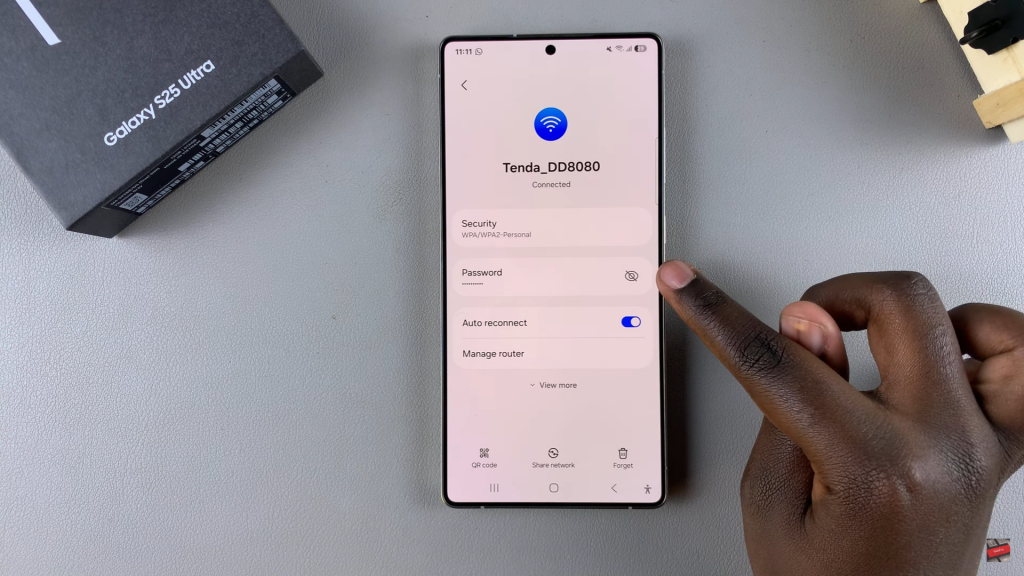
Confirm Identity
You will be prompted to verify your identity using PIN, password, or pattern. If enabled, you can also use fingerprint or face recognition for confirmation.
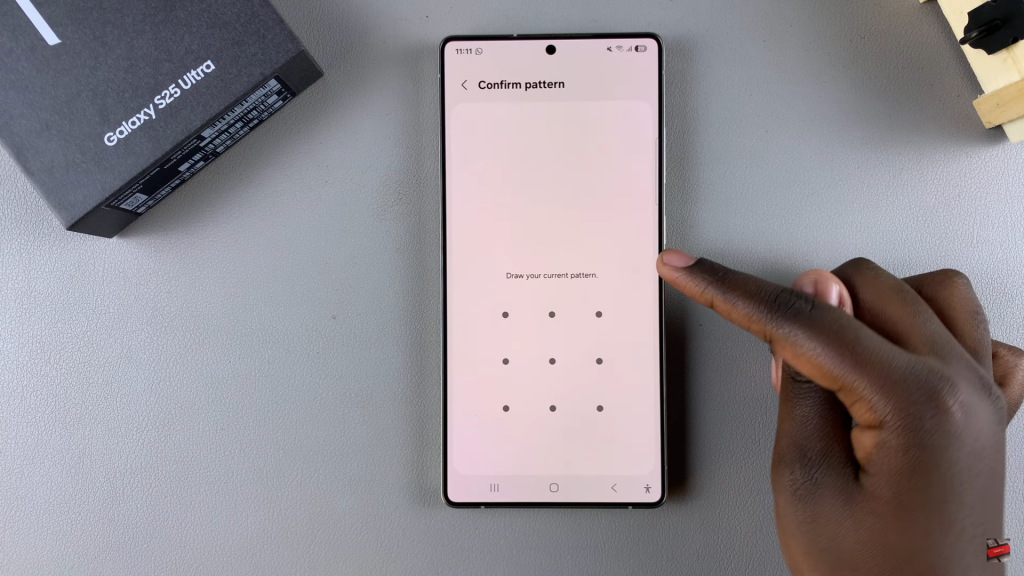
View and Use Password
Once verified, the password will be visible. You can now read, copy, or share it as needed.