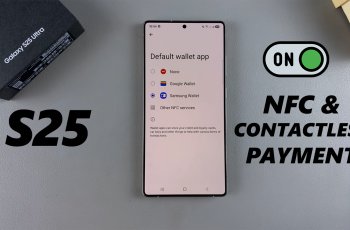One of the coolest features is mirroring, in which your phone display is cast onto a larger screen-a smart TV. Whether it’s showing pictures, streaming videos, playing games, or giving a presentation, everything that happens on your iPhone comes alive on the big screen.
The iPhone 16 and 16 Pro make it even easier to mirror your screen to nearly any TV with Apple’s release. This makes the device quite powerful for entertainment and productivity. This guide will walk you through the steps to screen mirror your iPhone 16 or 16 Pro to any smart TV.
The idea is that by the end of this tutorial, you will be able to hook up your iPhone to your TV- quickly and effectively.
Watch: How To Use Airdrop Without WiFi On iPhone 16
Screen Mirror iPhone 16/16 Pro To Smart TV
Firstly, begin by ensuring that your Smart TV has Apple AirPlay. Then, ensure that AirPlay is enabled on your Smart TV. Access the settings on your TV, find the ‘Connection‘ settings, and select “AirPlay Settings.” From here, tap on the AirPlay option to enable it.
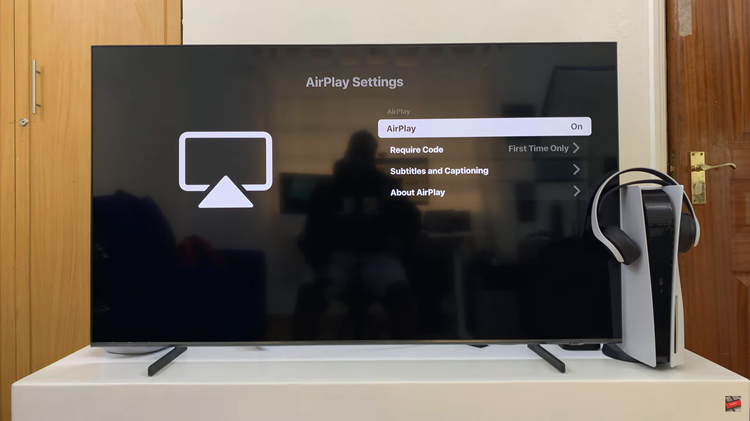
Following this, ensure that your iPhone 16 and your Smart TV are connected to the same WiFi network. Now, swipe down on the iPhone to access the control center and find the screen recording icon. Tap on it and then tap on your TV from the options that appear.
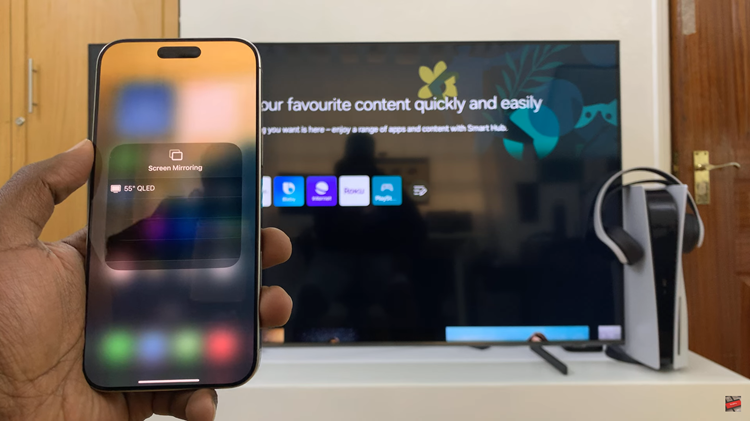
At this point, you’ll be prompted to type in the passcode that appears on the screen. Once done, the screen mirroring will commence.
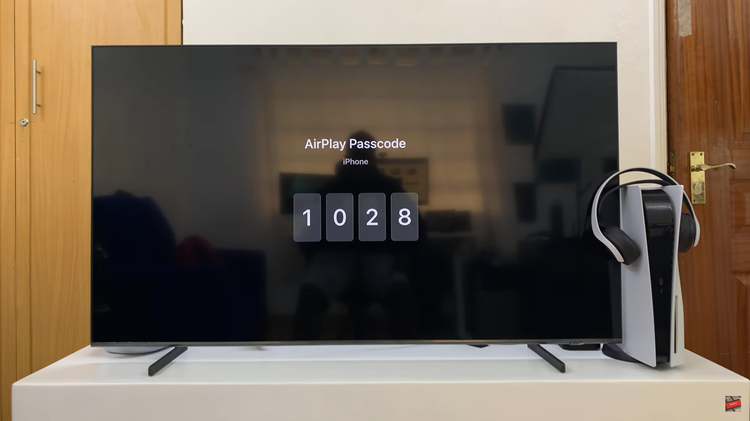
It is pretty easy to screen mirror your iPhone 16 or 16 Pro with a smart TV. You might get to enjoy your content on a larger screen any moment using AirPlay, hardwired, and even third-party applications. Choose which works best for you and start enjoying screen sharing with friends and family!
Read: How To Use Maths Notes In Calculator App On iPhone 16/16 Pro