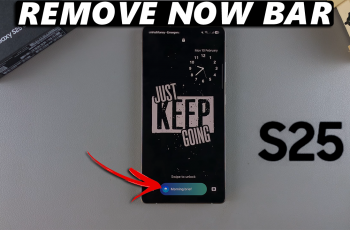Scanning QR codes has become increasingly common in our tech-driven world, making it easier to access information quickly and efficiently. With the Samsung Galaxy A06, this process is straightforward and user-friendly. Whether it’s for accessing websites, sharing contact information, or making payments, the ability to scan QR codes opens up a realm of convenience.
In addition to saving time, using QR codes can enhance the overall user experience. As smartphones evolve, integrating features like QR code scanning simplifies interactions with the digital world. Consequently, understanding how to utilize this feature on the Samsung Galaxy A06 not only enriches daily tasks but also keeps users connected in an ever-evolving digital landscape.
Watch:How To Disable Caller Name Announcer On Samsung Galaxy A06
Scan QR Code On Samsung Galaxy A06
Step 1: Open the Camera App
Begin by launching the camera app on your Samsung Galaxy A06.
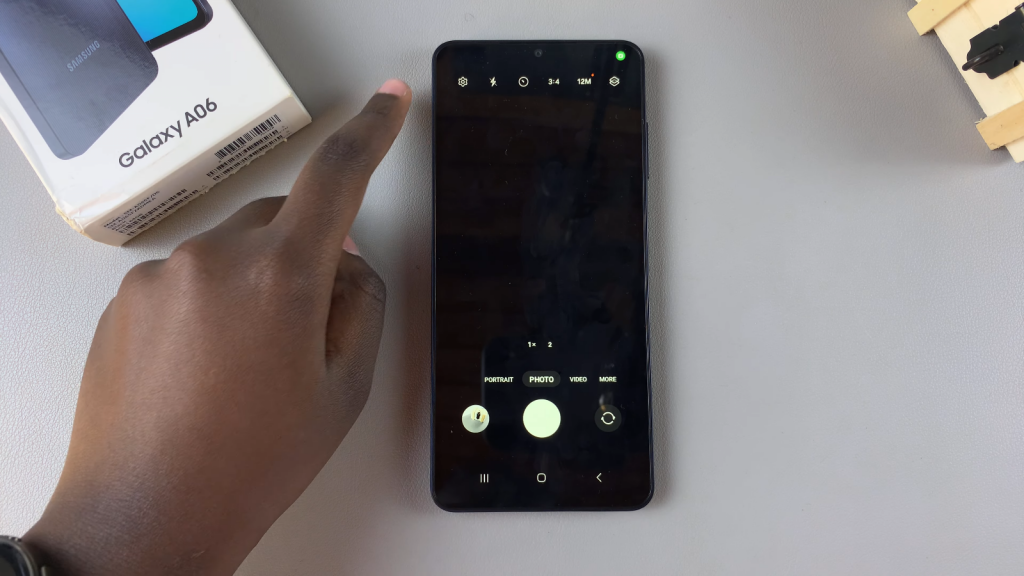
Step 2: Enable QR Code Scanning
Next, tap on the settings icon within the camera app. Ensure that the “Scan QR Codes” option is enabled.
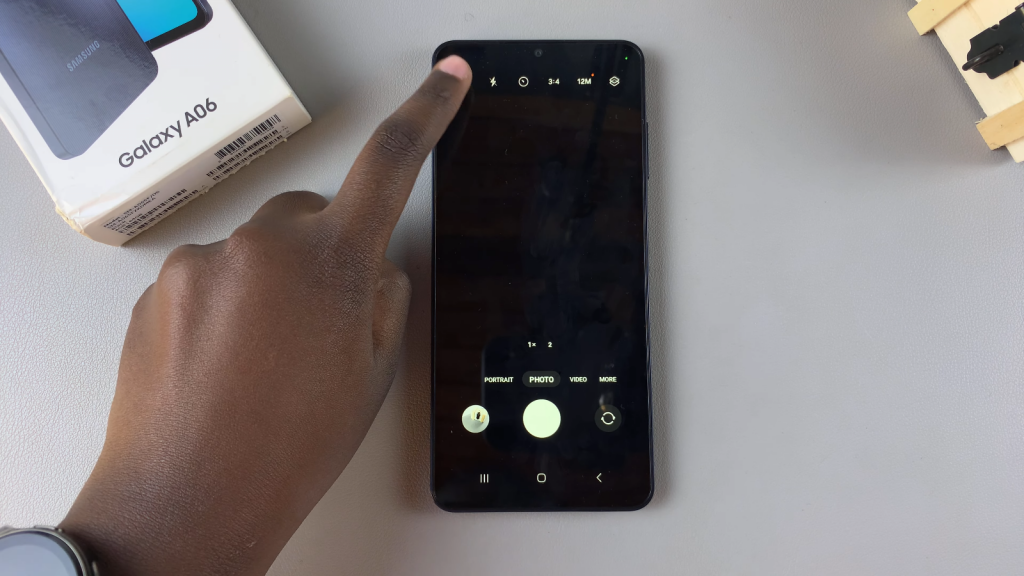
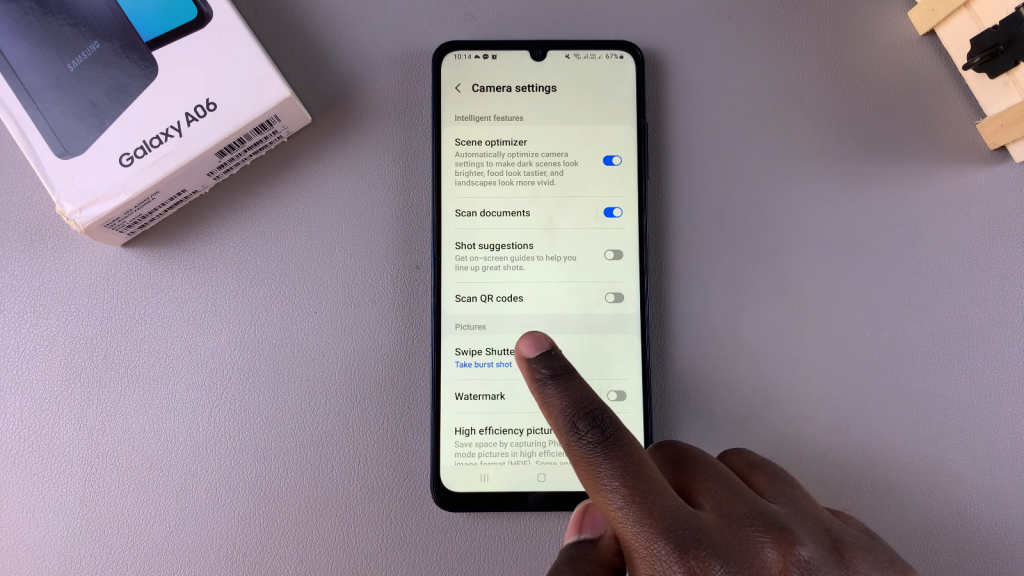

Step 3: Position the QR Code
Return to the camera viewfinder and place the QR code on a flat surface.
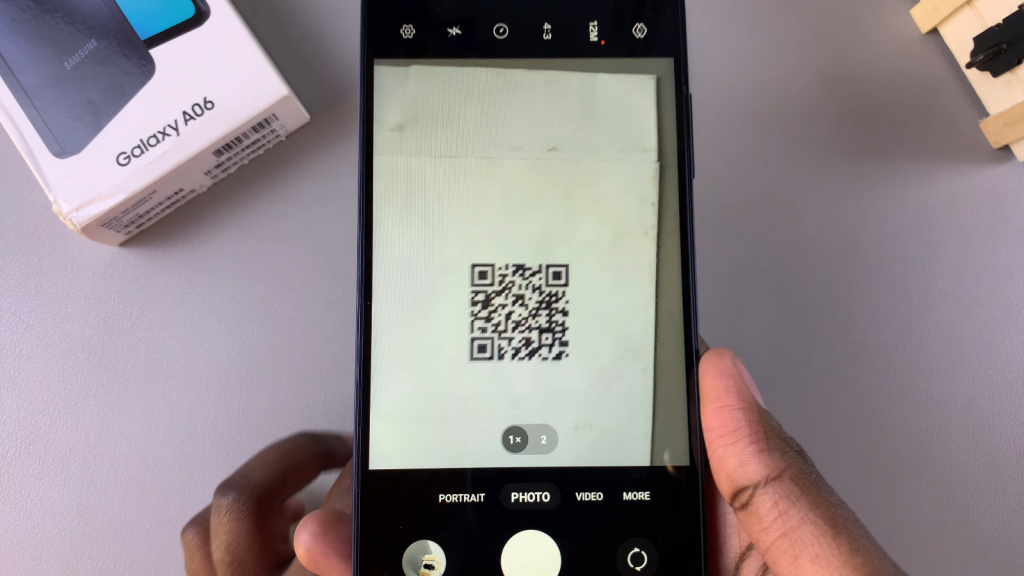
Step 4: Scan the QR Code
Hover your camera over the QR code. The camera should automatically recognize and scan the code.
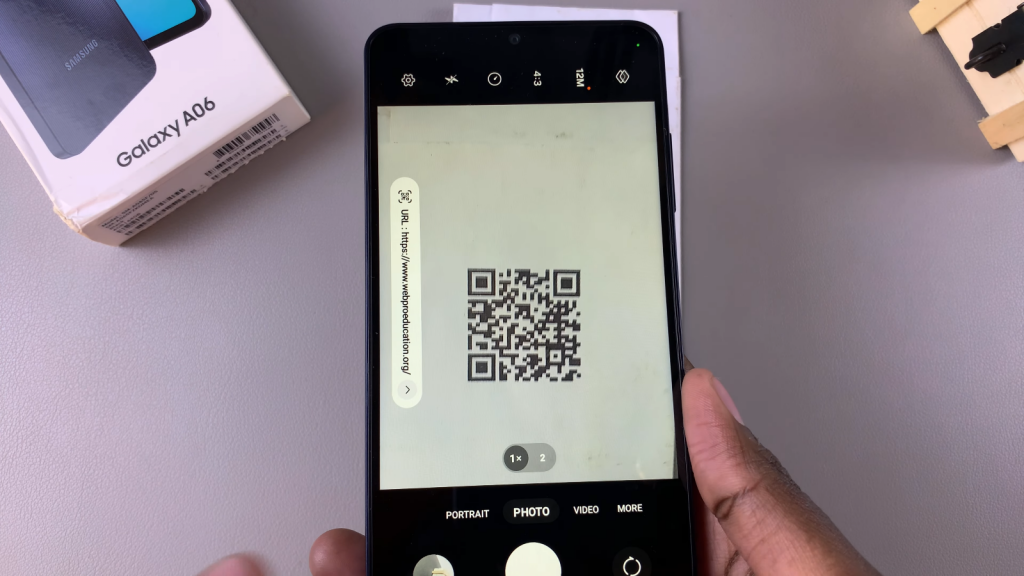

Step 5: Explore the Content
Tap on the link to be redirected to the website using your default browser.For instance, if the link leads to an educational website, you can click on articles and read through them seamlessly.
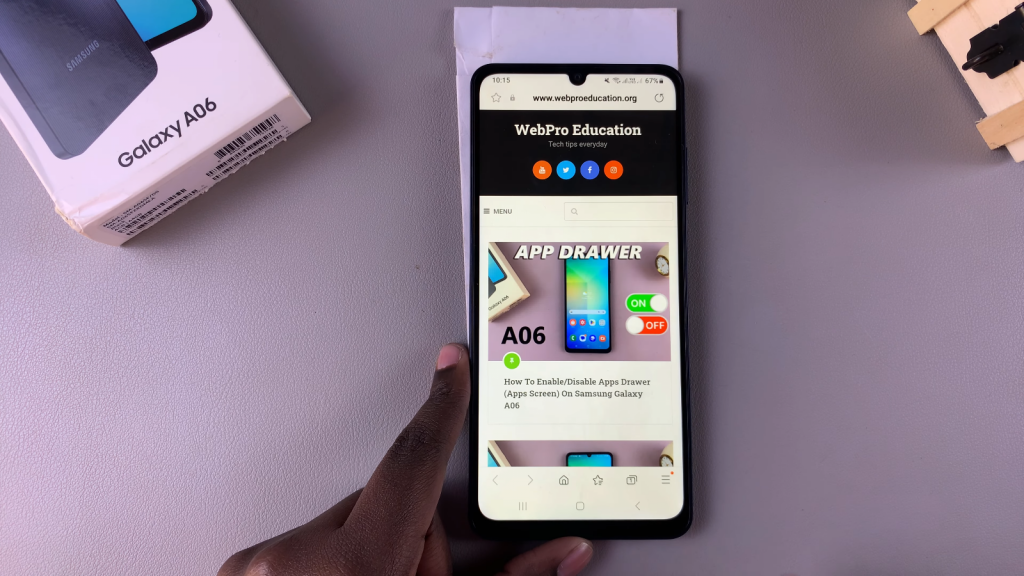
Read:How To Disable Caller Name Announcer On Samsung Galaxy A06