Learn how To Revert To Default Theme On Samsung Galaxy A16. If you’ve tried different themes and want to return to the original look, this guide will show you how to switch back effortlessly. Reverting to the default theme can refresh your device’s appearance and provide a familiar, classic design.
Whether you’ve customized your theme or are just looking for a change, restoring the default theme is simple. By following these easy steps, you can quickly bring back the original style of your How To Revert To Default Theme On Samsung Galaxy A16, ensuring your device looks just the way you first saw it.
Switching back to the default theme on your Samsung Galaxy A16 is quick and hassle-free. Apply it, and your phone will instantly return to its original look and feel.
Read: How To Enable Edge Panels On Samsung Galaxy A16
How To Revert To Default Theme On Samsung Galaxy A16
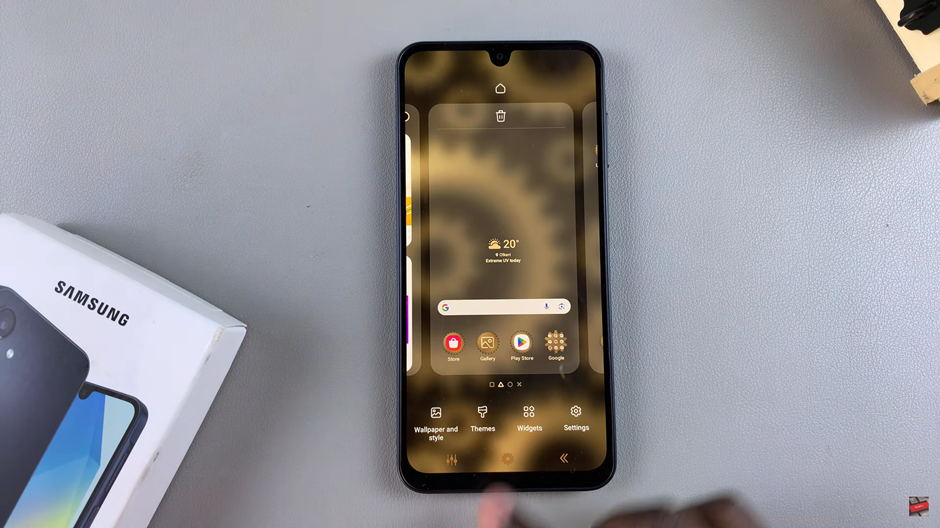
Open the Galaxy Theme Store by either long pressing an empty space on the home screen and selecting “Themes” or by swiping up to access “Settings”, scrolling down, and selecting “Themes.”
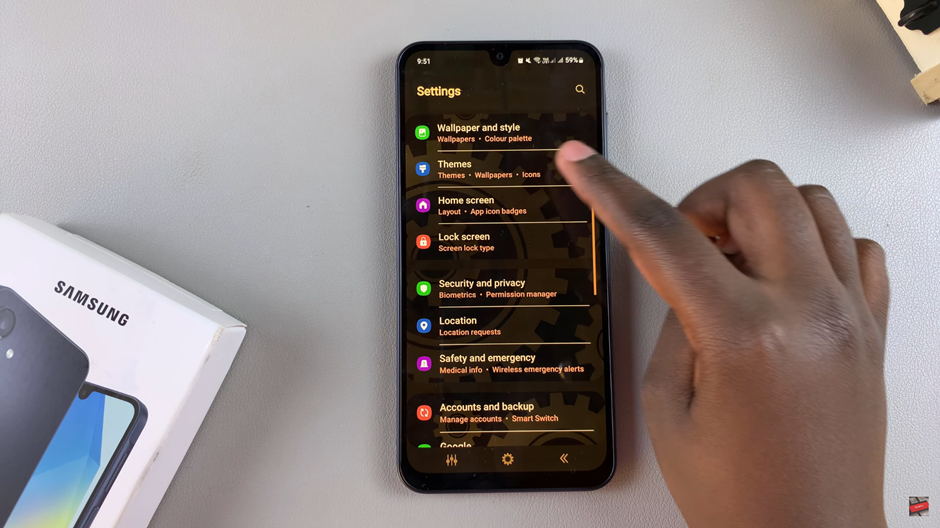
Once in the Galaxy Theme Store, tap “Menu.”
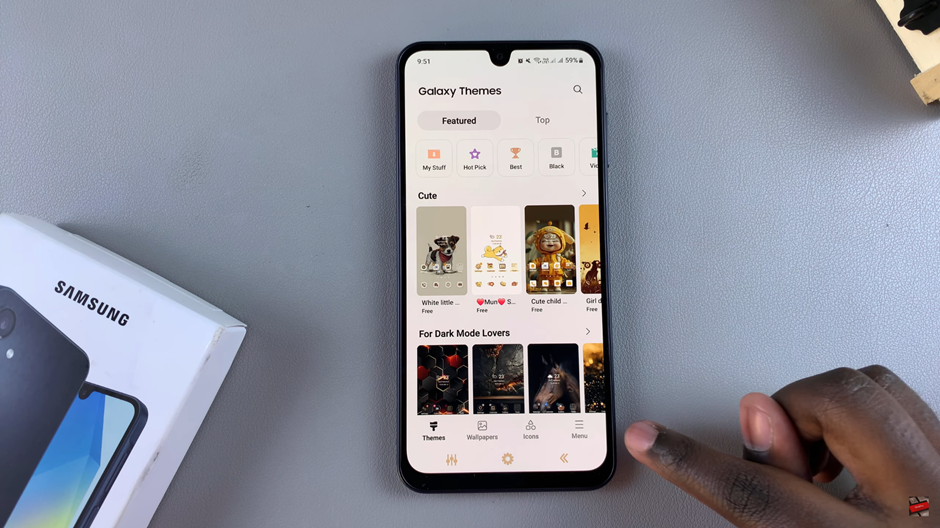
Tap on “My Stuff,” then choose “Default” and tap “Apply.”
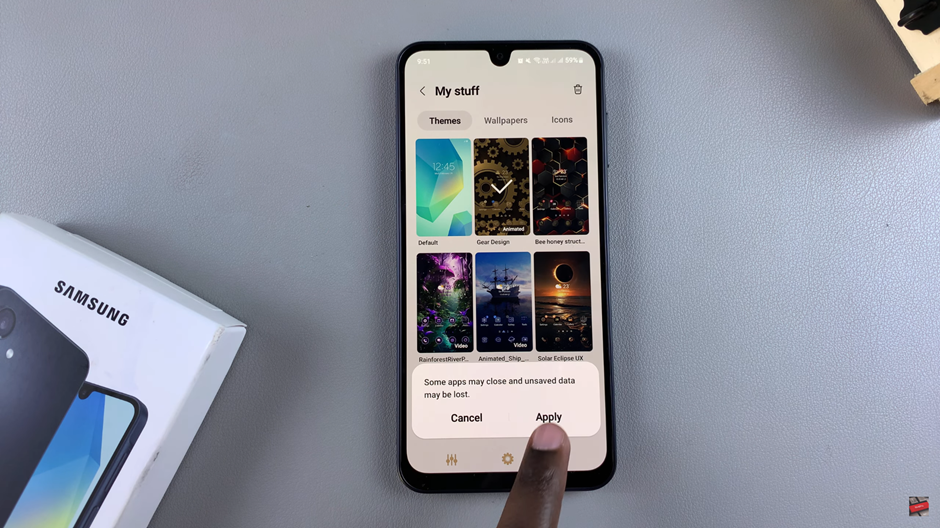
Wait for the default theme to be applied. You’ll notice that the theme has returned to its original state.

Restoring the default theme can give your device a fresh, clean appearance while also improving performance if custom themes were slowing it down. This simple process ensures you can always go back to the classic Samsung experience whenever you want.

