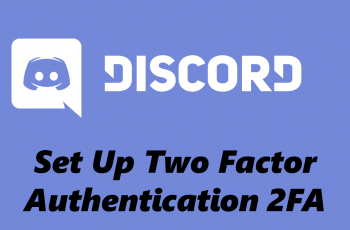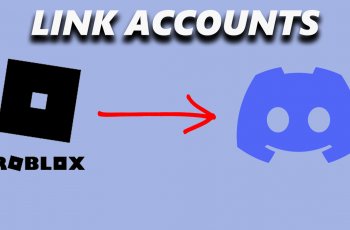Enhancing selfies can make them look more polished and professional. With the OnePlus 13, you can retouch selfies effortlessly using built-in tools that adjust skin tone, smooth textures, and refine facial details. Whether you want a natural touch-up or a more refined look, the options allow you to customize the effect to match your style.
The OnePlus 13 offers a range of retouching settings that work seamlessly within the camera app or editing menu. These tools help reduce blemishes, enhance facial contours, and improve overall image quality. By adjusting the intensity of each effect, you can achieve a balanced look without making selfies appear overly edited.
Watch:How To Add Timestamp/Frame To Photos On OnePlus 13
Retouch Selfies On OnePlus 13
Open the Photos App
Launch the Photos app and select the selfie you want to edit.
Access the Retouch Tool
Tap the edit button and scroll to find the “Retouch” option. If using it for the first time, install the retouch plugin when prompted.
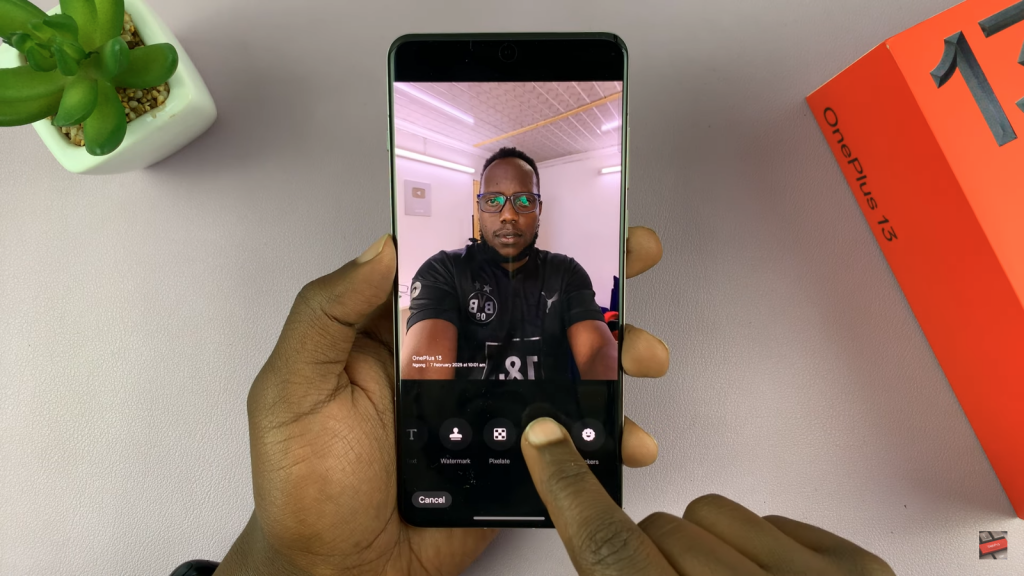
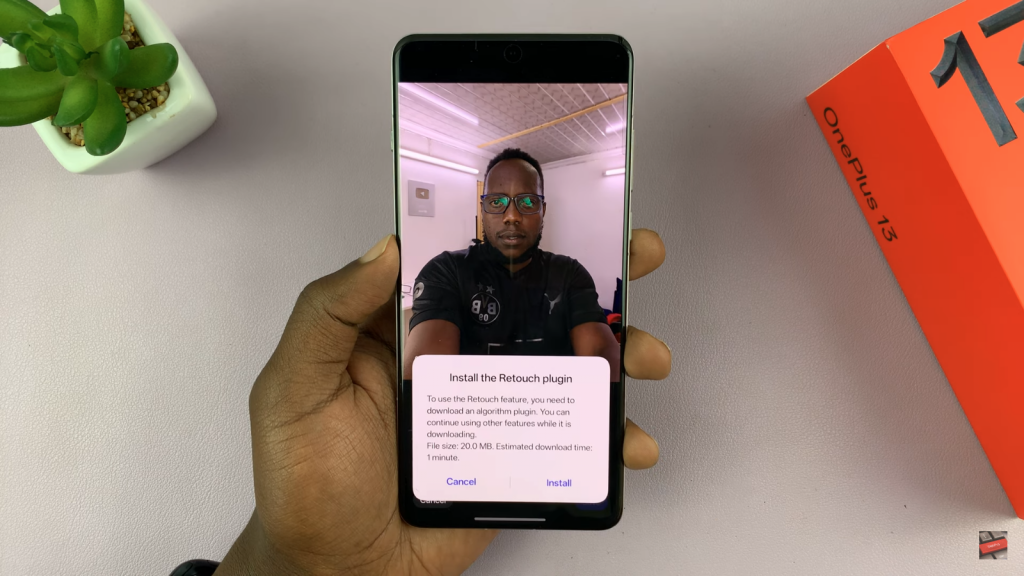
Apply Auto Retouch or Manual Adjustments
Choose the auto-retouch option for quick enhancements or manually adjust skin tone, texture, spot removal, cheek size, and eye brightness.
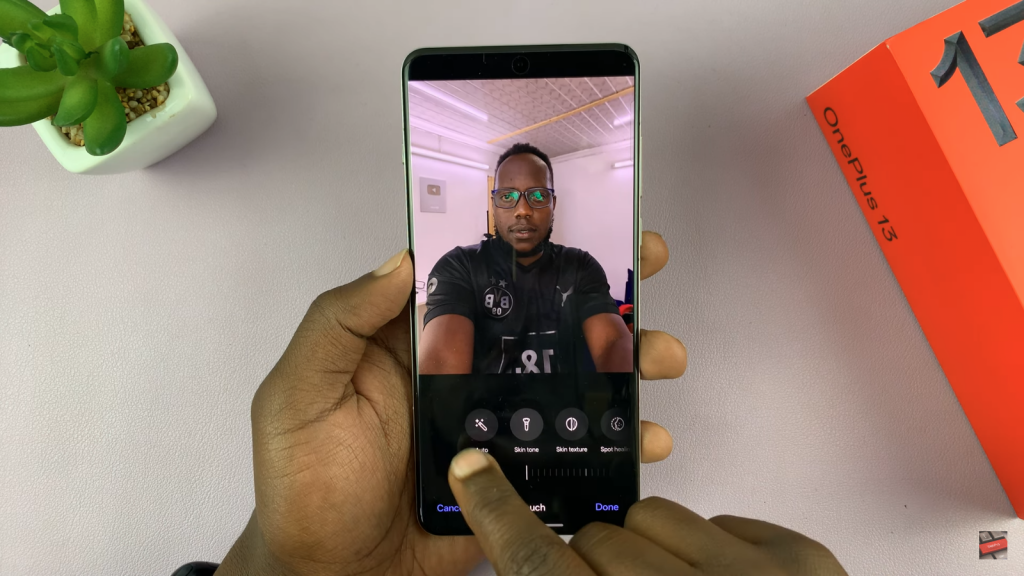
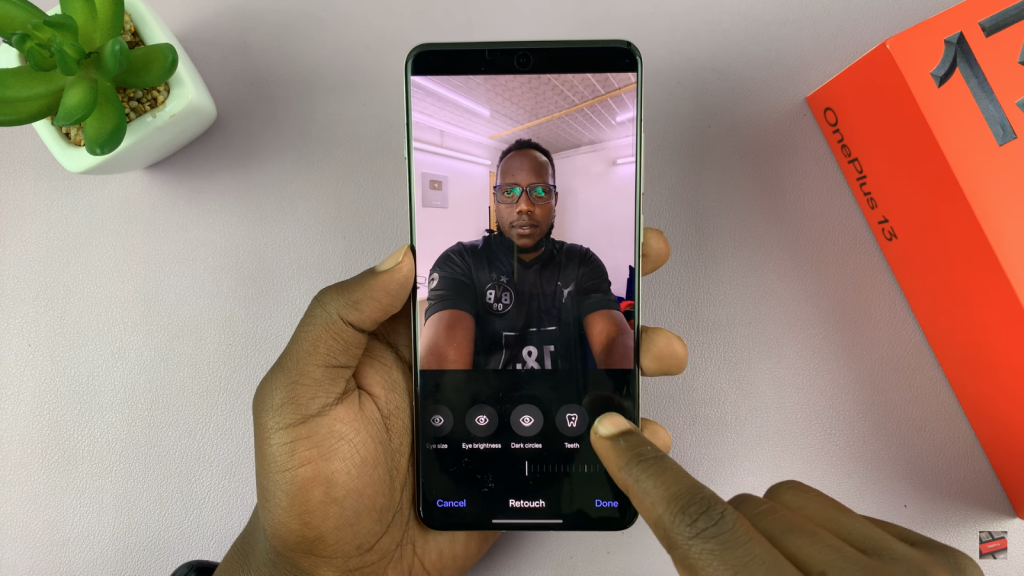
Compare & Save
Use the compare button to see the before and after. When satisfied, tap “Done” and select whether to save a copy or replace the original.