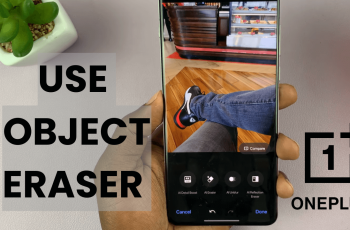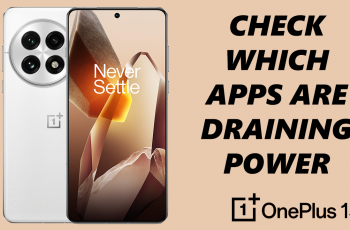Accidentally deleting contacts can be frustrating, especially when you’ve lost important phone numbers. Fortunately, Samsung users have the option to recover deleted contacts using an in-built methods.
Whether you’ve backed up your contacts or not, this guide will show you how to restore deleted contacts on your Samsung Galaxy S25, S25+ and S25 Ultra.
For this to work, however, the contacts you want to restore will need to have been deleted for no longer than 30 days. Once the 30-day time period elapses, all the deleted contacts will be deleted permanently.
Watch: Add Calendar Widget To Home Screen Of Galaxy S25
Restore Deleted Contacts On Galaxy S25
First, launch the Contacts app and tap on the three vertical dots to reveal the menu. From the resulting menu, select the the Recycle Bin option.
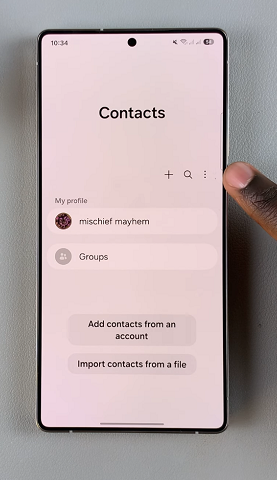
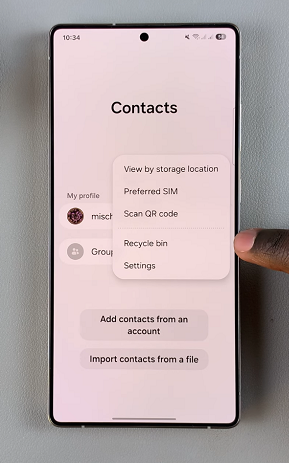
Here, select Edit in the top right corner and select the contacts you want to restore from the list.
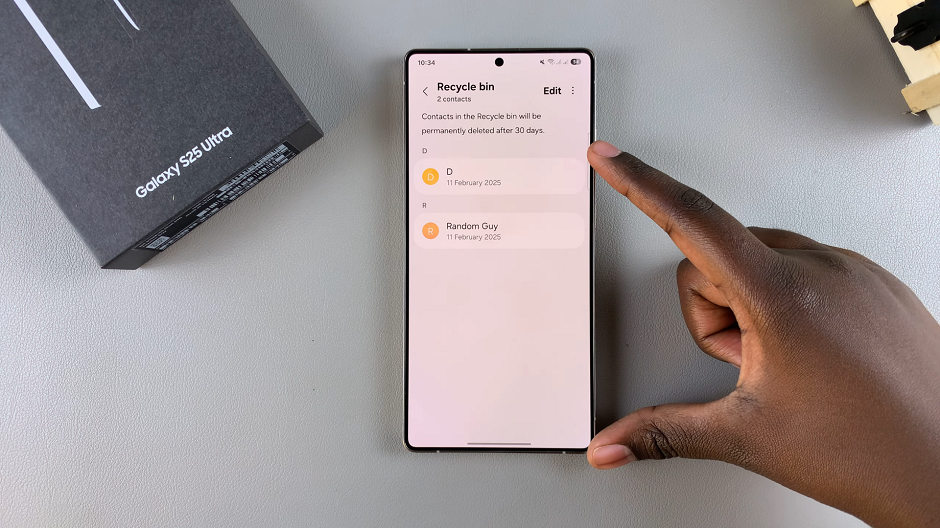
You can also tap on All in the top-left corner to select all the contacts in the recycle bin.
Tap on Restore or Restore All from the menu that appears in the bottom of the page, depending on the number of contacts you chose. You will now recover your deleted contacts to the app.
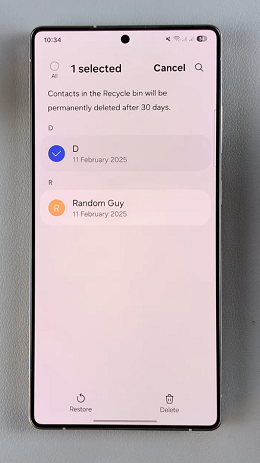
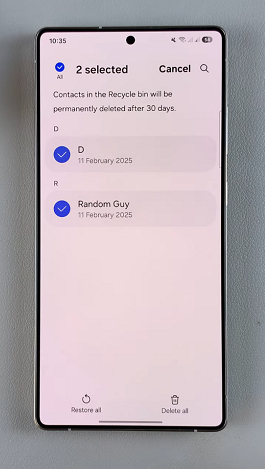
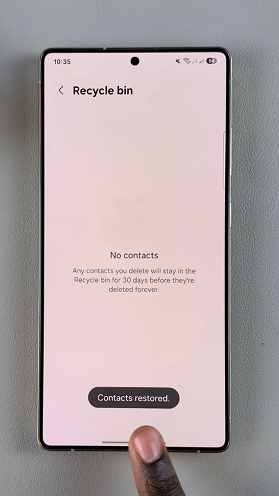
Read: How To Add Calendar Widget To Home Screen Of Galaxy S25