Accidentally removing an app doesn’t mean it’s gone forever, especially with the option to restore archived apps on Samsung Galaxy S25/S25 Ultra. Whether an app was removed for storage management or by mistake, retrieving it ensures you regain access without setting it up from scratch. With built-in recovery options, getting back your apps is quick and hassle-free.
Managing archived apps on Samsung Galaxy S25/S25 Ultra is simple, thanks to seamless integration with the Google Play Store. Instead of reinstalling manually, you can restore apps with just a few taps while keeping your data intact. This helps maintain a smooth user experience without losing essential settings or information.
Watch:How To Turn On 5G On Samsung Galaxy S25/S25 Ultra
Restore Archived Apps On Samsung Galaxy S25/S25 Ultra
Open Settings & Access Apps
Go to the Settings app, scroll down, and select Apps. Find the archived app from the list.
Identify Archived App
You can also locate the app on the home screen or app drawer. Archived apps have a small icon on top of them.
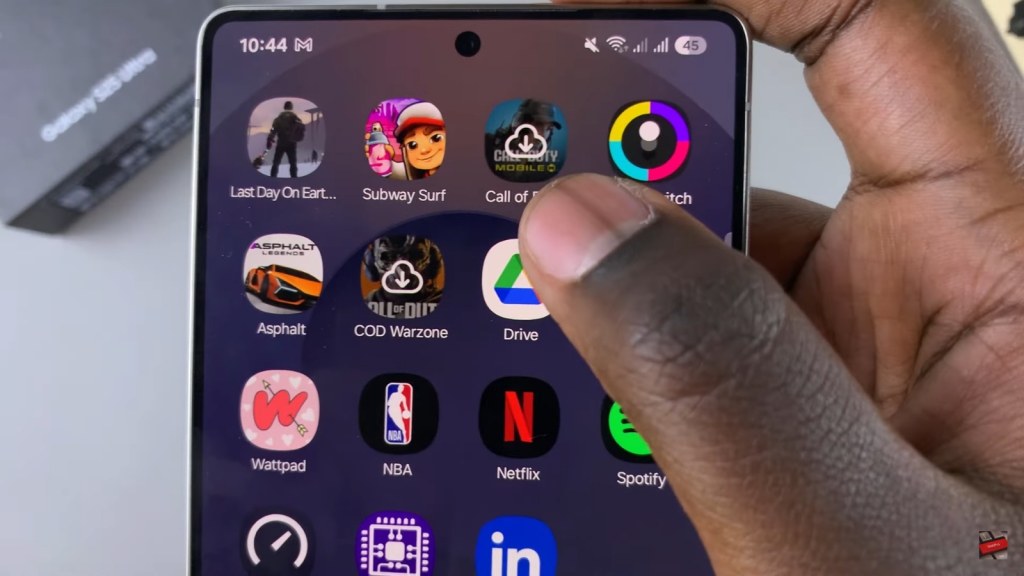
Access App Info
Long press the app and tap the info (i) icon to open its details.
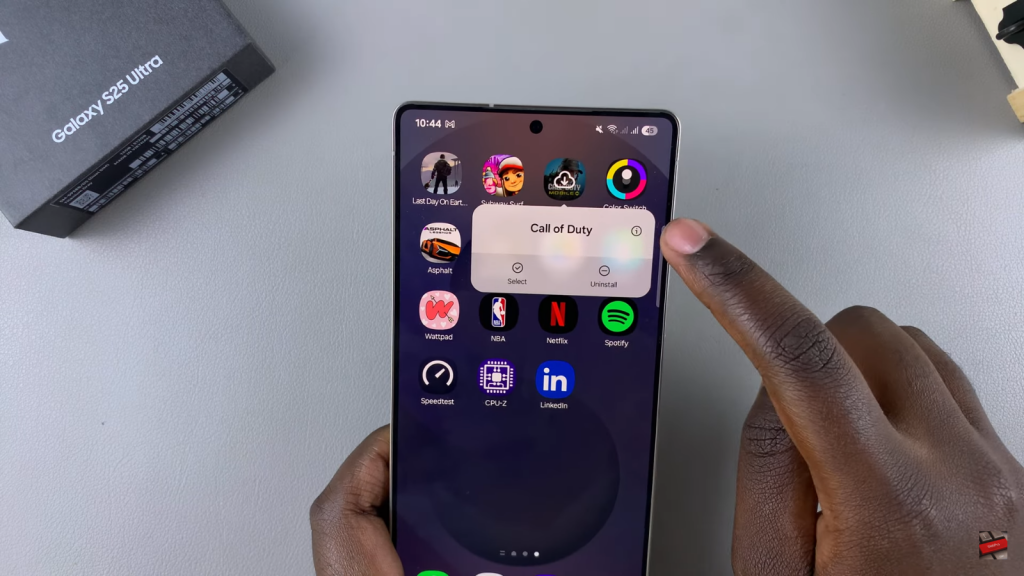
Restore the App
If the app shows Not Installed, tap Restore and wait for the process to complete.
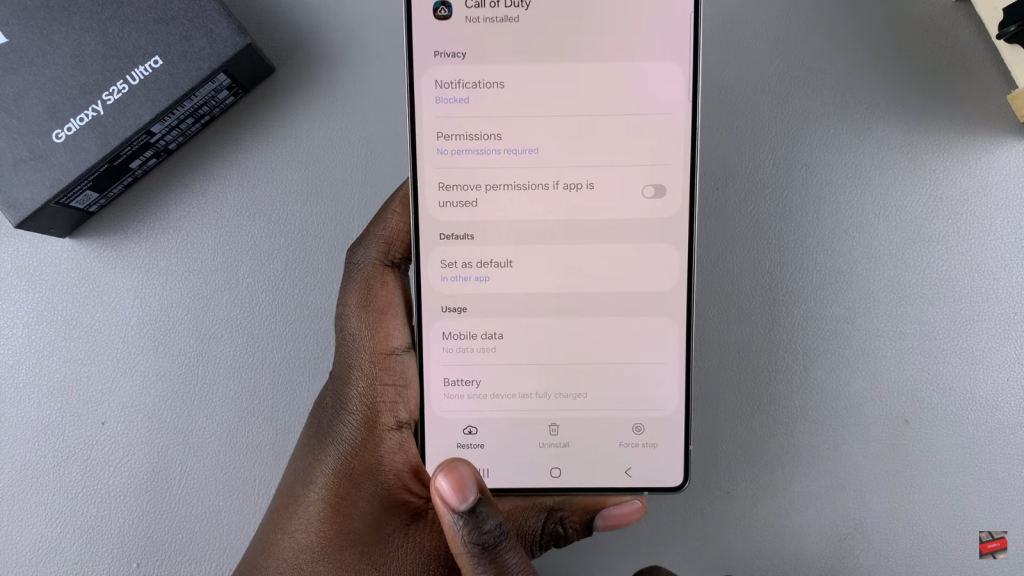
Confirm Restoration
Once restored, the archived icon will disappear, and the app will be ready to use.

