Google TV streamers, such as Chromecast with Google TV, provide seamless access to your favorite shows, movies, and apps. But, like any tech device, they can occasionally encounter performance issues, glitches, or freezing.
When that happens, restarting your Google TV streamer can be a quick and effective fix. Here’s how to restart your Google TV streamer, step by step.
Restarting help with lagging or freezing issues, apps that won’t load or respond, connectivity problems and general performance slowdowns. A restart clears temporary files and resets the system without erasing your data, making it a safe first step in troubleshooting.
Watch: Set Up Google TV Streamer Without Phone
Restart Google TV Streamer
The most common way to restart your Google TV streamer is using the remote. You can also use the Google Home app or the power cycle to restart it.
Restarting Using the Remote
First, press the Home button on your Google TV remote. Then, scroll to the top-right corner of the screen and select the Gear icon to open Settings.
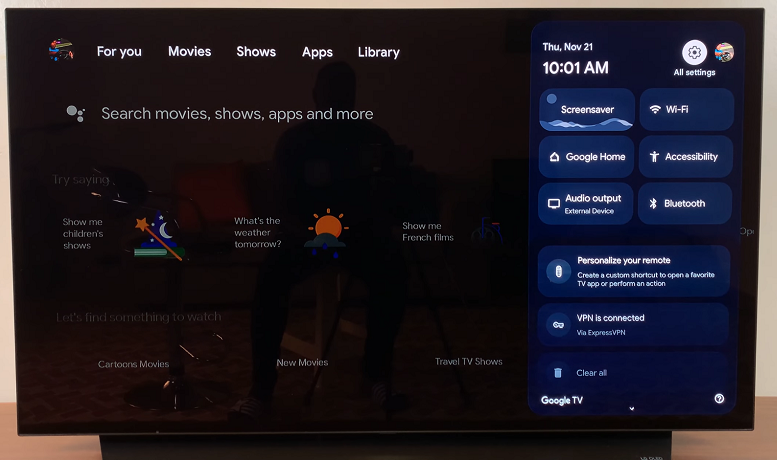
Select All Settings and scroll down to System.
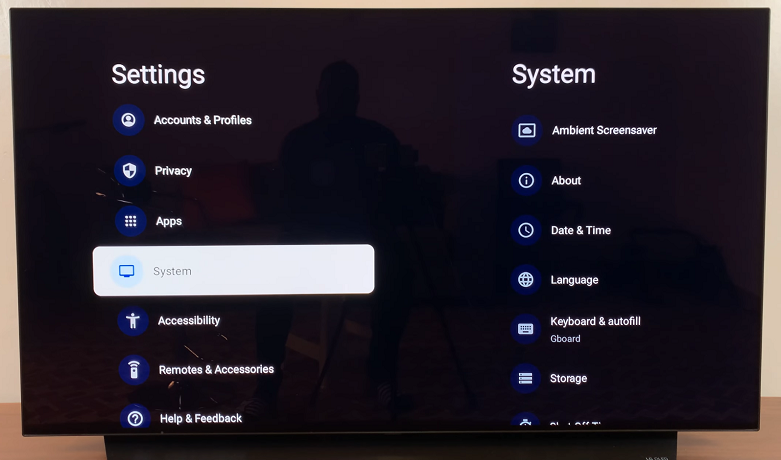
Under System, scroll down and select Restart from the available options. A prompt will appear asking for confirmation.
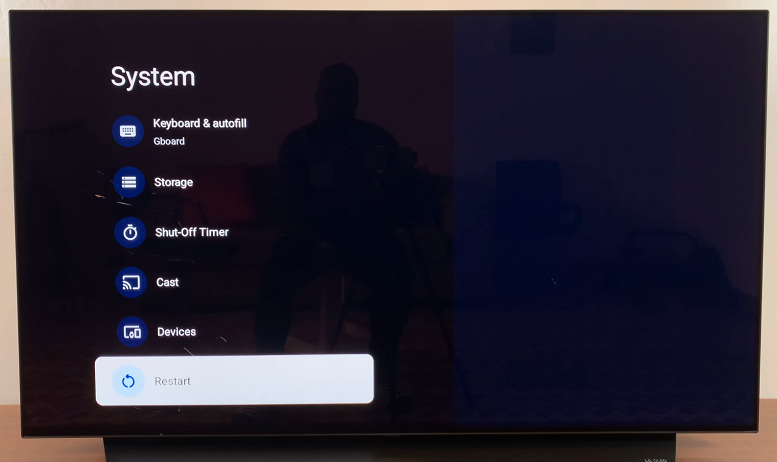
Select Restart again to confirm. The device will turn off and reboot automatically.
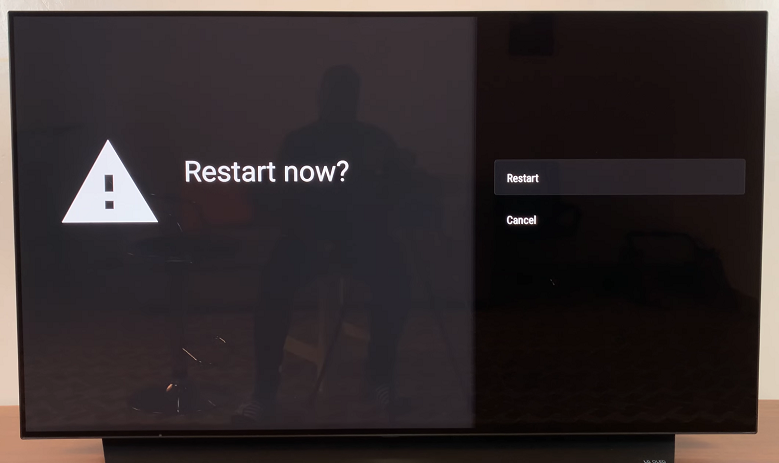
Restart via Google Home App
If you’ve connected your Google TV streamer to the Google Home app, launch it. Ensure your smartphone is connected to the same Wi-Fi network as your Google TV streamer.
Tap on the Google TV streamer listed in the app. Look for the settings or device options menu, and select Restart. Confirm the action if need be.
Perform a Power Cycle
If the remote isn’t working or the device is unresponsive, you can manually restart it using the power cycle method:
Unplug the power cable to disconnect the Google TV streamer from the power source. Wait for 30 Seconds to allow the device to fully power down.
Finally, plug the device back in and wait for it to boot up.
Pro Tips for Maintaining Performance
Clear Cache Periodically: Apps can accumulate cache data over time, which may slow down your device. Go to Settings –> Apps –> Select App –> Clear Cache.
Keep Software Updated: Ensure your Google TV streamer is running the latest software version for optimal performance.
Limit Background Apps: Too many apps running in the background can impact performance. Close unnecessary apps to free up resources.

