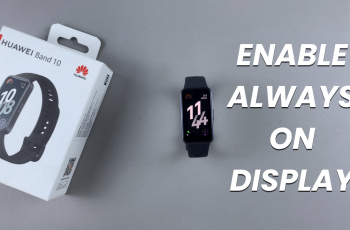Predictive text, emoji suggestions, and a number of different input languages are just a few features that come factory-packed on most Samsung Galaxy A06’s keyboards. Sometimes these features may not act right because of customization or accidental changes in settings.
The process of resetting a keyboard is no more than a few touches, and all these operations are far from complex even for those who are not really advanced in technology. Whether it is an auto-correct mess, some suggestion issues, or just wanting to go back to the default keyboard settings, a reset will get things into the groove for smooth typing.
This tutorial will walk you through a step-by-step process so you can take the path of least resistance to restore the keyboard settings to work and help you with your typing. Now, let’s get started!
Watch: How To Enable Password Autofill Service On Samsung Galaxy A06
Reset Keyboard Settings On Samsung Galaxy A06
Begin by unlocking your Galaxy A06 and accessing the home page. Locate the Settings app from the home screen or app drawer (denoted by a cogwheel icon). Tap on it to proceed. Then, select “General Management.”
Following this, scroll down and tap on “Samsung Keyboard Settings.” Now, find the “Reset Default Settings” option and tap on it.
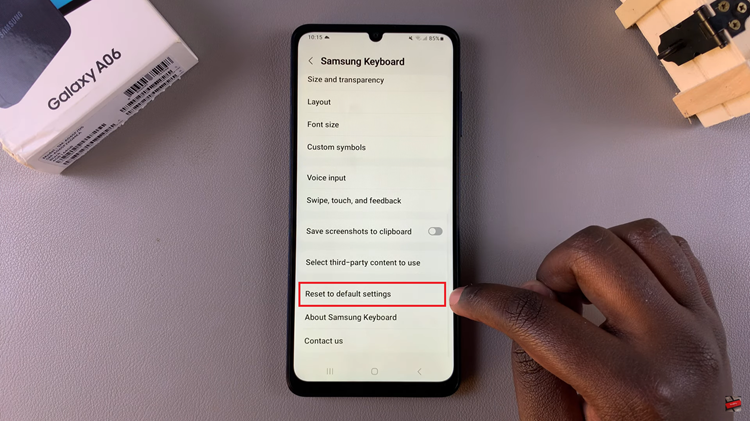
Subsequently, you’ll see the “Reset Keyboard Settings” option. Tap on it and confirm the process by tapping on “Reset.” This will restore your keyboard to default.
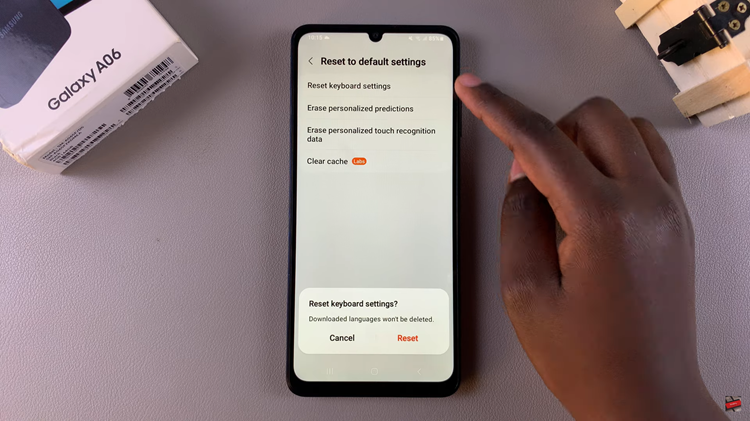
In conclusion, follow these steps to easily reset the keyboard settings on your Samsung Galaxy A06. This can help resolve any typing issues you may be experiencing.
Read: How To Temporarily Disable Touch Screen On iPhone 16/16 Pro