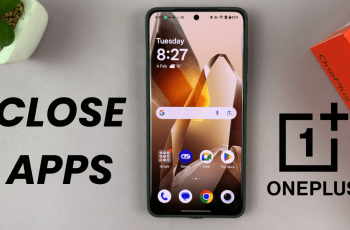Is your iPhone 16 frozen and unresponsive? iPhones can occasionally freeze due to a glitchy app, an iOS bug, or task overloads. While this can be frustrating, it’s usually easy to resolve.
In this article, we’ll walk you through how to reset your frozen iPhone 16, iPhone 16+, iPhone 16 Pro and 16 iPhone 16 Pro Max, so you can get it back up and running smoothly. These instructions are not only applicable to the iPhone 16 models, but older iPhones as well.
Force restarting your iPhone is like giving it a fresh start. It helps clear temporary files and processes that may be slowing down your device. If your iPhone is frozen, running slow, or is lagging, rebooting can often solve many of these common issues.
Regular reboots can improve performance and solve problems like unresponsive apps or screen, sluggish performance, connectivity issues (Wi-Fi, Bluetooth) and system or app crashes.
Read: How To Use The New Pro RAW Formats On iPhone 16 Pro (JPEG-XL)
Reset Frozen iPhone 16
First, locate the side (power) button and the volume buttons. The volume buttons will all be on the left side, while the power button will be on the right side.
Press the Volume up button once, then the volume down button once. Immediately, long press the side button for about 10-15 seconds. Ignore everything that happens on the screen, including the power menu, until the screen goes off.
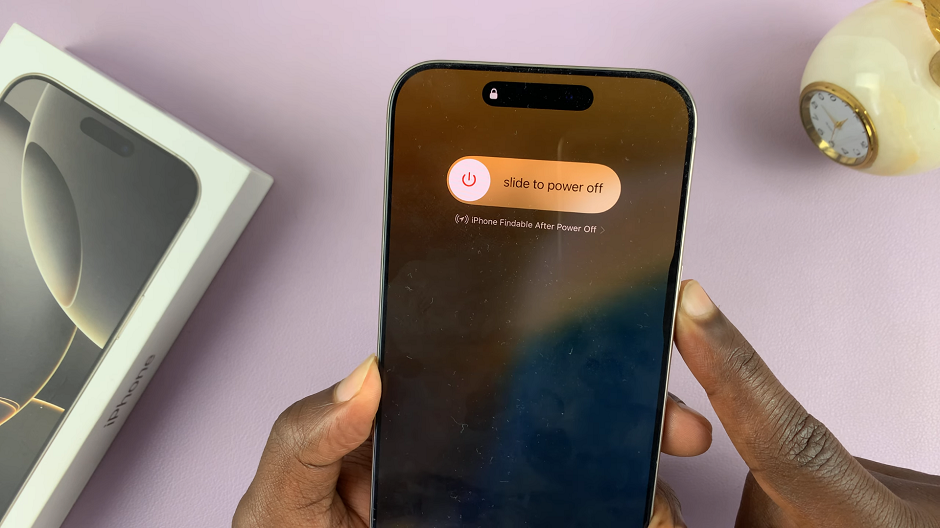
This will force a restart of your iPhone 16 / 16 Pro. Simply wait for the Apple logo to appear, then release the button. You should now be good to go. The iPhone will restart normally, hopefully clear of the unresponsive issue.

To prevent your iPhone 16 / iPhone 16 Pro from freezing in the future, regularly restart your device to keep it running smoothly. You also need to update apps and iOS to the latest versions.
It’s important to avoid running too many apps simultaneously and free up storage space by deleting unnecessary files.