Customizing your iPhone’s home screen is a great way to personalize your device, but sometimes, you might want to revert back to the original look. If you’ve changed the color or tint of your app icons and want to reset them to their default appearance, you’re in the right place.
Whether you’ve applied themes or experimented with color adjustments, restoring the default app icon colors on your iPhone 16 or 16 Pro is a quick and easy process.
In this guide, we’ll walk you through the comprehensive step-by-step process on how to reset app icon colors back to default on the iPhone 16 or 16 Pro.
Also Read: How To Remove Lock Screen Shortcuts On iPhone 16 / 16 Pro
How To Reset App Icon Colors Back To Default On iPhone 16 / 16 Pro
To begin, you’ll need to enter editing mode on your home screen. This is easily done by performing a long press on an empty space on your home screen. After a brief moment, your apps will start to jiggle, indicating that you are in “jiggle mode.” Once you are in jiggle mode, look for the option labeled “Edit.”
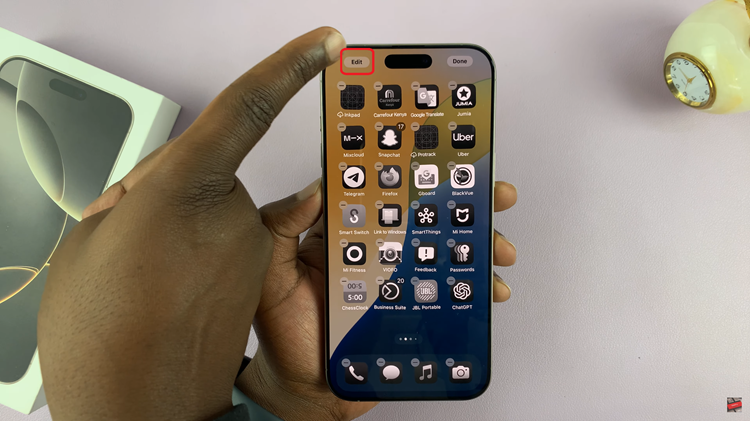
Tap on it to reveal a menu. From the drop-down menu, select the “Customize” option. This will open a panel at the bottom of your screen. Within the customization panel, you will see options for both light and dark modes. By choosing either option, you can effectively remove the tint applied to your app icons.
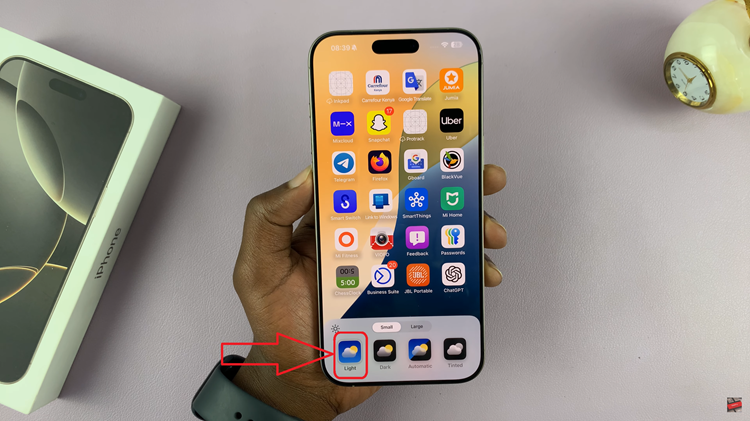
Resetting your app icon colors back to default on your iPhone 16 or 16 Pro is a quick and easy process. With these simple instructions, you can enjoy a clean and organized home screen, allowing you to focus on the functionality of your apps rather than their appearance.
Watch: How To Arrange ALL Apps In Alphabetical Order On iPhone 16 / 16 Pro

