Learn how to rename your Samsung Galaxy Z Fold 6. Renaming your device makes it easier to identify, especially when connected to multiple gadgets. It also adds a personal touch, reflecting your style and preferences.
Renaming your Samsung Galaxy Z Fold 6 is a simple task that can be done in a few easy steps. This guide will walk you through the process, ensuring you can distinguish your device from others and enhance your user experience. Whether you’re connecting to Bluetooth devices or sharing files, a unique name for your phone can make a significant difference.
Watch:How To Enable Developer Options & USB Debugging On Samsung Galaxy Z Fold 6
Rename Samsung Galaxy Z Fold 6
Open the Settings App
Begin by launching the Settings app on your Samsung Galaxy Z Fold 6. This will allow you to access various system options for customization.
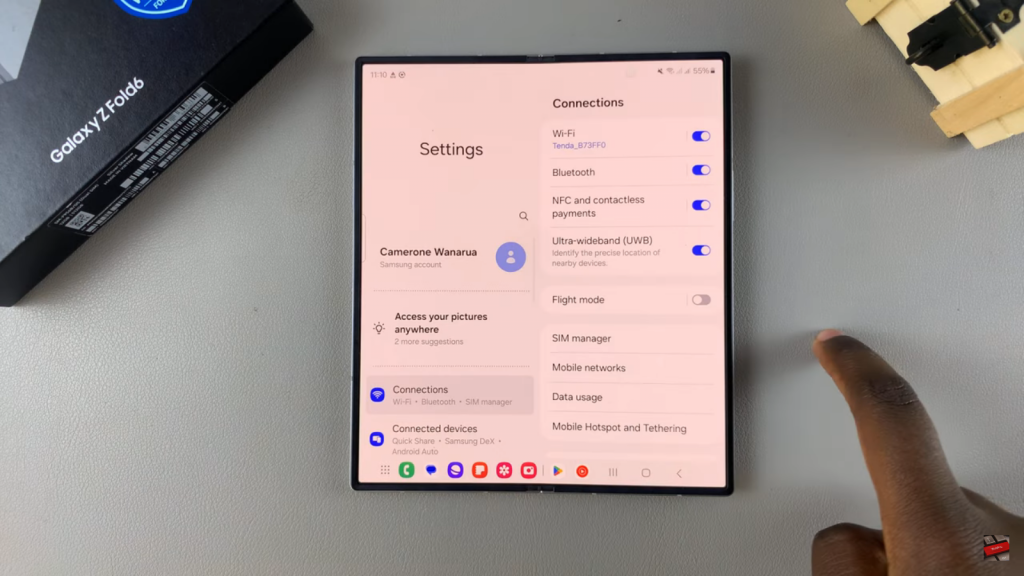
Go to About Phone
Next, navigate to the About phone section within the Settings menu. Here, you can find detailed information about your device and options to modify it.
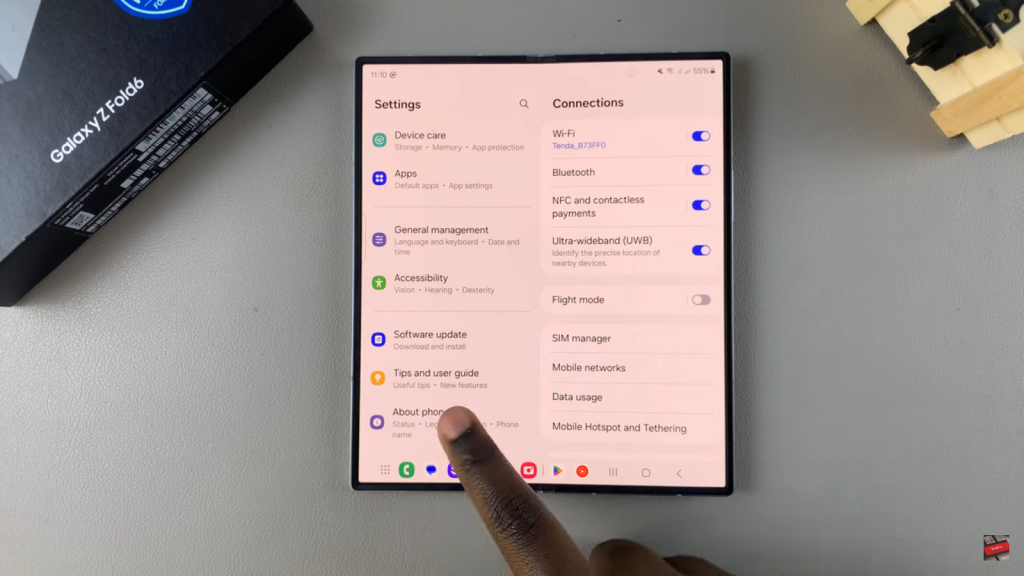
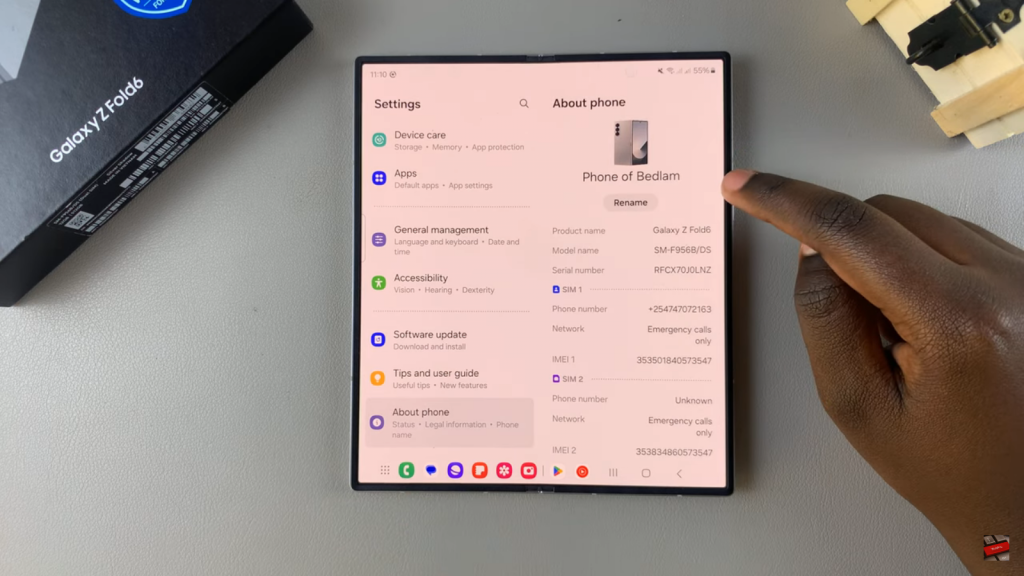
Tap Rename Next to the Current Device Name
Locate the current device name and tap on the Rename option beside it. This will prompt you to enter a new name for your device.
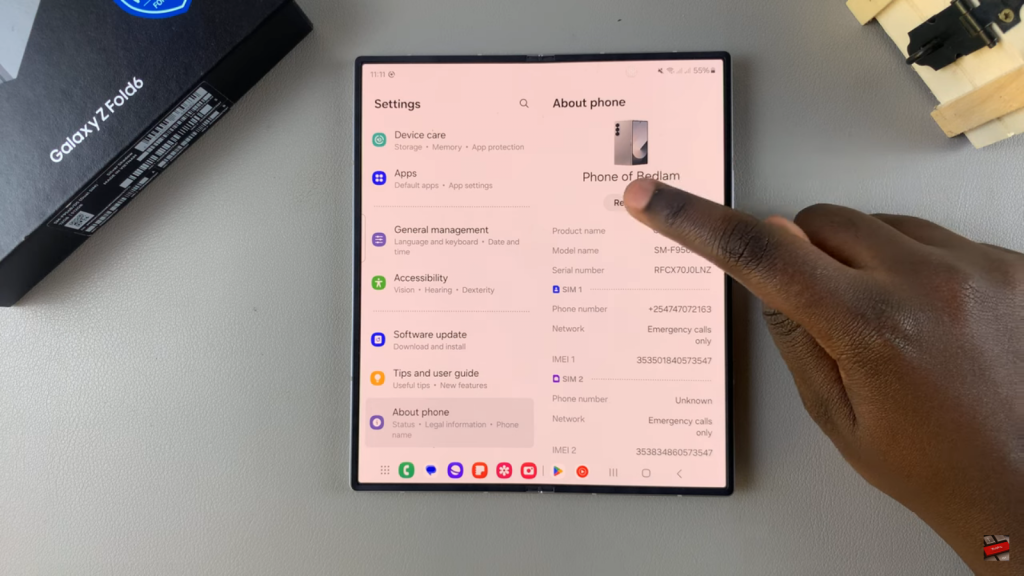
Enter the New Name and Tap Done
Input your desired new name and then tap Done to confirm and save the change. Your Samsung Galaxy Z Fold 6 will now reflect the new name you’ve set.
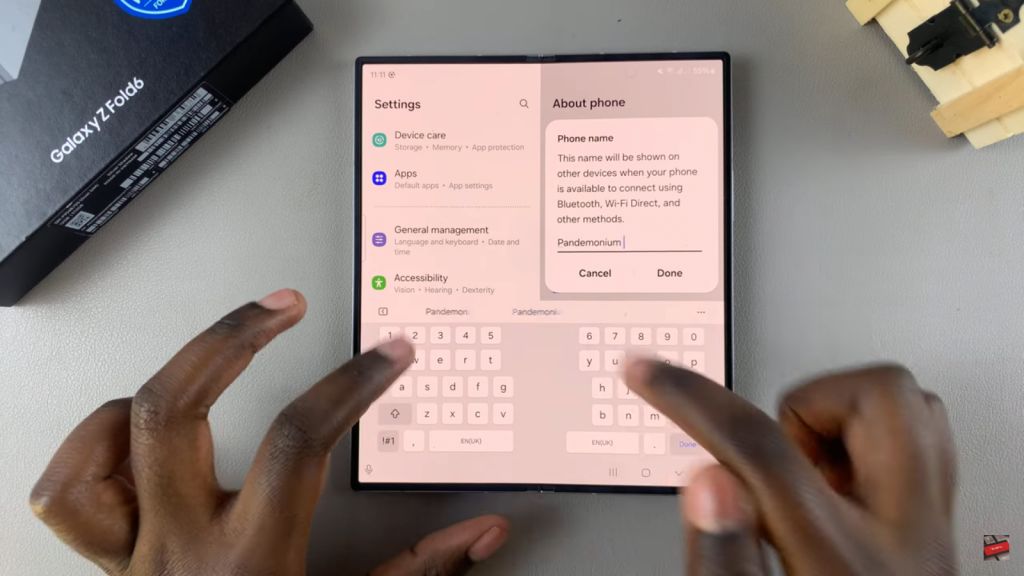
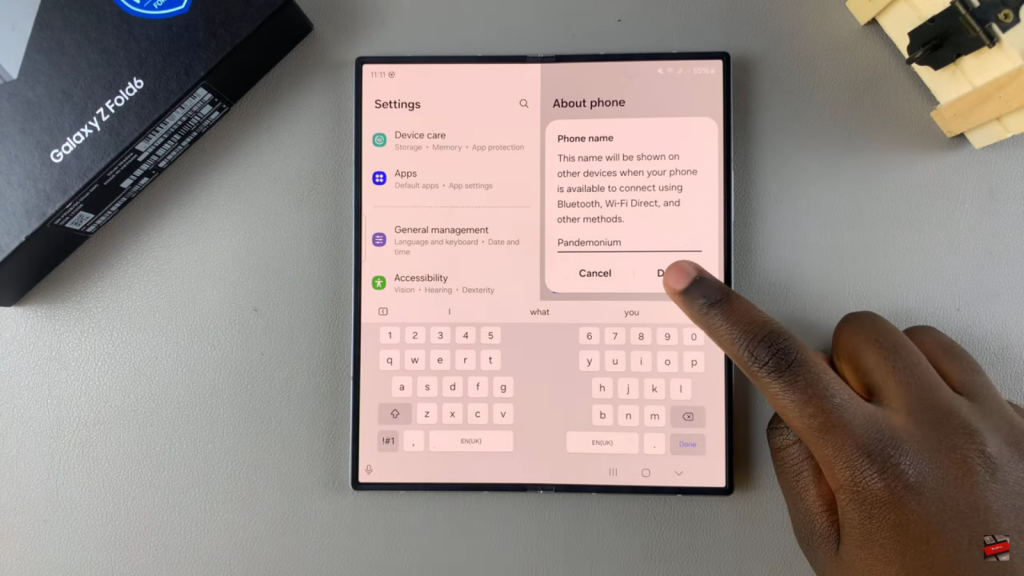
Read:Enable Developer Options & USB Debugging On Samsung Galaxy Z Fold 6

