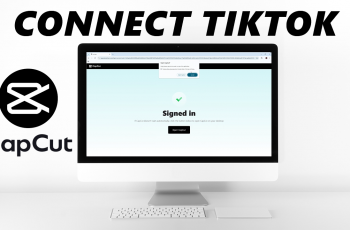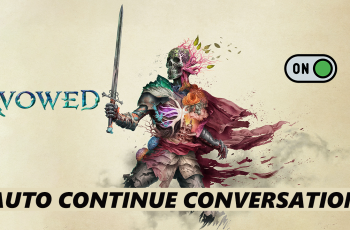Want to personalize your Samsung Galaxy S25 or S25 Ultra by changing its device name? Renaming your phone helps you easily identify it when connecting to Bluetooth devices, Wi-Fi networks, and other smart gadgets. Whether you’re customizing it for personal use or making it easier to find, renaming your Galaxy S25 is fast and simple.
In this guide, we’ll show you step-by-step instructions on how to rename your Samsung Galaxy S25 / S25 Ultra in just a few taps. This will ensure your device has a unique and recognizable name for all wireless connections.
How To Rename Samsung Galaxy S25 / S25 Ultra
Read: How To Disconnect & Unpair Bluetooth Speaker From Samsung Galaxy S25 / S25 Ultra
How To Rename Samsung Galaxy S25 / S25 Ultra
Open the Settings app on your Samsung device.
Scroll down and tap on About Phone to access device details.
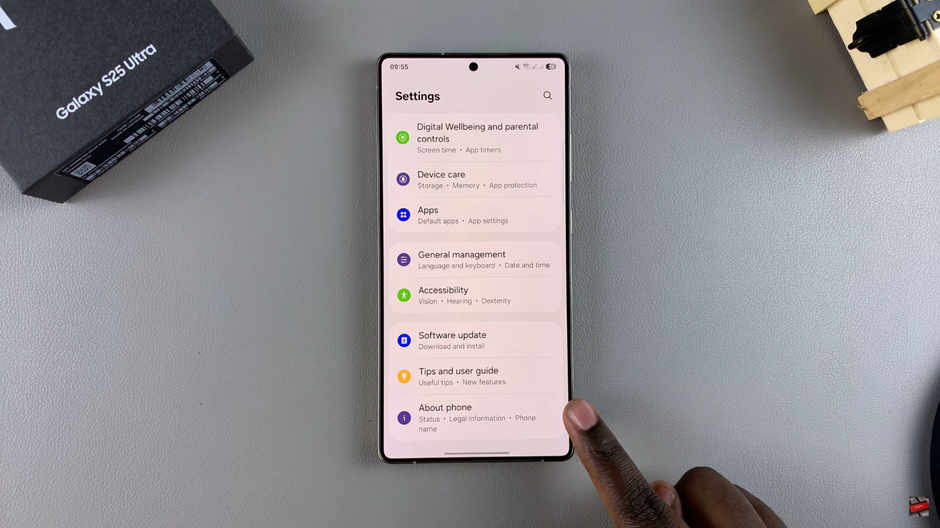
Your phone uses your Samsung Account Name as its default name.
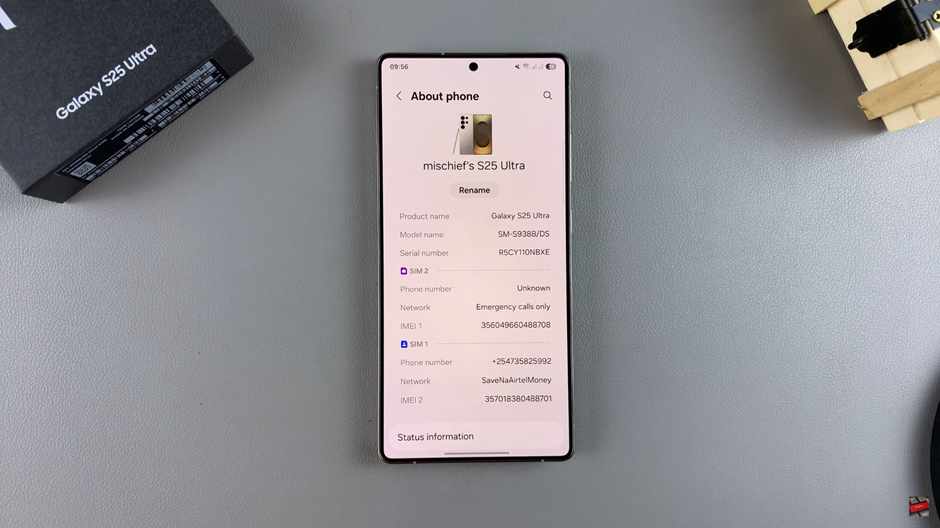
Tap on the Rename option to edit your device name.
Type in your preferred new device name.
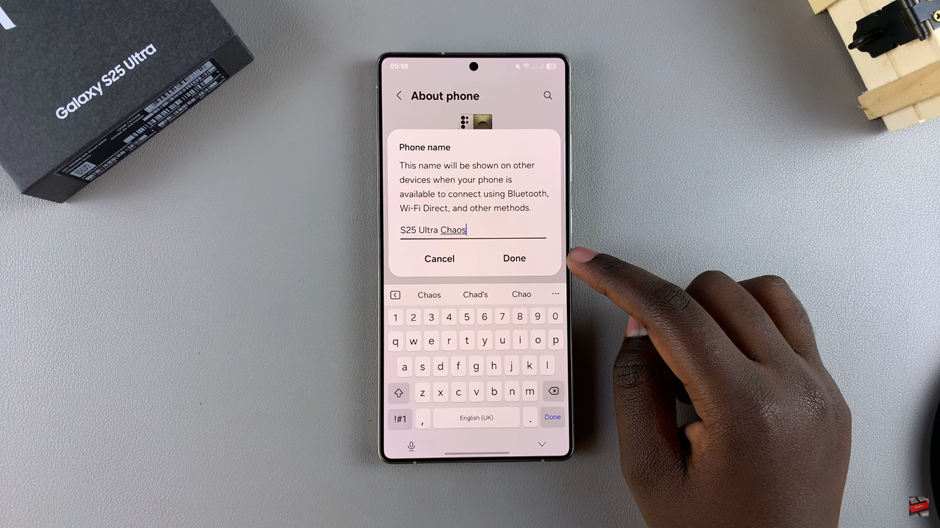
Confirm the change by selecting Done, and your device name will be updated instantly.
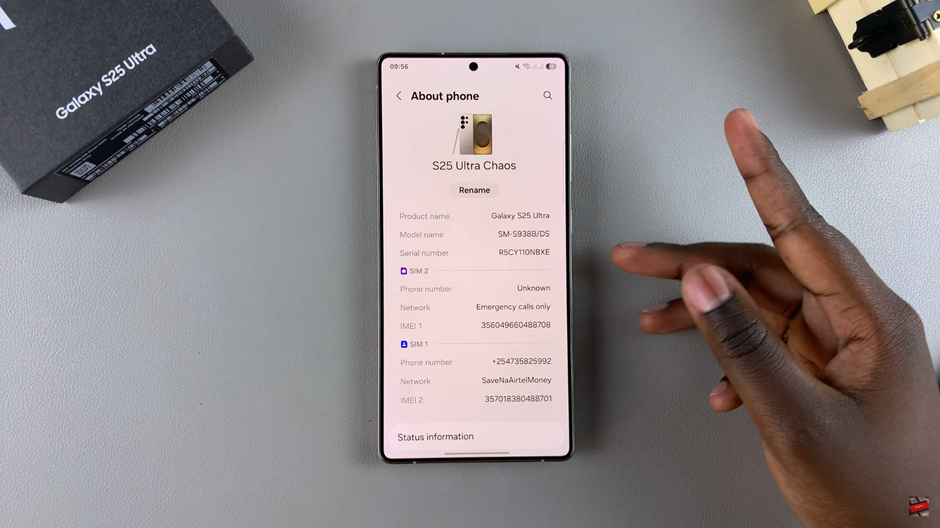
Your new device name will now appear when connecting to Bluetooth, Wi-Fi, and other devices, making it easy to identify.
Watch: How To Connect Bluetooth Speaker To Samsung Galaxy S25 / S25 Ultra