Widgets are a great way to access information quickly on your Samsung Galaxy S25 or S25 Ultra. They provide real-time updates on weather, calendar events, and other apps without opening them.
However, if your home screen is cluttered, removing unnecessary widgets can help keep things organized. In this guide, we’ll walk you through the simple steps to remove widgets from your home screen on the Samsung galaxy S25, S25+ or S25 Ultra.
Too many widgets can make your screen look messy. Widgets can use system resources, so removing them may enhance speed and battery life. Freeing up space allows for a cleaner and more personalized home screen.
Watch: Turn ON Alarm On Galaxy S25
Remove Widgets From Home Screen Of Galaxy S25
First, make sure your Galaxy S25 is unlocked and on the home screen. Find the widget you want to remove. Tap and hold the widget until a menu appears.
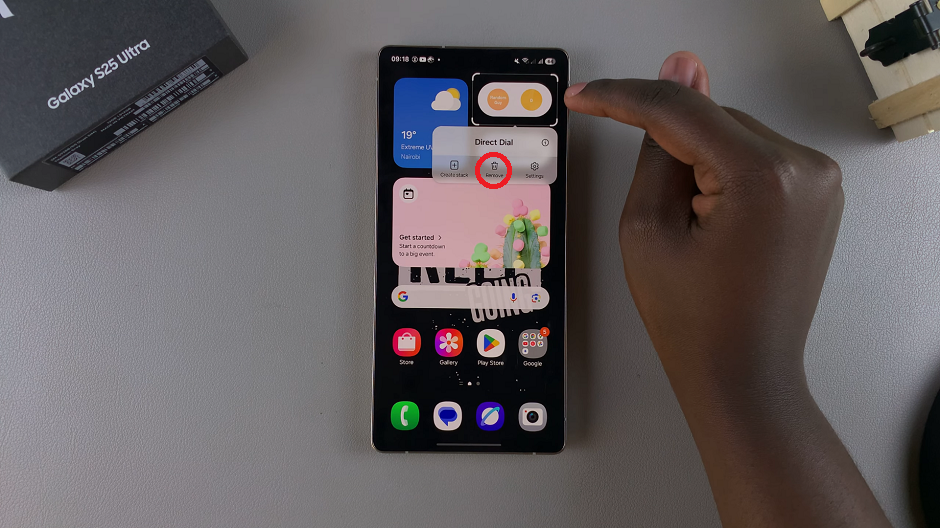
Select the Remove option. The widget will disappear from the home screen.
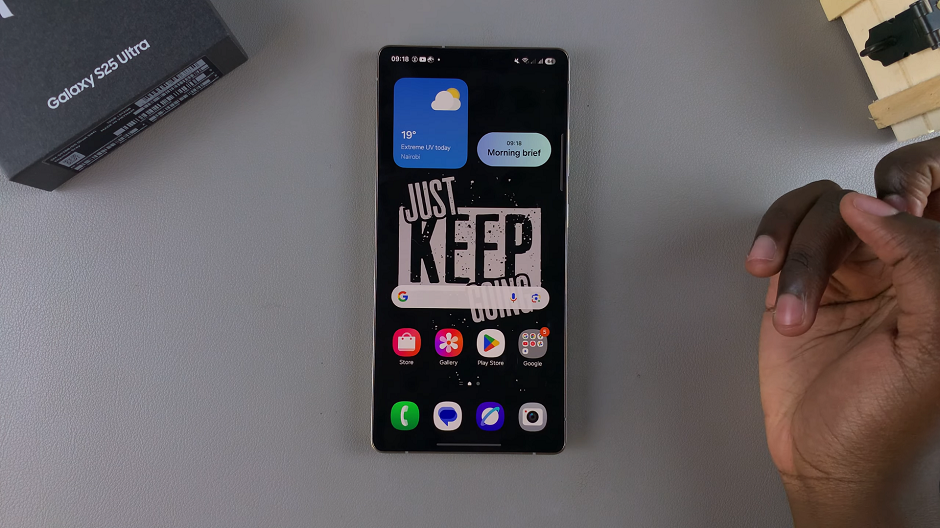
Removing a widget does not uninstall the app. The app remains installed and accessible through the app drawer. If you want to keep a widget but save space, check if resizing is an option.

