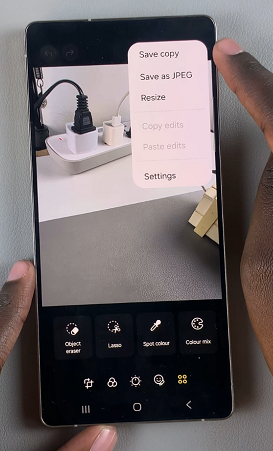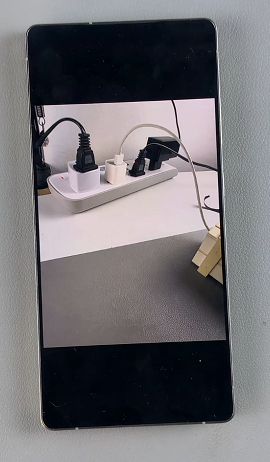Watermarks can be a useful feature, adding a signature or timestamp to your photos. However, there are times when you might want to remove them for a cleaner look.
If you own a Samsung Galaxy S25, S25+ or S25 Ultra, this guide will show you how to remove watermarks from your photos effortlessly.
You need to open the image with the watermark in the Photos app. Zoom in on the area where the watermark is located. This will help you see details and work more accurately.
Watch: Force Stop Apps On Galaxy S25
Remove Watermark From Photos On Galaxy S25
Once the image is open, tap on the Edit option (pen icon) in the bottom menu.
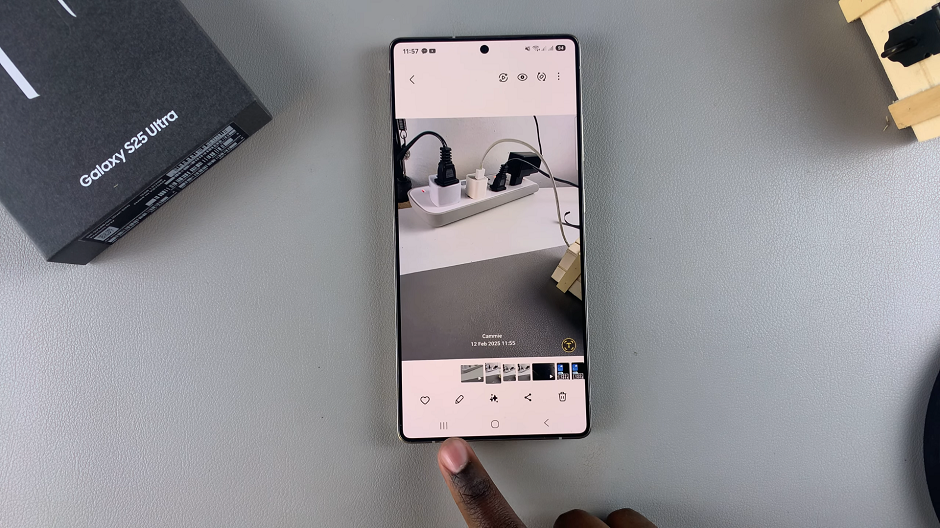
In the Edit menu, tap on the four stacked squares. Select the Object Eraser tool.
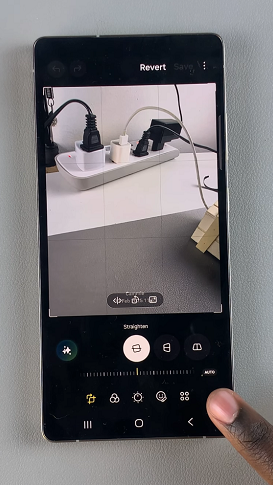
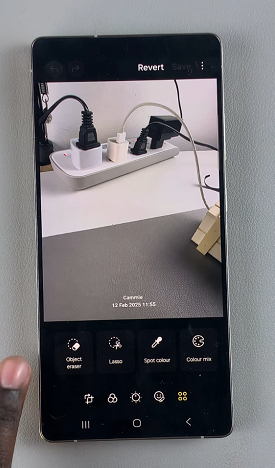
Carefully circle round the watermark with your finger and tap on Erase. The app will analyze the surrounding pixels and replace the watermarked area with a texture similar to the rest of the image.
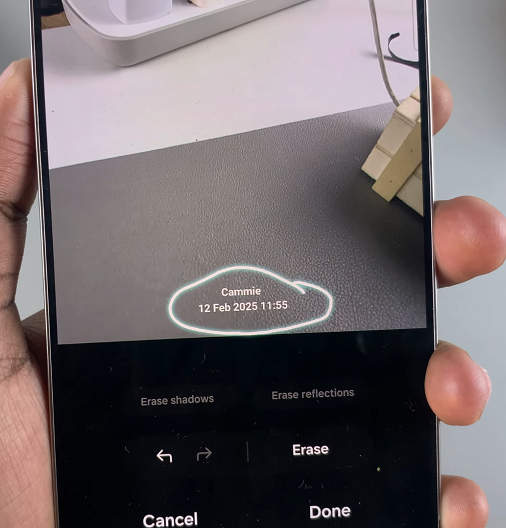
If the first pass isn’t perfect, undo and try again with more precision or redraw the circle to remove any remnants. Once you’re satisfied with the result, tap on Done, then tap on Save.
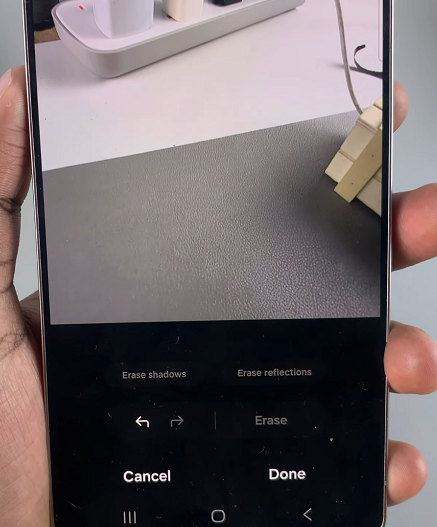
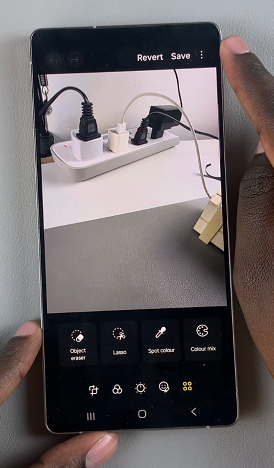
You can also save the edited image by tapping on three dots in the top-right corner. Select Save Copy. Your image will now be saved without the AI generated watermark.