Your Chromebook’s PIN provides an added layer of security, allowing you to log in quickly and protect your data. However, there may be times when you want to remove the PIN, such as when you prefer to use your password or when you’re sharing the device with someone else. Fortunately, ChromeOS makes it easy to remove the PIN in just a few simple steps.
In this guide, we’ll walk you through how to remove the PIN on a Chromebook step by step. Whether you’re switching to a different security method or simplifying your login process, you’ll learn exactly how to disable the PIN and revert to password-based login. By the end of this guide, you’ll have complete control over how you access your Chromebook.
Watch: How To Change PIN On Chromebook
How To Remove PIN On Chromebook
click on the gear-shaped Settings icon to open the Chromebook settings menu.
find and click on the Privacy and Security option to access security-related settings.
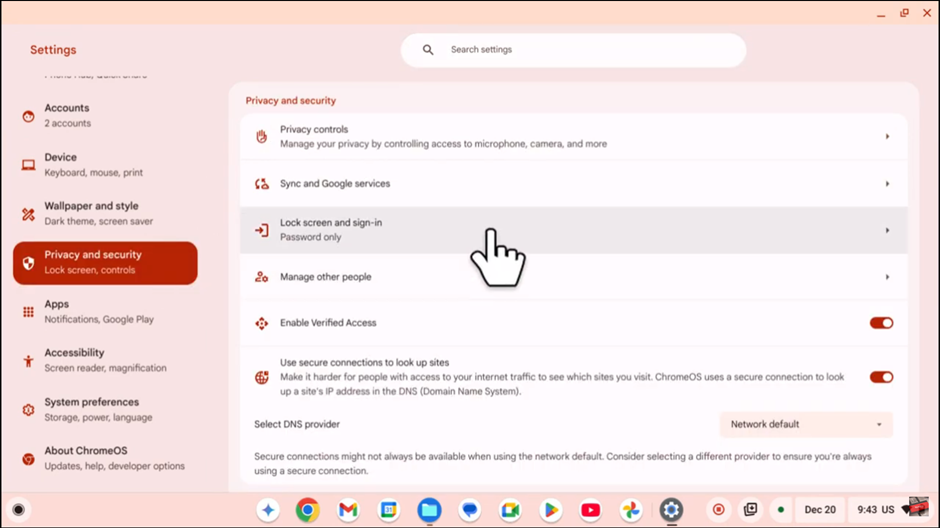
Look for the Lock Screen & Sign-in option and click on it to access your lock screen preferences.
Look for the three-dot menu icon next to the PIN option and click on it.
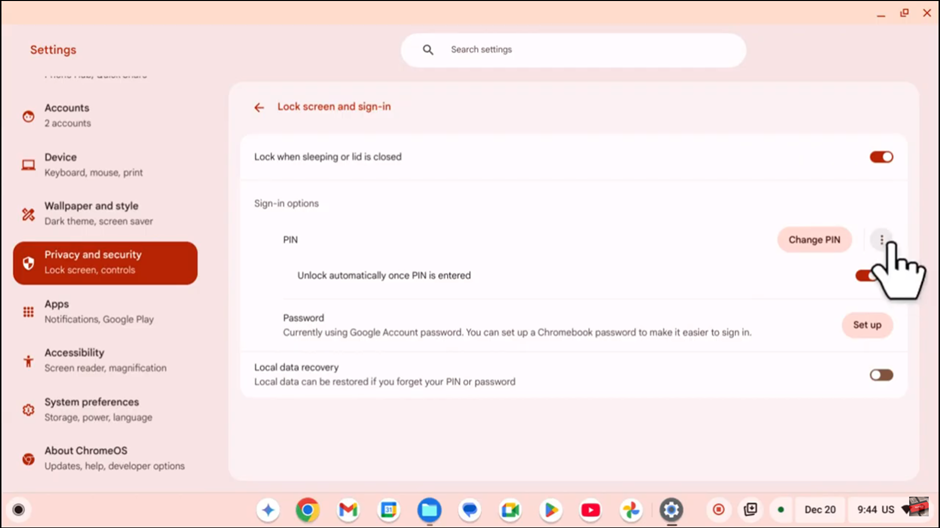
select Remove to delete the existing PIN from your Chromebook.
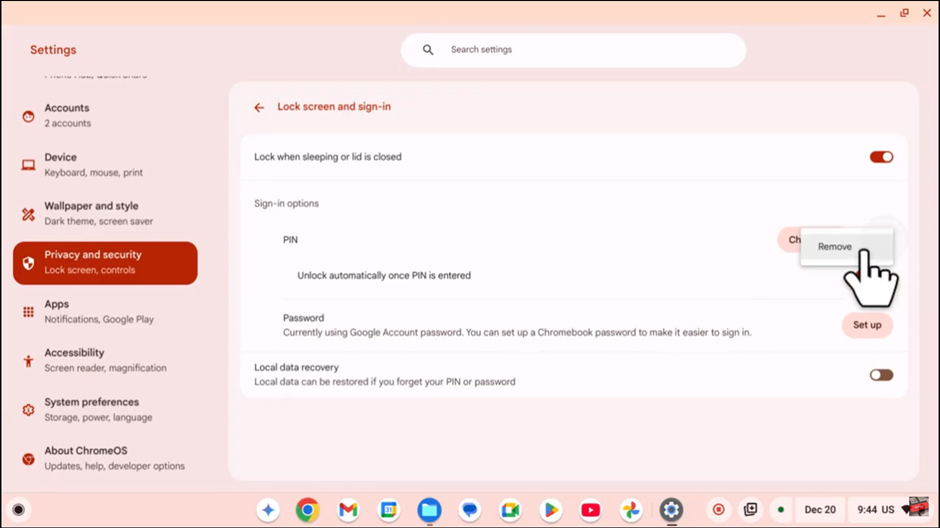
looking to switch to another login method, enhance your privacy, or troubleshoot login issues, it’s important to know that the PIN is not mandatory for using your Chromebook.

