In today’s fast-paced digital world, our smartphones have become indispensable tools for managing our daily lives. With the iPhone 16 and 16 Pro, Apple continues to enhance user experience through customizable features, including the lock screen shortcuts.
These shortcuts allow quick access to essential apps and functions, streamlining tasks and improving efficiency. However, as you personalize your device, you may find that some of these shortcuts are unnecessary or may create a cluttered appearance on your lock screen.
In this guide, we’ll walk you through the comprehensive step-by-step process on how to remove lock screen shortcuts on the iPhone 16 or 16 Pro.
Also Read: How To Add Hotspot Button In Control Center On iPhone 16 / 16 Pro
How To Remove Lock Screen Shortcuts On iPhone 16 / 16 Pro
To begin the process, wake your iPhone and navigate to the lock screen. Once you are on the lock screen, press and hold anywhere on the display. This gesture will bring up the lock screen editor. After holding down on the lock screen, a menu will appear. Here, you will see the option labeled “Customize.”
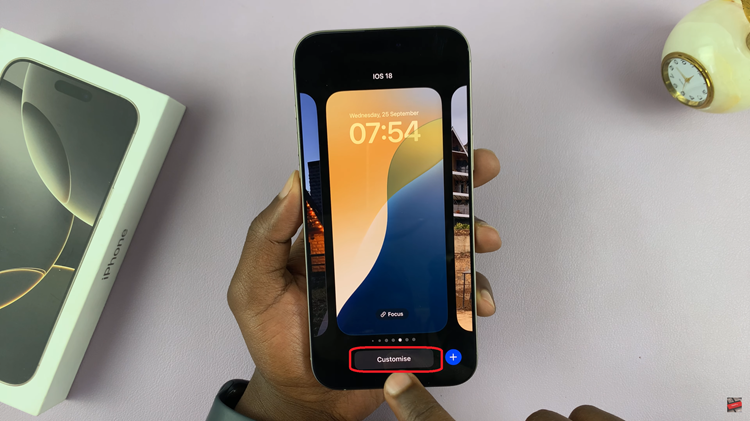
In the lock screen customization menu, you’ll see the current shortcuts set on your lock screen. To remove a shortcut, simply tap on the specific shortcut you wish to eliminate. Tap on the minus icon (−) next to the shortcut you want to remove. If you have multiple shortcuts you wish to remove, repeat this process.
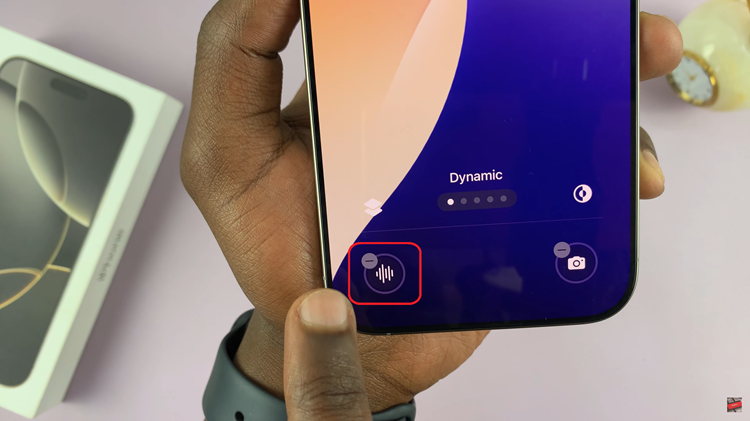
Once you have finished removing the shortcuts, it’s important to save your changes to ensure they take effect. Look for the “Done” button located at the upper right corner of your screen. Tapping this button will confirm your changes and apply them to your lock screen.

Removing lock screen shortcuts on your iPhone 16 or 16 Pro is a straightforward process. By following these simple steps, you can customize your lock screen to better suit your needs and preferences, creating a cleaner and more efficient interface.
Watch: How To Reset App Icon Colors Back To Default On iPhone 16 / 16 Pro

