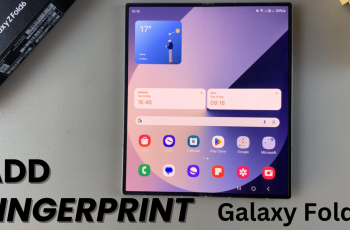The widgets on your Mac’s home screen let you view a lot of information in one glance: the weather, calendar events, reminders, and many more. As great as they make your productivity, too many widgets will clog your desktop and make it chaotic. Removing unnecessary widgets for a neat and organized workspace is pretty straightforward and effective.
This is a step-by-step guide to remove widgets from a Mac home screen, whether you are running macOS Ventura, Monterey, or an earlier version. You will go through the steps of accessing and editing widgets, finding and removing them to create a desktop environment that suits you best.
Be it a professional using macOS or a complete newbie, this guide will put you in full control of managing widgets in no time. Let’s begin!
Watch: How To Enable On-Screen Virtual Keyboard On Mac
Remove (Delete) Widgets From Mac
Begin by accessing the desktop on your Mac. Then, on the desktop, find the widget you’d like to remove and highlight it with your mouse cursor. From here, right click on the widget and a pop-up menu will appear. Click on ‘Remove Widget‘ from the menu.
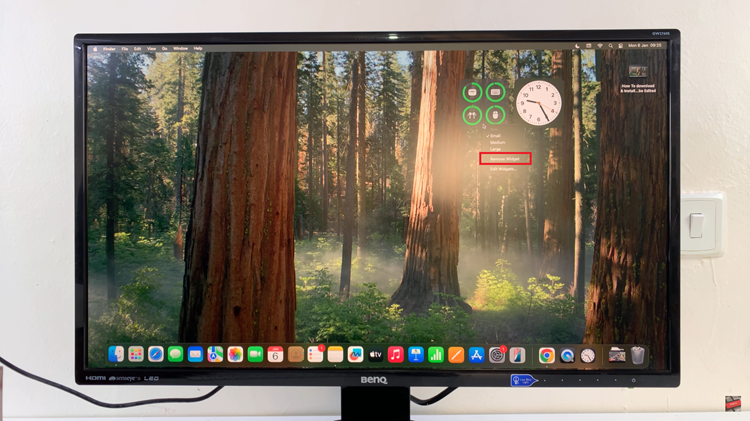
Following this, that particular widget will be removed from your Mac’s desktop. You can repeat the same process if you have a lot of widgets on the home screen.
In conclusion, managing widgets on your Mac doesn’t have to be overwhelming. By following the simple steps outlined in this guide, you can easily remove unnecessary widgets and customize your desktop to suit your needs.
Read: How To Remove Logitech MX Master 3S From LogiOptions+ App