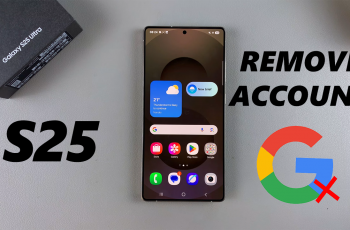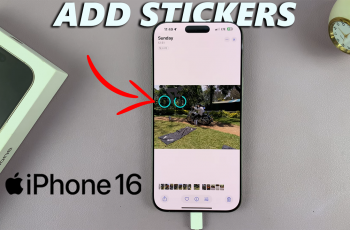Personalizing your contacts with photos can make it easier to identify and connect with your friends and family. If, however, you want to change to a different one or simply get rid of it altogether, you can remove the contact photo.
Sometimes you might want to keep it private if you don’t want those around you seeing certain images. The ability to customize your contacts, including adding or removing contact photos is something you have in your control.
If you’ve assigned a photo to a contact and want to delete it for any reason, this guide will walk you through how to remove a contact photo on the Samsung Galaxy Z Fold 6.
Read: How To Factory Reset JBL Tune 770 NC Headphones
Remove Contact Photo
To start, open the Contacts app on your Samsung Galaxy Z Fold 6. This app is usually represented by an icon that resembles a person’s silhouette.
From your contacts list, select the contact from which you want to remove a photo. Simply tap on the contact’s name, then tap on the Edit option in the bottom menu.
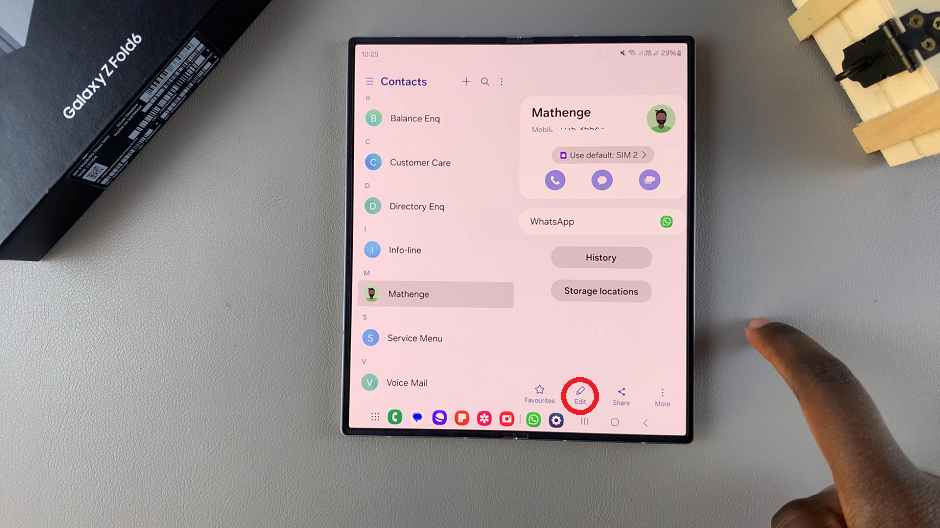
Once you’re in the contact’s details, tap on the profile icon above the contact’s name.
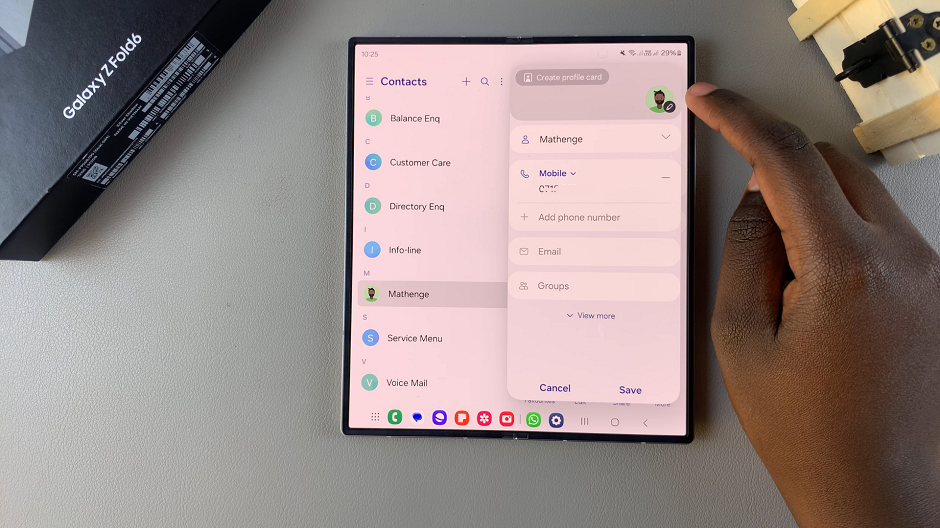
Tap on the “–” icon in the top-right corner of the profile photo. This will remove the contact photo.
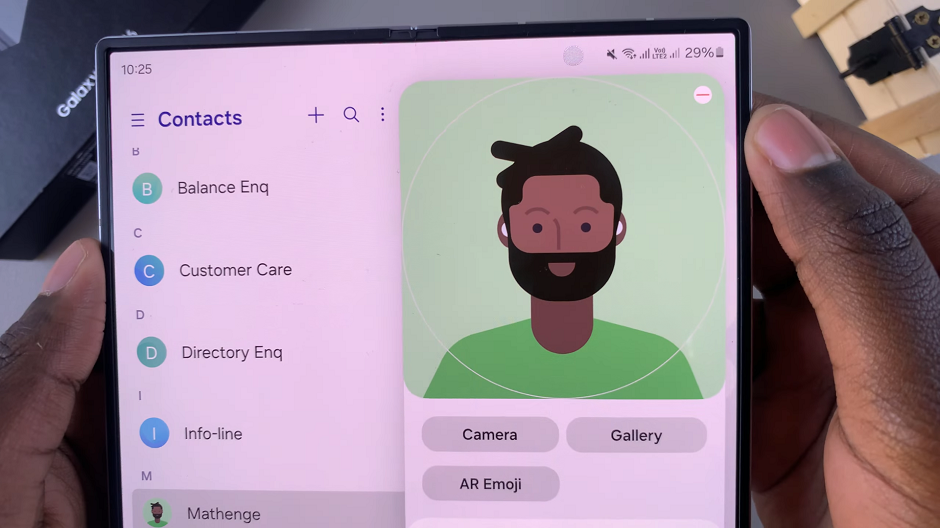
To apply your changes, tap the Save option at the bottom to confirm the changes. This will take you back to the contact’s page. Tap on Save once again.
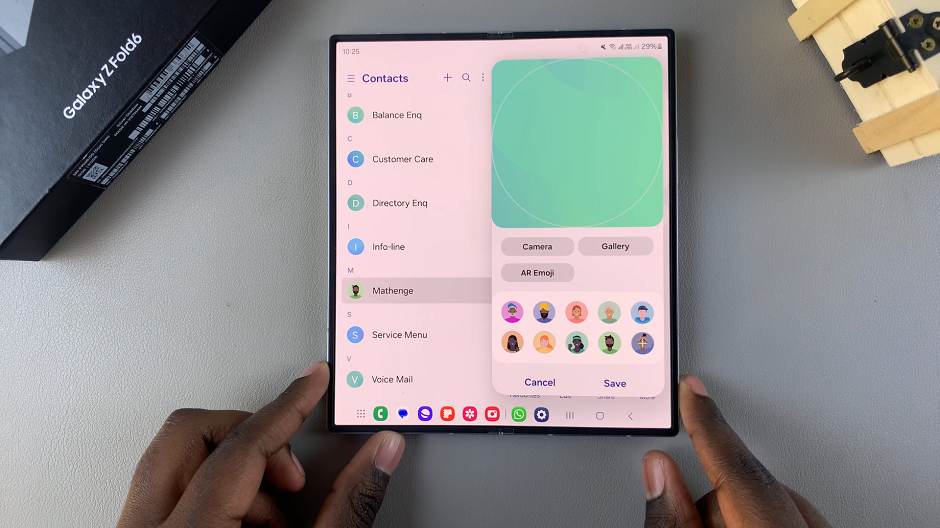
Watch: How To Uninstall App Updates On Samsung Galaxy Watch Ultra