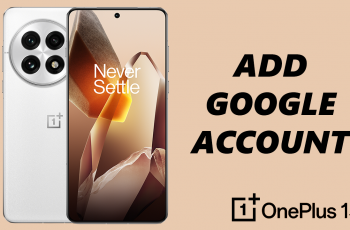Learn how to remove contact information from the lock screen on your Samsung Galaxy A16 to keep your screen uncluttered and enhance your privacy. If you find the contact details on your lock screen unnecessary or if you prefer a cleaner appearance, you can easily adjust this setting.
By following a few straightforward steps, you can customize your lock screen to show only the information you want. Removing contact details helps ensure that your Samsung Galaxy A16 reflects your personal style and security preferences.
This quick adjustment helps keep your private information secure while maintaining a clean, uncluttered lock screen. If you ever need to display contact info again, you can easily re-add it. Take control of your privacy with this simple yet effective tweak
Watch: How To Revert To Default Theme On Samsung Galaxy A16
Remove Contact Information From Lock Screen On Samsung Galaxy A16
Start by entering the lock screen editor
Open the Settings app, scroll down to Lock Screen, and tap on Edit Lock Screen.
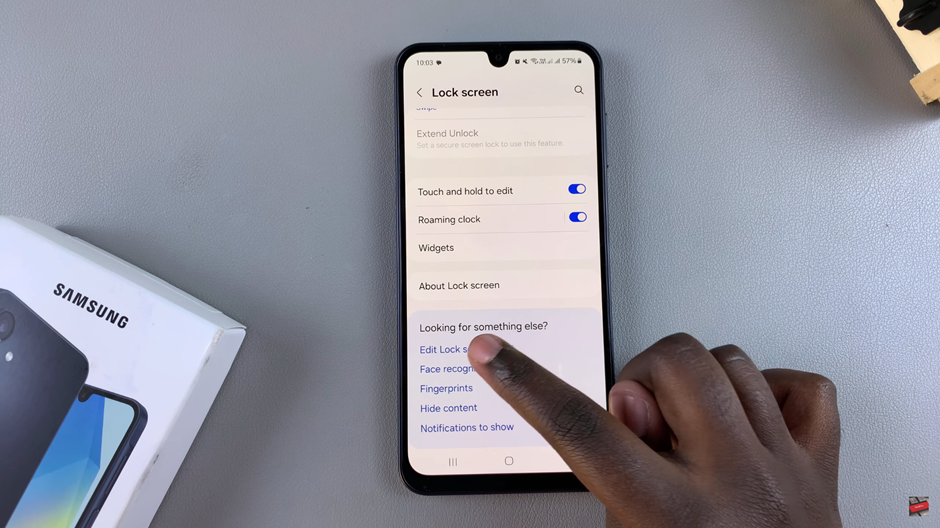
Alternatively, directly access the lock screen and long-press to enter the editor.

Once in the editor, tap on the contact information displayed on your lock screen, such as a phone number or email address. Use the backspace key to delete this information.
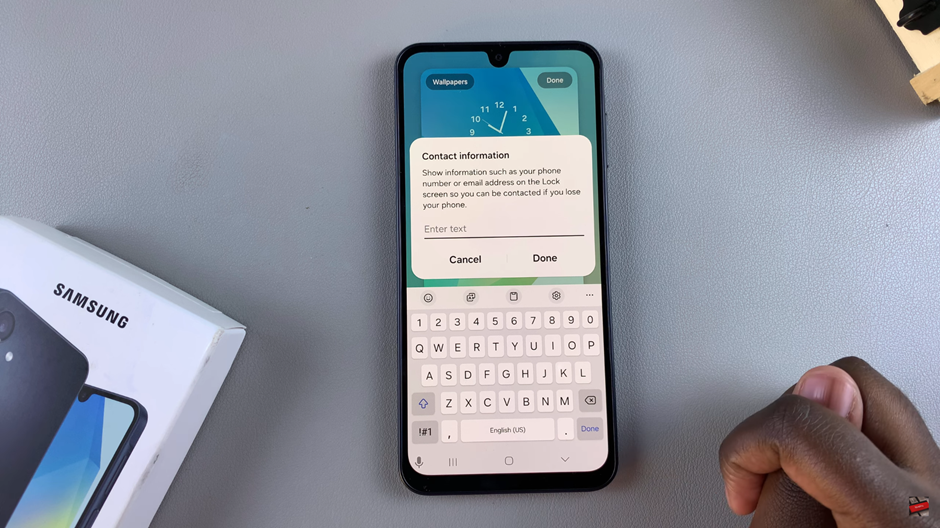
After clearing the contact details, tap Done to confirm and save the changes. Check your lock screen to ensure that the contact information no longer appears.