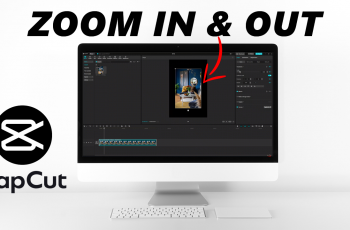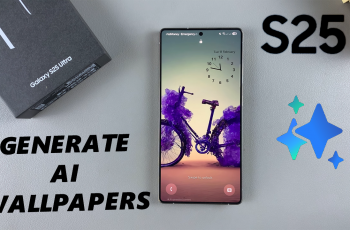Background noise can be a major distraction in your videos, making it difficult for viewers to focus on the main content. Whether it’s the hum of an air conditioner, traffic noise, or other unwanted sounds, having clear, crisp audio is essential for creating high-quality videos.
CapCut, a popular video editing app, offers an easy way to remove background noise and enhance your audio. With CapCut’s simple audio editing tools, you can reduce unwanted noise and ensure your videos sound professional.
This feature is especially useful for content creators, vloggers, and anyone who wants to make their videos stand out with clean and clear audio. The process is quick and doesn’t require any advanced skills, making it accessible to users of all experience levels.
Watch: How To Split Video In CapCut
How To Remove Background Noise In CapCut
Open the CapCut app and load the video from which you want to remove background noise.
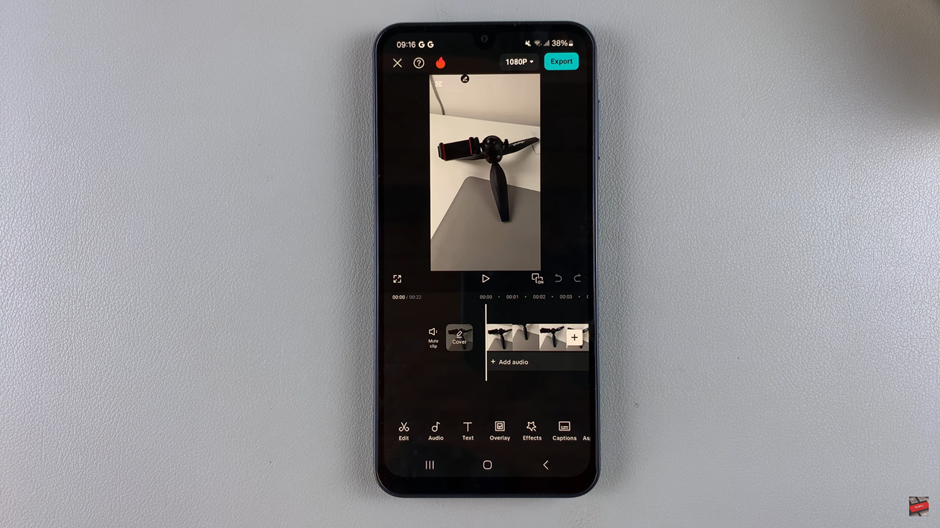
Once the video is loaded, tap on the “Extract Audio” option to separate the audio from the video. This allows you to edit the sound independently.
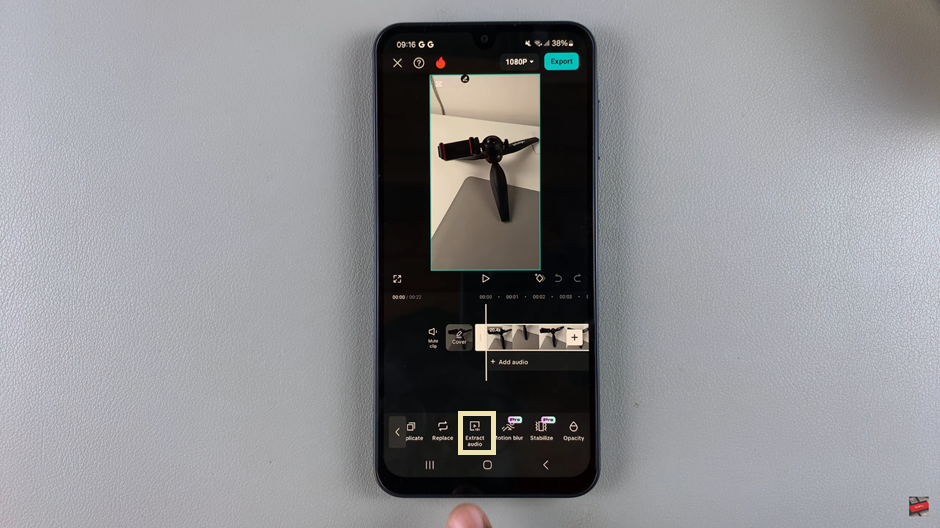
After extracting the audio, select the audio track from the timeline to access audio editing options.
Look for the “Reduce Noise” feature and tap on it. This tool is designed to minimize unwanted background sounds.
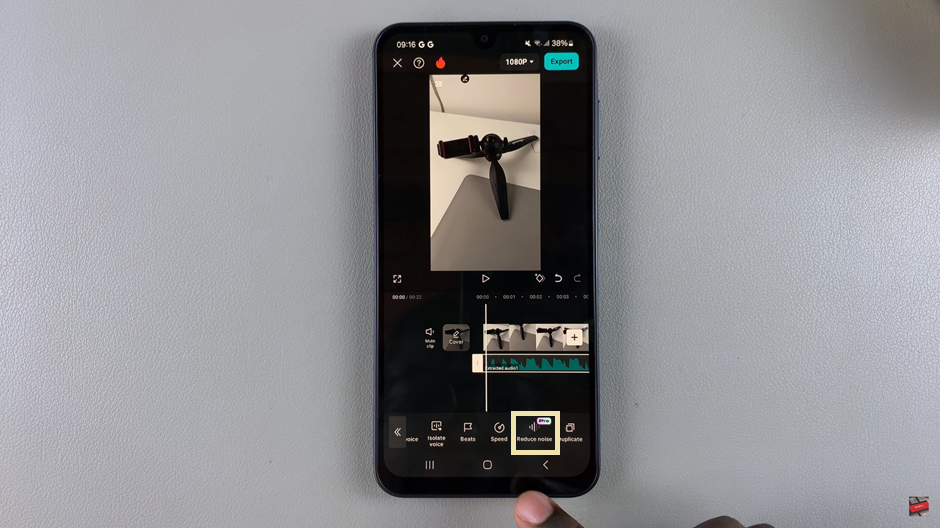
Turn on the “Reduce Noise” toggle to activate the feature. CapCut will begin processing the audio to reduce background noise.
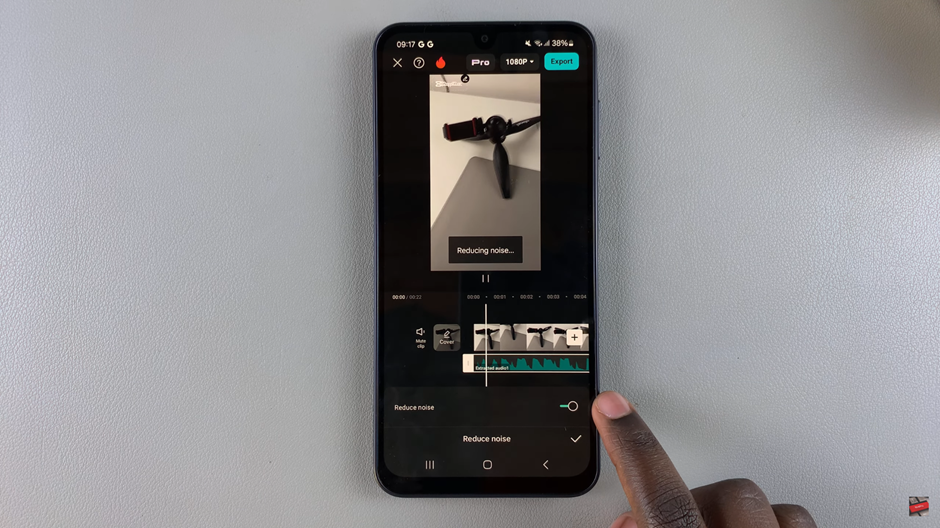
Once the noise reduction process is complete, tap the check mark to apply and save the changes.
By following these steps, you can easily improve the audio quality of your videos in CapCut, ensuring a cleaner and more professional sound.