In today’s world we all face the problem of taking important calls in noisy places. Whether you’re walking down a busy street, working in a crowded café or dealing with other distractions, background noise can make it hard to hear and be heard. Luckily the OnePlus 13 has built-in features to help you eliminate unwanted sounds during calls and have a more professional and enjoyable calling experience.
In this article we’ll walk you through step by step on how to reduce or remove background noise during calls on your OnePlus 13. From settings to noise cancellation features we’ll cover several ways to improve call quality whether you’re on a work call, catching up with friends or making an important business decision.
Let’s get started and make sure your calls are as clear as possible—no matter where you are!
Watch: How To Enable Theft Detection Lock On OnePlus 13
Remove Background Noise During Calls On OnePlus 13
Start by unlocking your OnePlus 13 and navigating to the home screen. From there, locate and select the Settings app on the home screen or in the app drawer. Next, scroll down and tap on the ‘Sounds & Vibration‘ option to continue.
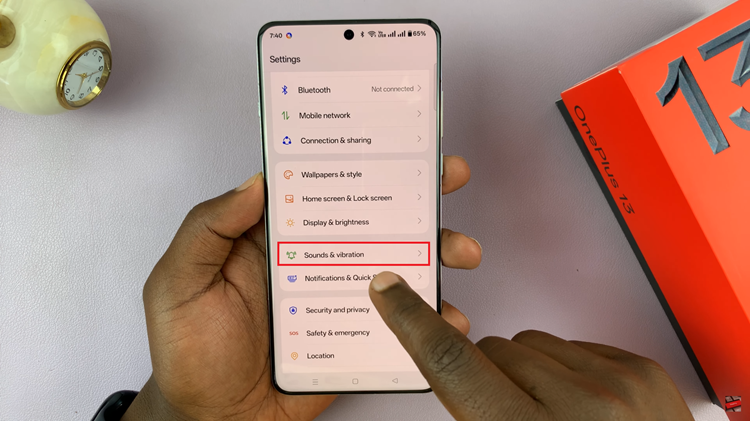
Following this, navigate further down the menu to find the ‘Clear Voice‘ option. Once located, select it to move forward.
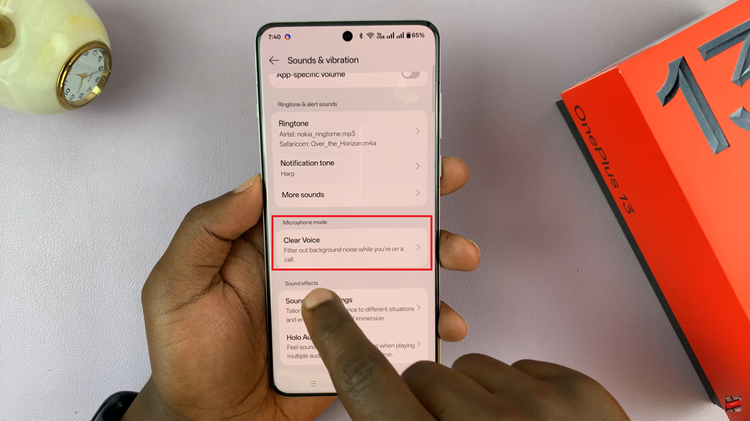
From here, find the Clear Voice option again and you’ll notice a toggle switch next to it. Simply toggle ON this switch and it will filter out background noise whenever you’re on calls.
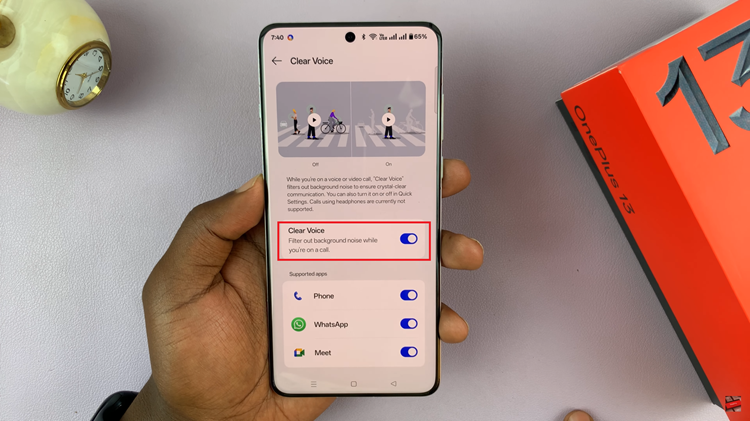
Additionally, you can choose to enable this feature for the supported apps. Scroll down and find the application you’d like to enable this feature for and toggle ON the switch next to it.
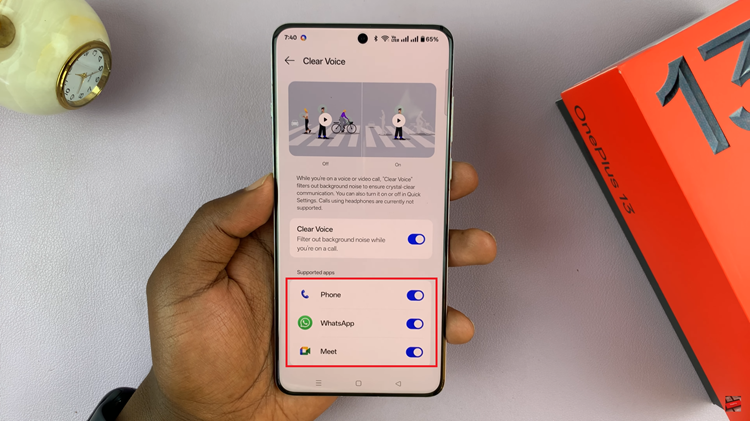
By following the steps outlined in this guide, you can significantly improve the quality of your calls on the OnePlus 13, making them clearer and more professional—even in noisy environments. Stay tuned for more tips and tricks to help you get the most out of your device!

