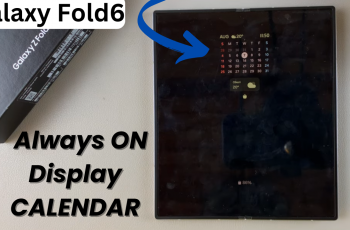By default, your Galaxy Watch Ultra’s quick button is set to open an exercise or workout menu, from which you can choose the workout you want to start.
If you’re not one who uses the workout tracking a lot, or you simply want a different option, you can change it.
Learn how to easily remap the Quick Button on your Samsung Galaxy Watch Ultra in just a few simple steps. The quick button is also called the action button.
Watch: How To Close Apps In Background On Samsung Galaxy Watch Ultra
Remap The Quick Button On Galaxy Watch Ultra
Begin by swiping up from the bottom of your watch face of your Samsung Galaxy Watch Ultra. This action will open the App Drawer, displaying all the installed applications.
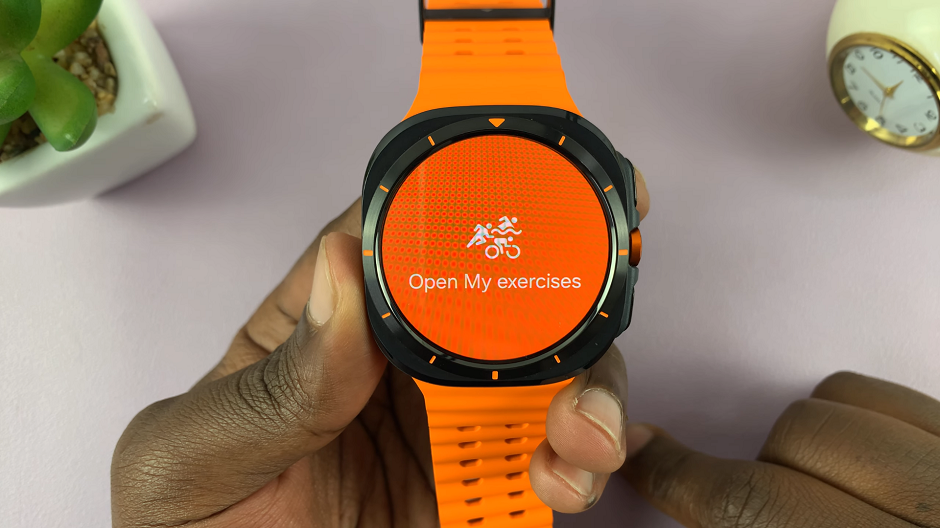
Scroll through the apps and find the Settings app. It is represented by two a gear (cog wheel) icon. Under Settings, locate the Buttons and Gestures option and tap on it to expand.
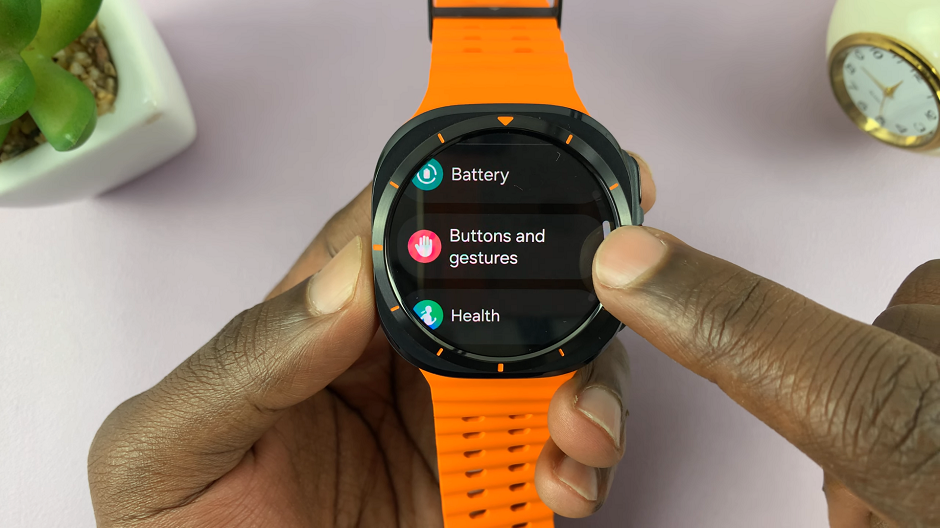
Inside Buttons and Gestures, locate the Quick Button section and tap on the Action option. By default it is set to open Samsung Health – My Exercises. Select it.
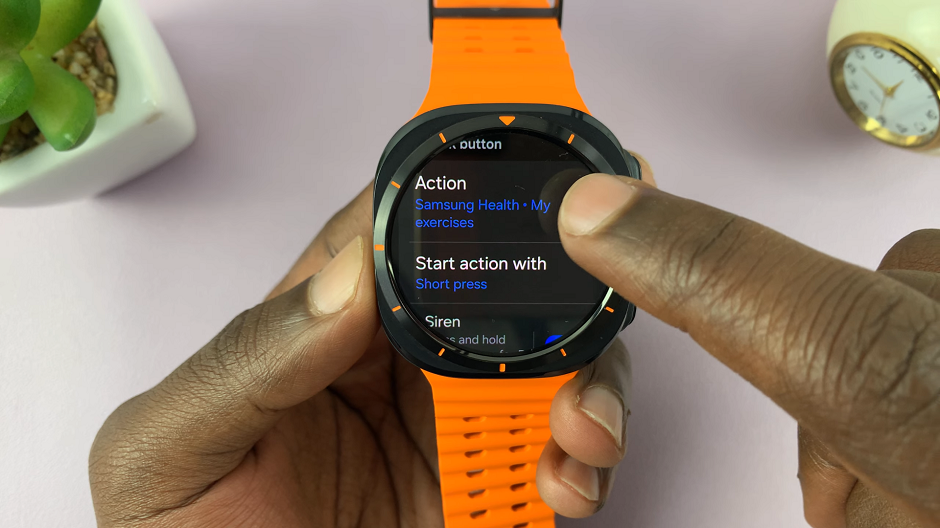
Inside the Action menu, tap on the Settings icon next to the Samsung Health – My Exercises option. This will give you a list of other exercises or specific workouts to change to.
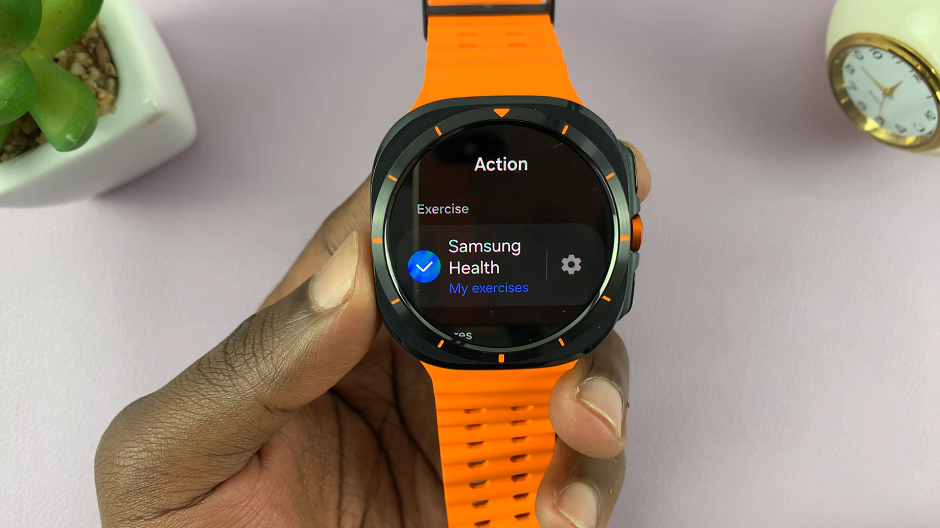
Scroll through the list of exercises and select the one you want to launch with the action button.
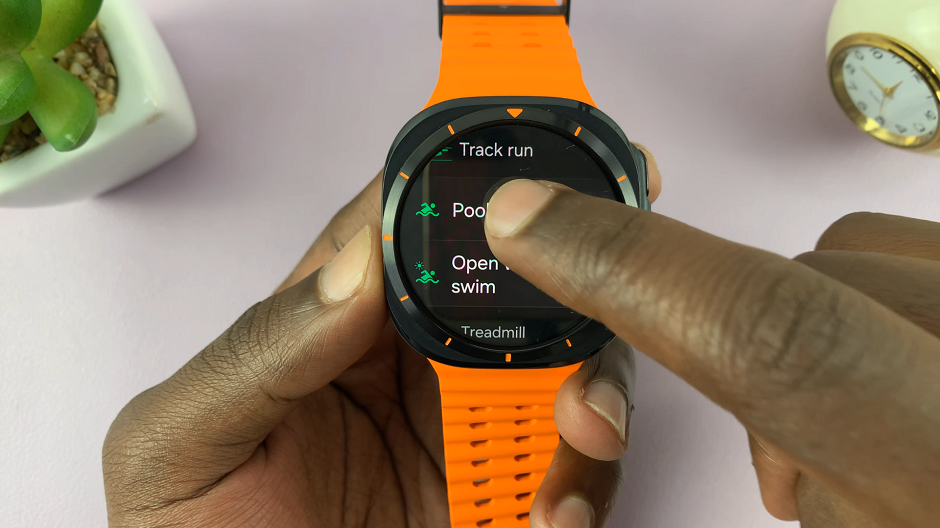
Once you select an option, you will receive a guide on how to navigate through with different types of presses. Read through the instructions and tap on OK.
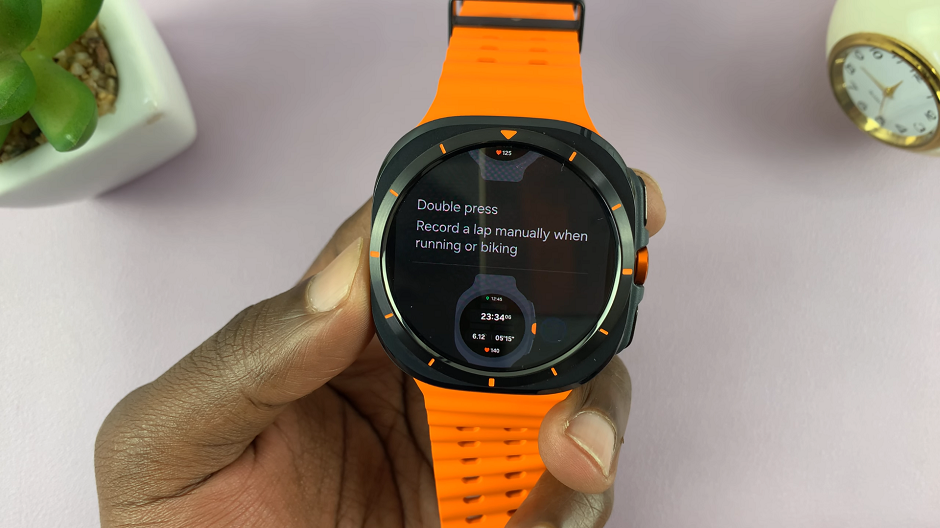
Now, you will be able to launch the function you chose with a single press of the quick button. Another single press, double press or long press will allow you to control the function further.
Instead of choosing to launch a specific workout or exercise to launch, you can choose a different function. Under the Action menu, you can scroll to the Features section and choose a different feature to launch.
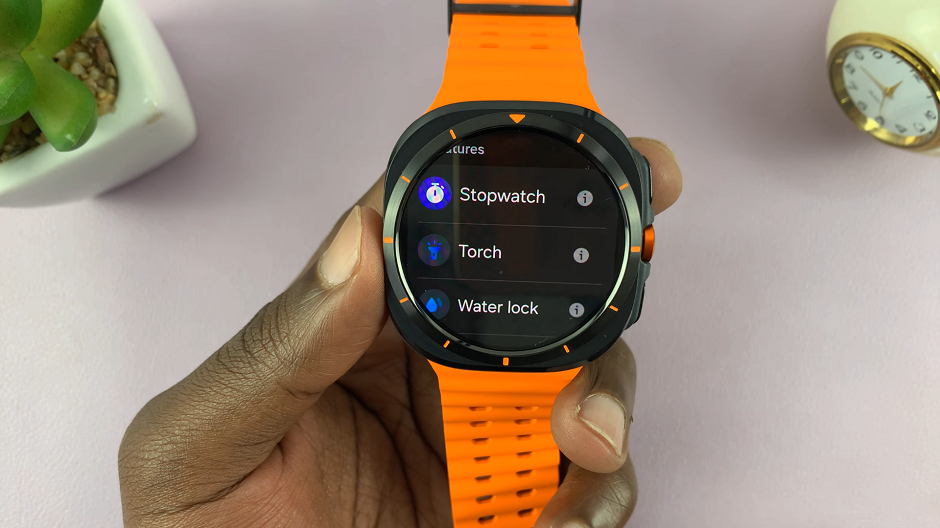
Like previously, you will receive instructions to launch and control the feature with different presses. Read through the instructions and tap on OK. Now, a single press will launch the function and another single press, double press or long press will allow you to control the function further.
Read: How To Change/Customize Data Screens For Exercises On Galaxy Watch Ultra