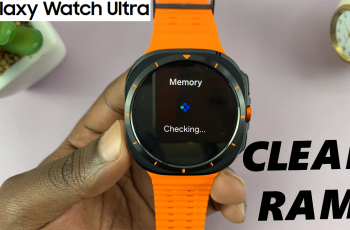In today’s digital age, capturing and sharing your screen can be incredibly useful, whether you’re creating tutorials, documenting a gameplay session, or simply saving a memorable moment. The Samsung Galaxy Z Fold 6, with its impressive foldable screen and advanced features, makes this process easier than ever.
With built-in screen recording functionality, you don’t need any third-party apps to start recording. Whether you’re a tech enthusiast or just looking to document your activities, follow these steps to make the most of your device’s screen recording capabilities.
In this guide, we’ll walk you through the comprehensive step-by-step process on how to record the screen on the Samsung Galaxy Z Fold 6. These instructions apply to both sides of the Fold phone.
Also Read: How To Use a Photo In Your Library as Wallpaper On iPad
How To Record Screen On Samsung Galaxy Z Fold 6
First, swipe down from the top of the screen to open the Quick settings menu. In the Quick settings panel, look for the screen recorder icon. After tapping the screen recorder icon, a menu will appear. It allows you to customize your recording settings. Select your desired settings and tap on the Start Recording button.
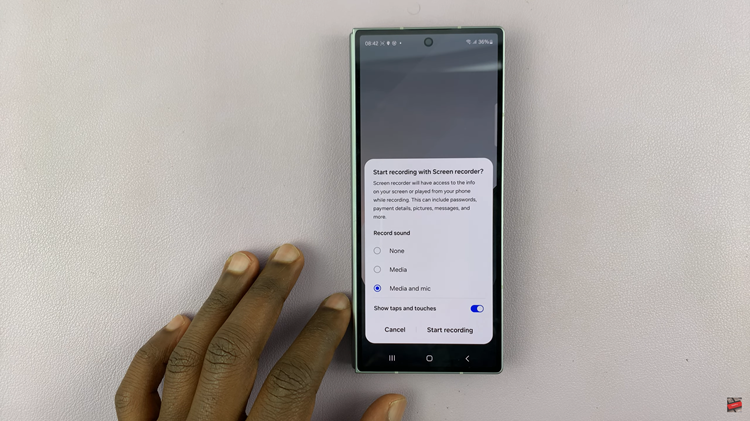
During the screen recording, you will see a toolbar on the screen. This toolbar provides several useful options: Temporarily halt the recording and resume when needed. Use the drawing tool to annotate or highlight specific areas on the screen during the recording, etc.
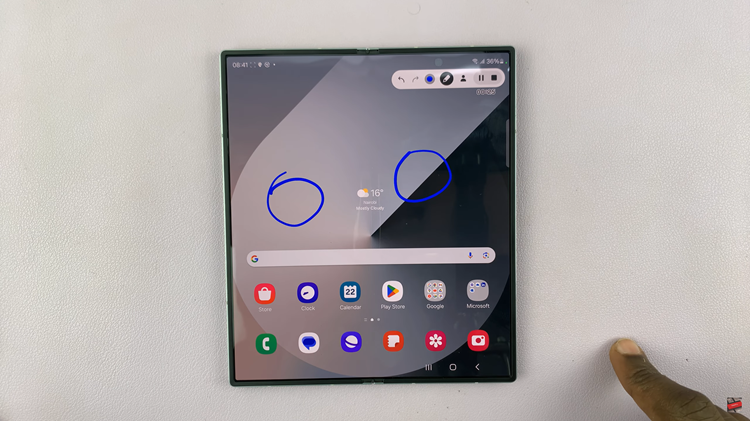
Once you stop the recording, the video will be automatically saved to your Gallery. You can access and share your recordings directly from there. By following these steps, you can easily record your screen on, making it simple to capture and share important content.