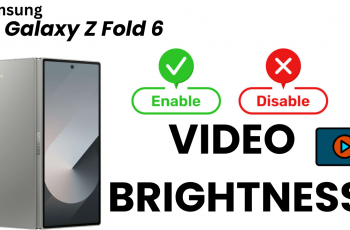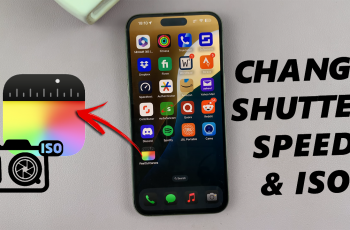If you’re wondering how to receive & end incoming calls on your AirPods Max, this guide has you covered. These same instructions will also apply to the older AirPods Max.
Apple’s AirPods Max are renowned for their incredible sound quality, sleek design, and advanced functionality. Beyond delivering an immersive audio experience, these headphones are also equipped with intuitive call controls. For these calling functions to work, you need to be wearing your AirPods Max.
The AirPods Max provide crystal-clear audio for both you and the person on the other end of the line. Their noise-canceling technology minimizes background noise, making them perfect for taking calls even in busy environments.
Read: Pair AirPods Max To Android
Receive Calls On AirPods Max
When a call comes in, you’ll hear a ringtone through your AirPods Max. To answer it, locate the Digital Crown. The Digital Crown is the circular control knob located on the right ear cup of your AirPods Max.
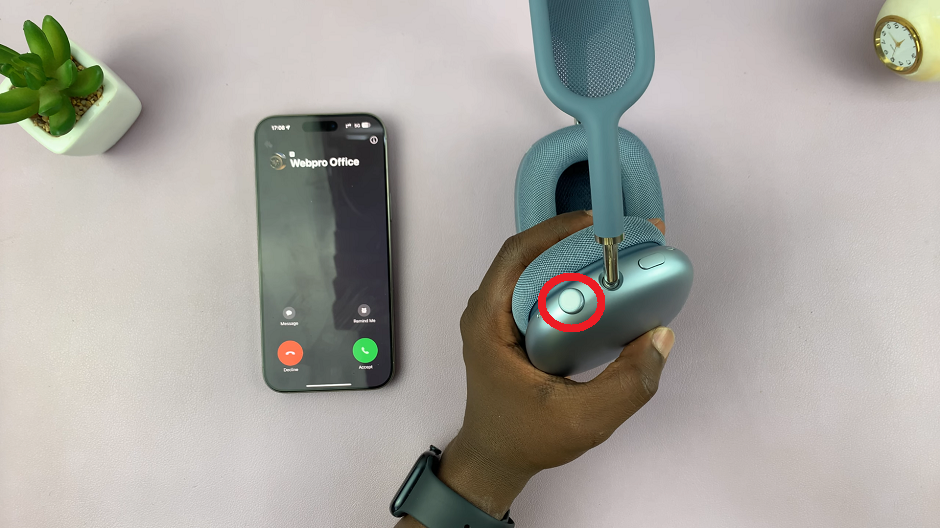
A single press on the Digital Crown will instantly answer the call. You can now speak through the built-in microphones, which ensure clear audio for the caller.
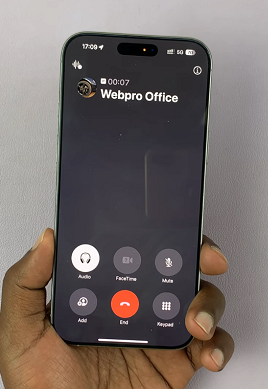
Another single press will mute the call, and simultaneously unmute it if you had muted before.
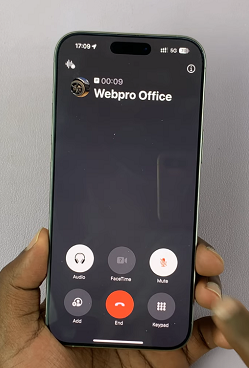
End Incoming Calls On AirPods Max
When you’re done with your conversation, double press the Digital Crown again. A quick double press will end the call. The AirPods Max will seamlessly return to your music or podcast, or just stay idle, depending on what you were doing before the call.
Tips for Call Management
Check Call Compatibility: For optimal functionality, ensure your AirPods Max are connected to a device compatible with call handling, such as an iPhone, iPad, or Mac.
Update Your Firmware: Regular updates ensure your AirPods Max function optimally. Make sure they’re running the latest firmware.
Customize Call Controls: Open your iPhone’s settings under AirPods Max to adjust preferences for call management.
Watch: How To Turn OFF Active Noise Cancellation On AirPods Max