Organizing apps on the OnePlus 13 lets you customize your home screen for better accessibility and efficiency. Moving icons around helps you place frequently used apps within easy reach while keeping less-used ones out of the way. Whether you prefer a minimalistic look or need quick access to essential tools, arranging apps the right way enhances your overall experience.
A well-organized home screen makes navigation smoother and reduces the time spent searching for apps. You can reposition icons, create folders for better categorization, and adjust layouts to suit your preferences. With the OnePlus 13, you have the flexibility to set up your apps in a way that best fits your workflow and usage habits.
Watch:How To Connect a Wireless Mouse & Keyboard To OnePlus 13
Rearrange Apps On Oneplus 13
To change the order of apps, start by tapping Manage in the upper-right corner of the app drawer. Then, select Sort, where you’ll find different sorting options.

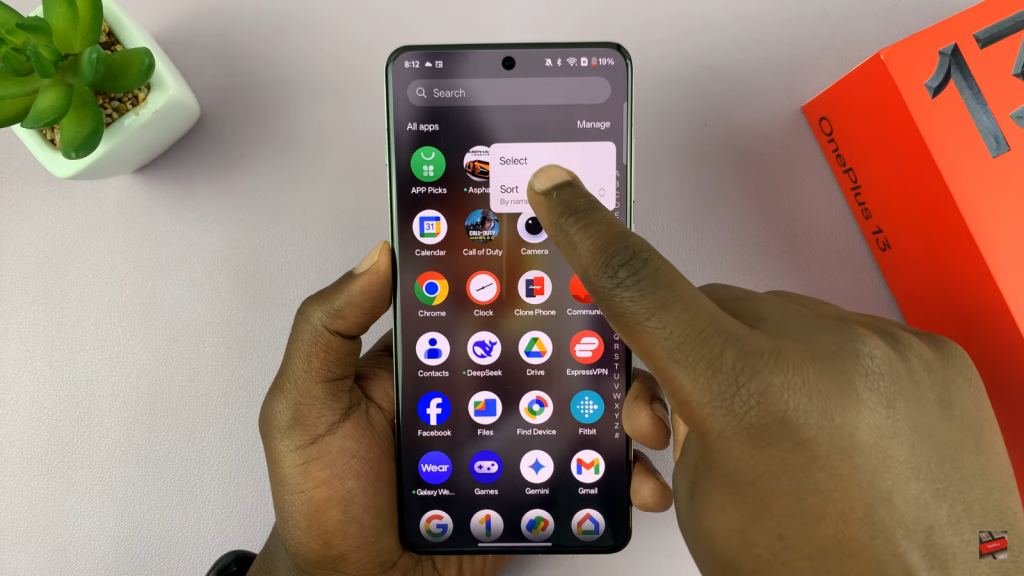
- By Usage: This option places the most frequently used apps at the top of the list for quicker access.

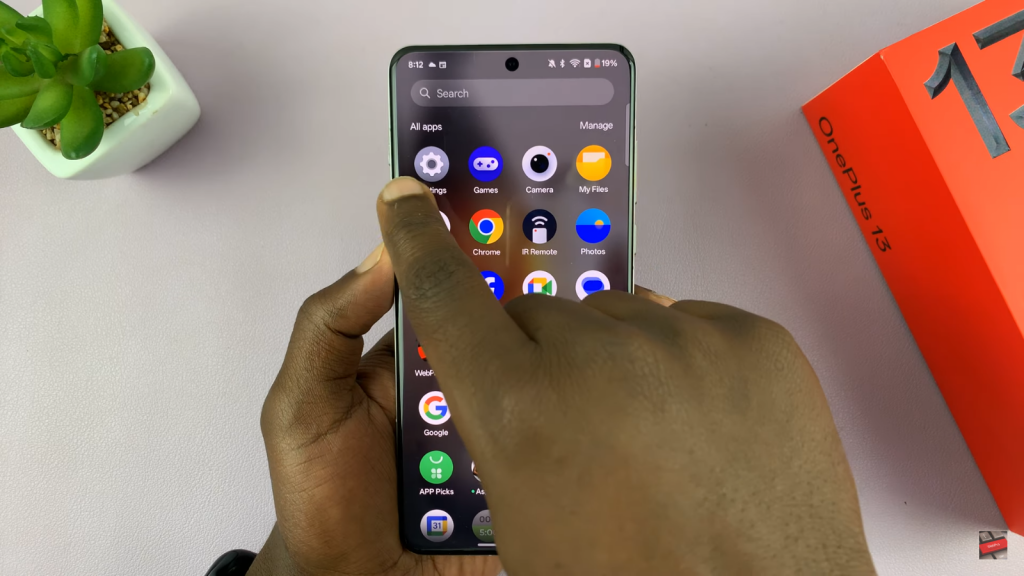
- By Install Time: Selecting this arranges apps based on when they were installed, with the newest apps appearing at the top.
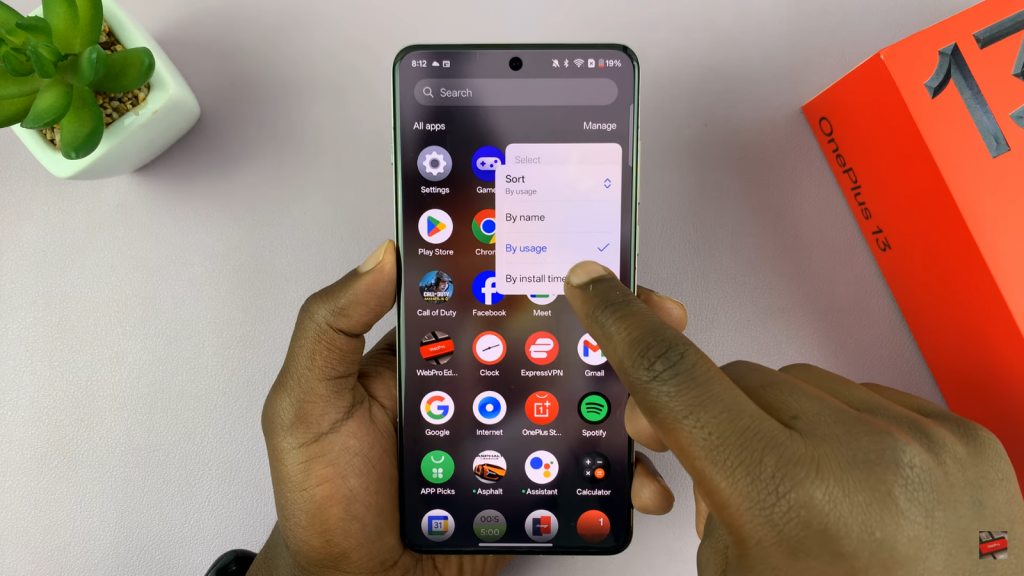

- By Name: If you prefer the default alphabetical arrangement, simply choose this option to organize apps from A to Z.
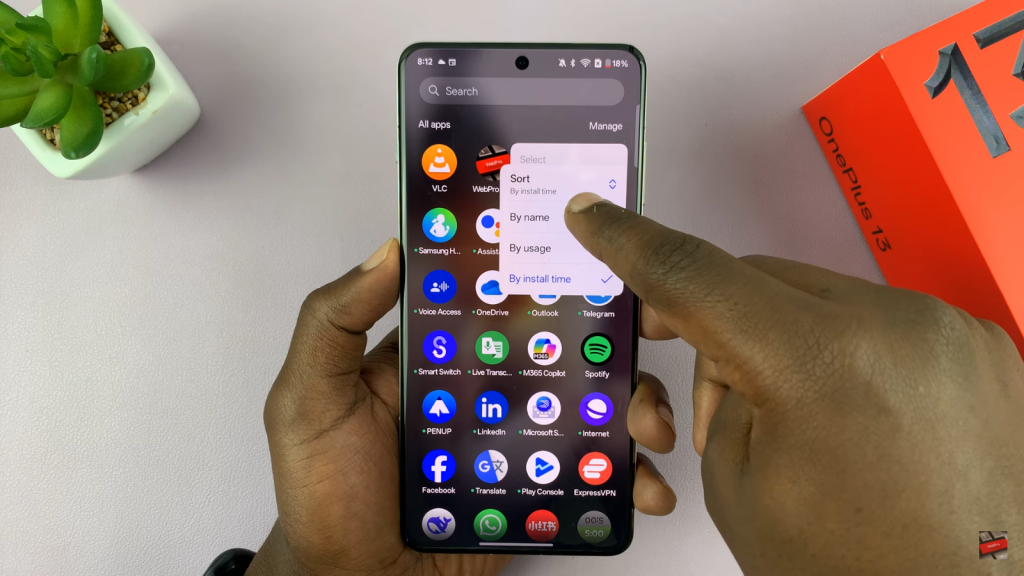

These sorting methods help you keep your apps in order based on how you use them. If you ever need to switch back to a different arrangement, you can repeat the steps and choose another sorting option.
Read:How To Connect a Wireless Mouse & Keyboard To OnePlus 13

