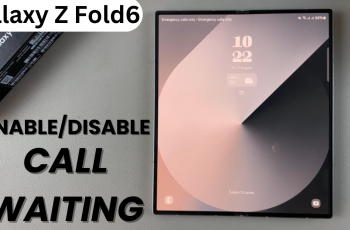In Call of Duty Mobile. Checking your mail is an important part of staying updated with in-game notifications, rewards, and announcements. Whether it’s claiming rewards, reading system updates, or receiving special offers, understanding how to read and manage your mail can enhance your gameplay experience.
In this guide, we’ll walk you through the simple steps to read your mail in COD Mobile and make sure you never miss out on important messages or rewards
Read: How To Find User ID Number In Call Of Duty Mobile
How To Read Mail In Call Of Duty Mobile
Open Call of Duty Mobile on your device.
In the top-right corner of the screen, tap the Mail icon to access your inbox.

From the available categories (such as Friend-mail, System-mail, or Gift-center), select the one you want to check for new messages.
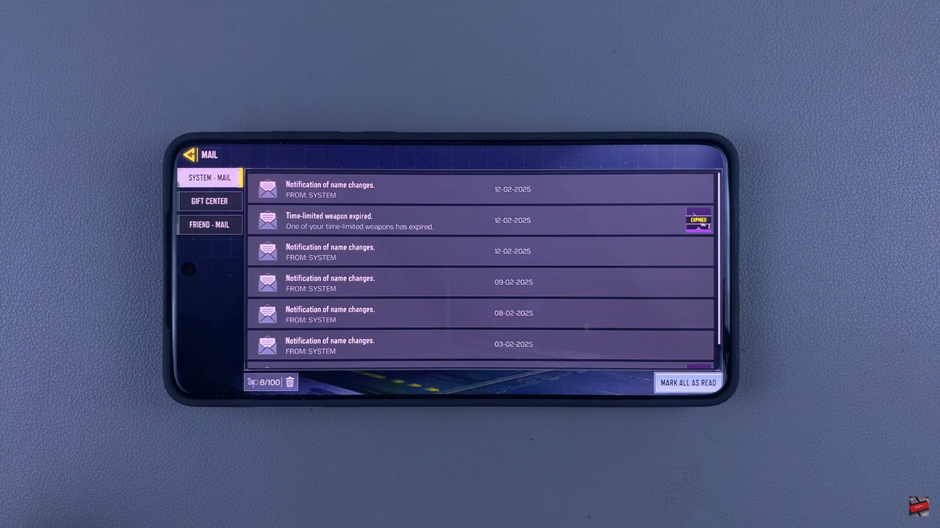
Once you’ve selected the category, tap on the specific mail to view more details.
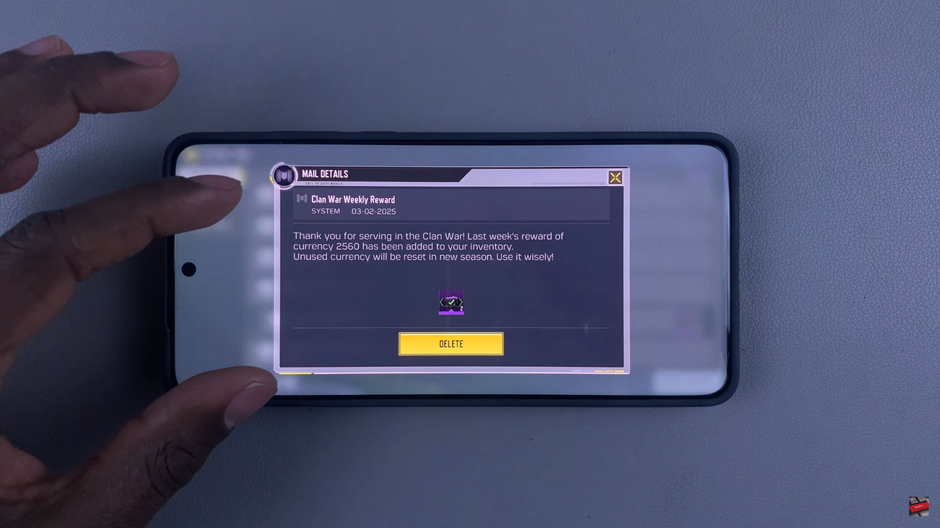
Reading your mail in Call of Duty Mobile is a simple but essential way to stay informed about in-game updates, rewards, and important announcements. By following these easy steps, you can ensure that you never miss out on anything important.