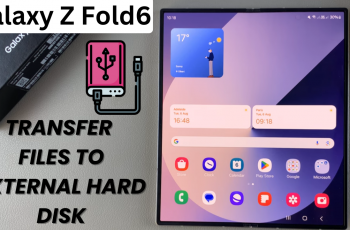When you delete a file on your Samsung Galaxy S25 or S25 Ultra, it isn’t completely erased—it moves to the Recycle Bin or remains recoverable with data recovery tools.
If you want to ensure files are permanently deleted for privacy or security reasons, follow this guide to erase them beyond recovery.
In this article, we’ll go step-by-step to highlight how to permanently delete files on the Samsung Galaxy S25, S25+ or S25 Ultra.
Read: How To Enable / Disable Alert When Phone Is Picked Up On Galaxy S25
Permanently Delete Files On Galaxy S25
Start by opening the My Files app, scroll all the way down and tap on the Recycle Bin option.
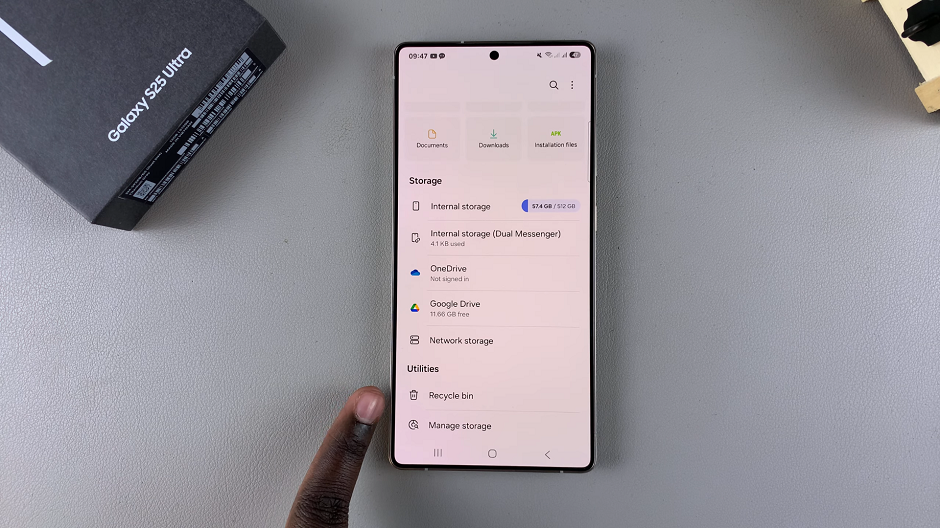
The recycle bin contains files that have been deleted for no longer than 30 days. Once the 30-day time period elapses, all the deleted items in the recycle bin are usually deleted permanently.
Tap on Select and choose the file you want to permanently delete. Once you do, tap on Delete.
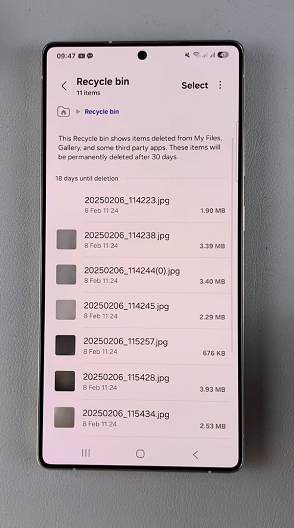
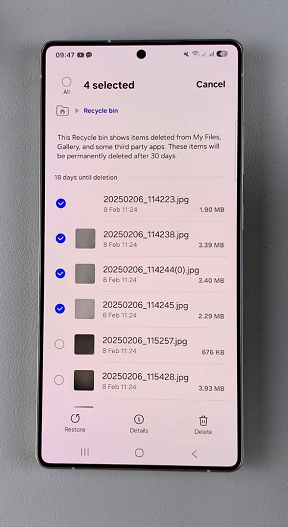
Confirm you want to permanently delete the files by selecting Delete.
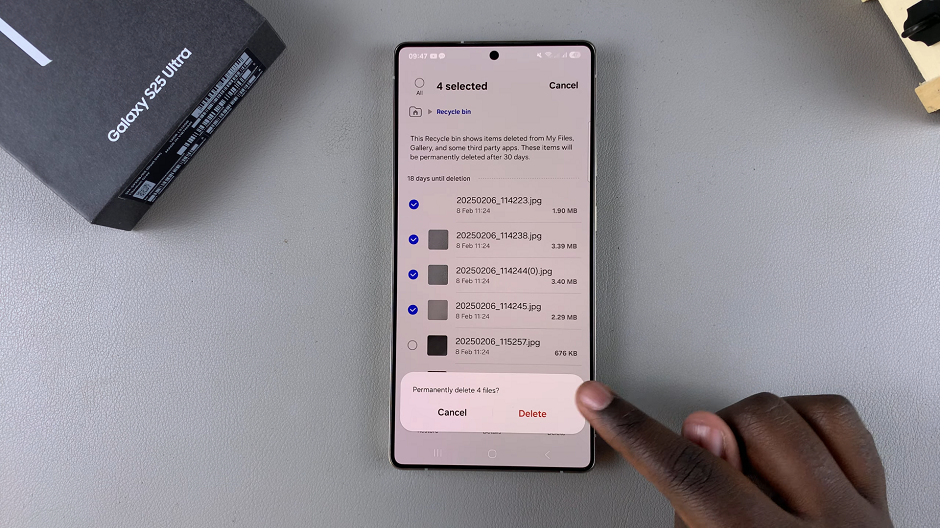
You can also permanently delete all the files in the bin. Simply tap on the 3 dots in the top right corner of the screen. Here, select Empty. Then, confirm you want to permanently delete all the files in the recycle bin or the ones you’ve selected by selecting Delete. This will empty the recycle bin completely.