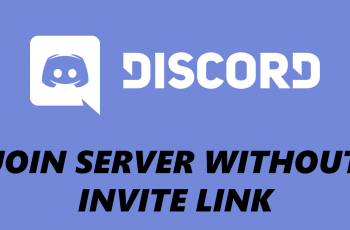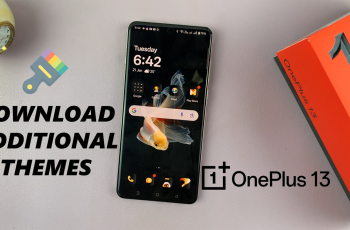Learn how to pair the JBL Tune 770 NC Headphones with an Android tablet. Connect and use these JBL noise cancelling headphones with any Android tablet. We have used the Google Pixel tablet for this video demonstration.
It’s worth noting that proper pairing ensures a stable connection, optimal sound quality, and access to all the features your JBL headphones offer, such as active noise cancellation and voice assistant integration.
Watch: How To Remove Lock Screen PIN On Samsung Galaxy Watch 6 / 6 Classic | Disable Lock Screen PIN
How To Pair JBL Tune 770 NC Headphones With Android Tablet
First, turn off your headphones, if they’re on. While the headphones are off, simply press and hold the power button until the blue lights next to it start to blink rapidly.

This should happen within 7-10 seconds. If you have enabled the voice prompts, you should hear the “Pairing” confirmation. Once the JBL 770 NC Headphones are in pairing mode, release the power button immediately. The Android tablet should detect the headphones and a prompt should appear on your screen.
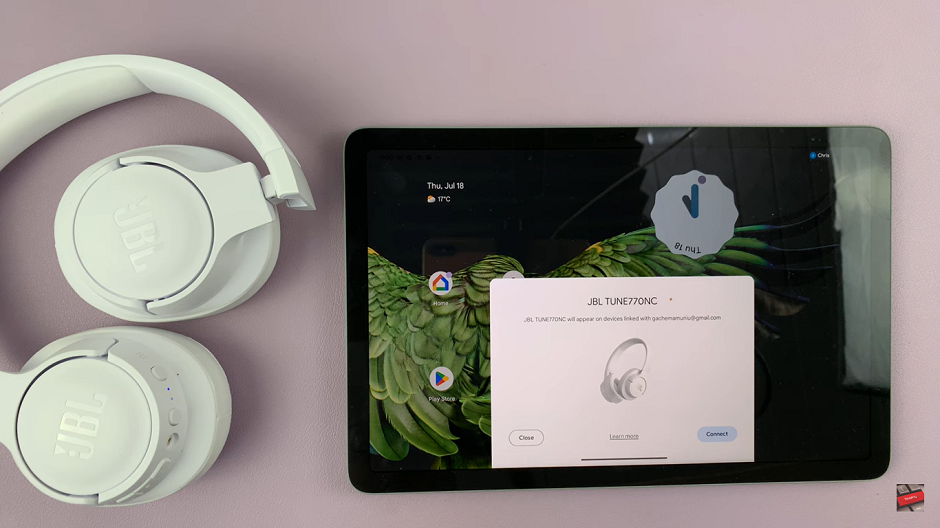
Tap on “Connect” option on the prompt and wait for the connection to be established. Once the connection is established, you will have an opportunity to set up Google Assistant. Tap on “Set Up” to do it right away, or on “Skip” to do it later. Now, you can go to Bluetooth settings on your tablet, and you you will see “Connected” under the name of your Headphones.
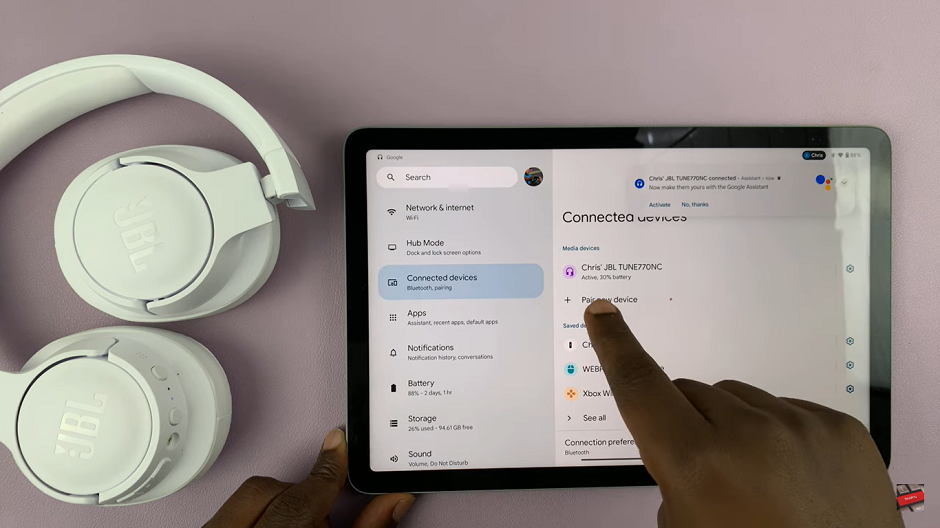
Long press the power button on the headphones to turn them off. Then, press and hold the power button once again to turn them on. Tap on the headphones on the app once again and they will now connect to the app. Tap on “Get Started” once again, then you can set up the headphones or tap on “Later” to do it at another time. Your JBL Headphones are now connected to the app. Explore all the features of the app to make your headphones experience better.
Read: How To Change Voice Prompt Language On JBL Tune 770 NC Headphones