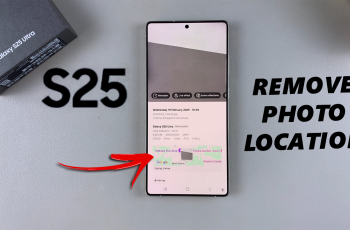Once you’ve completed the pairing process, you’ll quickly notice how effortless it is to switch between different audio sources. Additionally, this connection ensures a smooth and uninterrupted listening experience. By following these instructions, you’ll be able to start enjoying your Galaxy Buds 3 Pro with your iPad in no time.
Watch:How To Make Samsung Galaxy Buds 3 Pro Announce Caller During Incoming Calls
Pair & Connect Samsung Galaxy Buds 3 Pro To iPad
Here’s how you do it
Step 1: Prepare the Earbuds for Pairing
Start by ensuring your Samsung Galaxy Buds 3 Pro are fully charged. Open the charging case and locate the Bluetooth pairing button at the bottom. Press and hold this button for about 10 seconds. You’ll see the light on the case blink rapidly in various colors, and the lights on the earbuds will also blink, indicating they are in Bluetooth pairing mode.




Step 2: Connect the Earbuds to Your iPad
On your iPad, navigate to “Settings” and then to “Bluetooth.” Make sure Bluetooth is turned on, and your iPad will begin scanning for nearby devices. Look for “Galaxy Buds 3 Pro” in the list of available devices and tap on it to start the connection process.
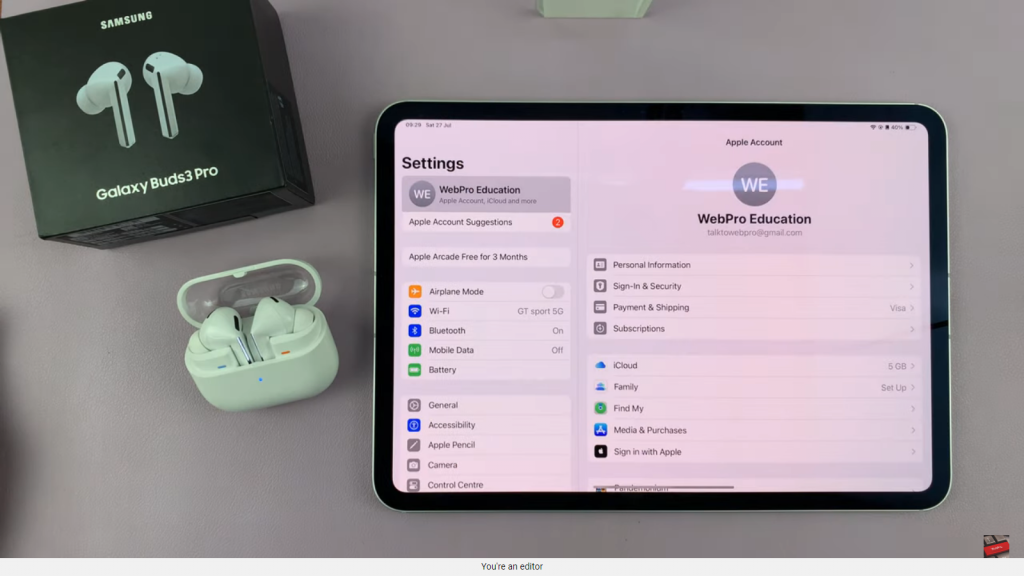
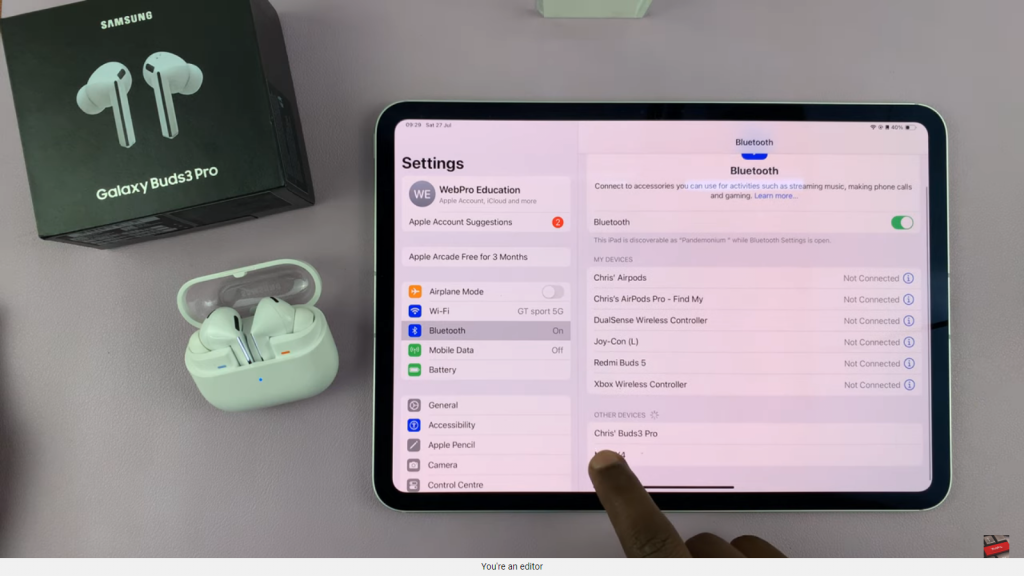
Step 3: Confirm the Connection
After selecting “Galaxy Buds 3 Pro,” your iPad will establish the connection. The status should show as “Connected” on your iPad, and the blinking light on the earbuds’ case will stop, indicating a successful connection.
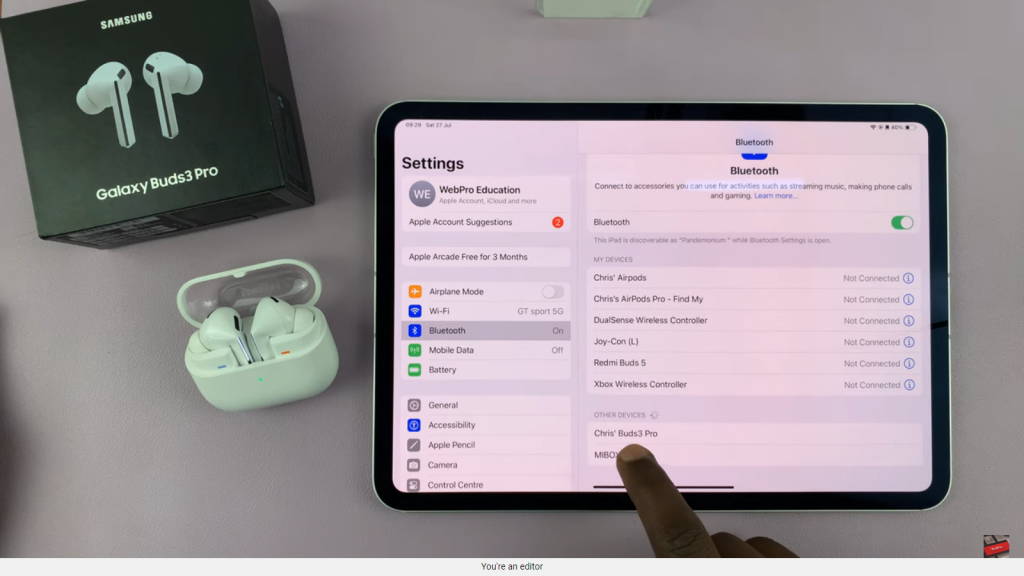
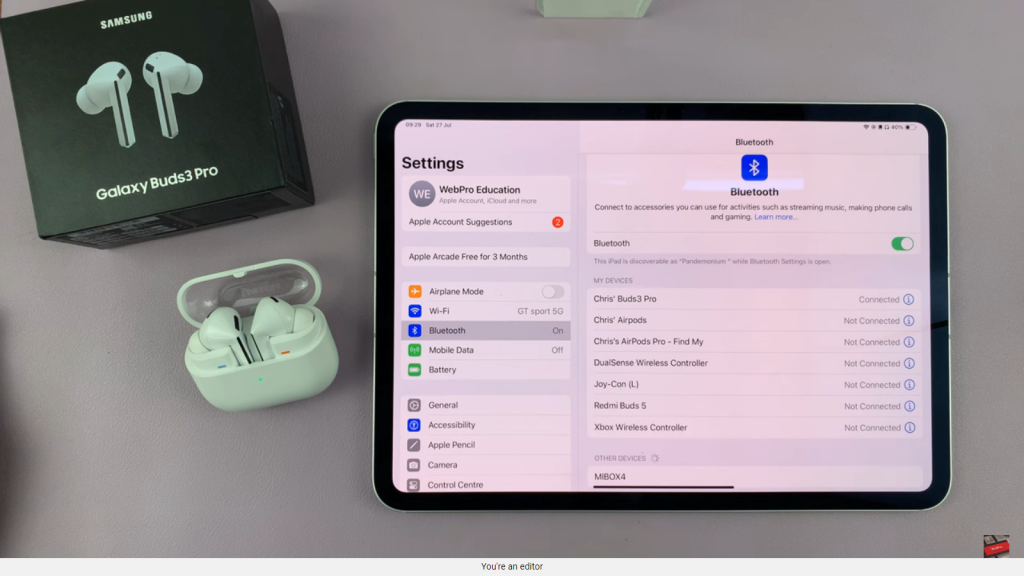
Step 4: Test the Earbuds
Place the earbuds in your ears and play a video or audio on your iPad to ensure they are working properly. You should hear sound through the earbuds and see the Bluetooth icon on your iPad, confirming that the connection is active.
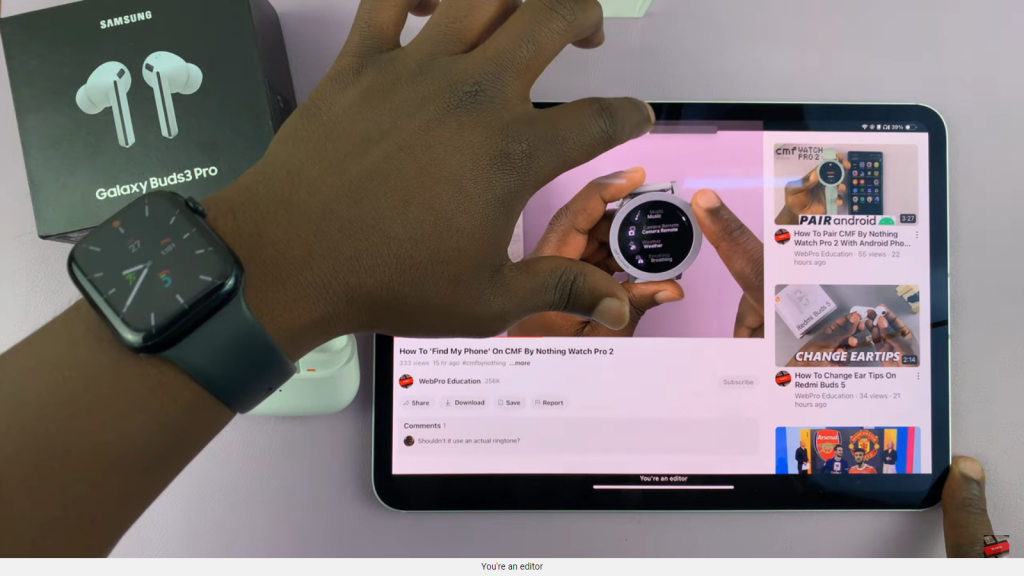
Read:How To Make Samsung Galaxy Buds 3 Pro Announce Caller During Incoming Calls